Product Field
Product List
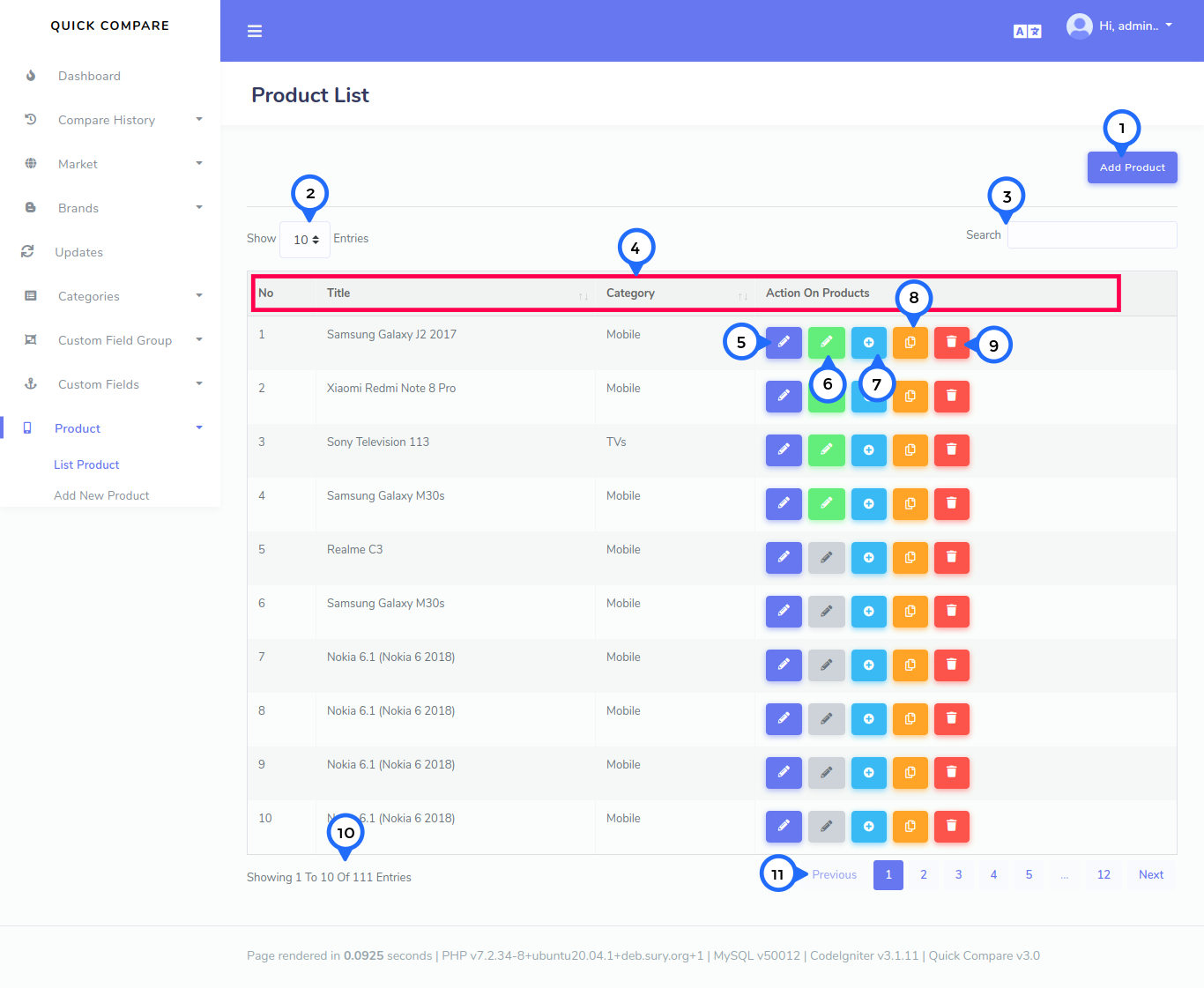
1) Add product: Click on add product then goto product add form * 2) Per Page Item: This dropdown show no of list item on page when click any number then show number of items * 3) Search Item: This search box is usefull for search any item from the list * 4) In this section show Number,Title,Category,Action * 5) Edit: Click on this button then goto edit form page * 6) Edit Variant: Click on this button then open modal box and edit and delete related product variant * 7) Add Variant: Click on this button then goto variant add form page for related product * 8) Copy: Click on this button then copy related product data * 9) Delete:Click on this button then delete particular row item * 10) showing: show the number of total records and show in one page record * 11) pagging: paggination for goto next page and previous page
Product Add
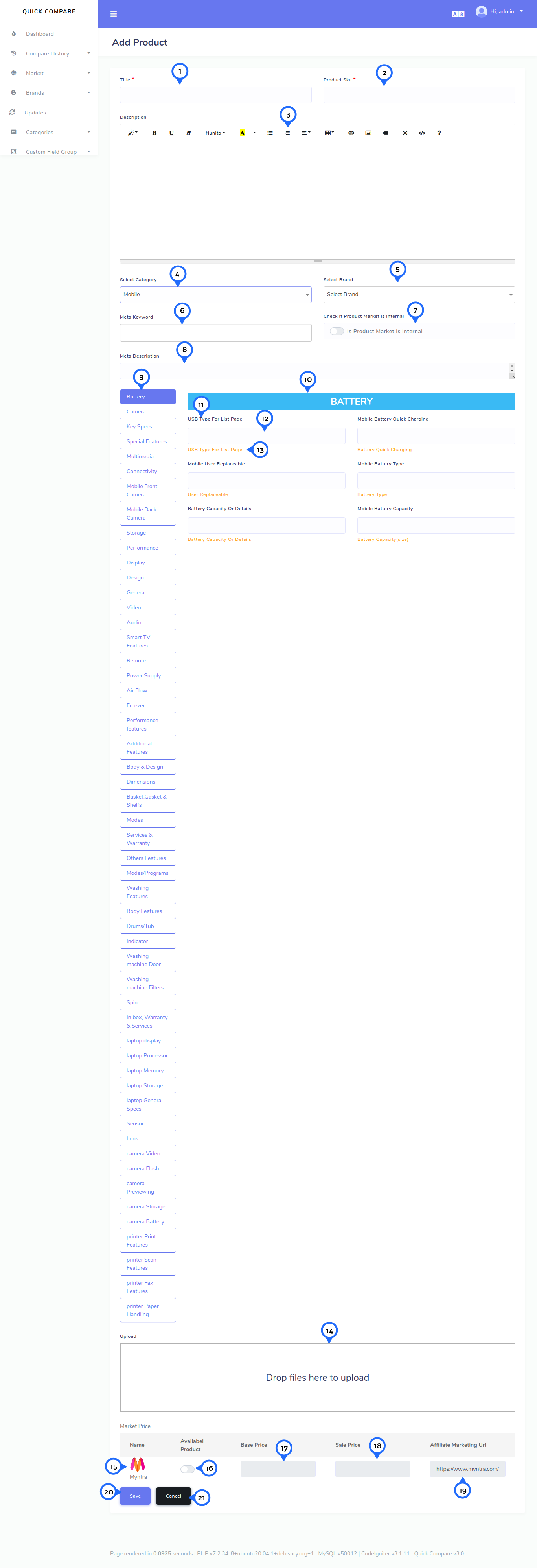
- 1) Title: In this field add title of product
- 2) Sku: In this field add sku of product
- 3) Description: In this field add description of product
- 4) Category: In this dropdown select category for product
- 5) Brand: In this dropdown select brand for product
- 6) Meta keyword: In this field add keywords for seo
- 7) check market: check product market is internal
- 8) Meta description: In this field add description for seo
- 9) Battery: This is custom field name for select category
- 10) Heading: Heading of particular key space
- 11) Heading of particular key space
- 12) Text field for particular key space
- 13) Hint for particular key space
- 14) Upload: upload image for above product
- 15) Show the market logo
- 16) Available Product: if check product this product available for particular market
- 17) Base Price: set the base price for particular market
- 18) Sale Price: set the sale price for particular market
- 19) Affiliate Market Url: set the market url for particular matket
- 20) Save: Click on this button then add all product data save
- 21) Cancel: Click on this button then goto product list page
Product Edit
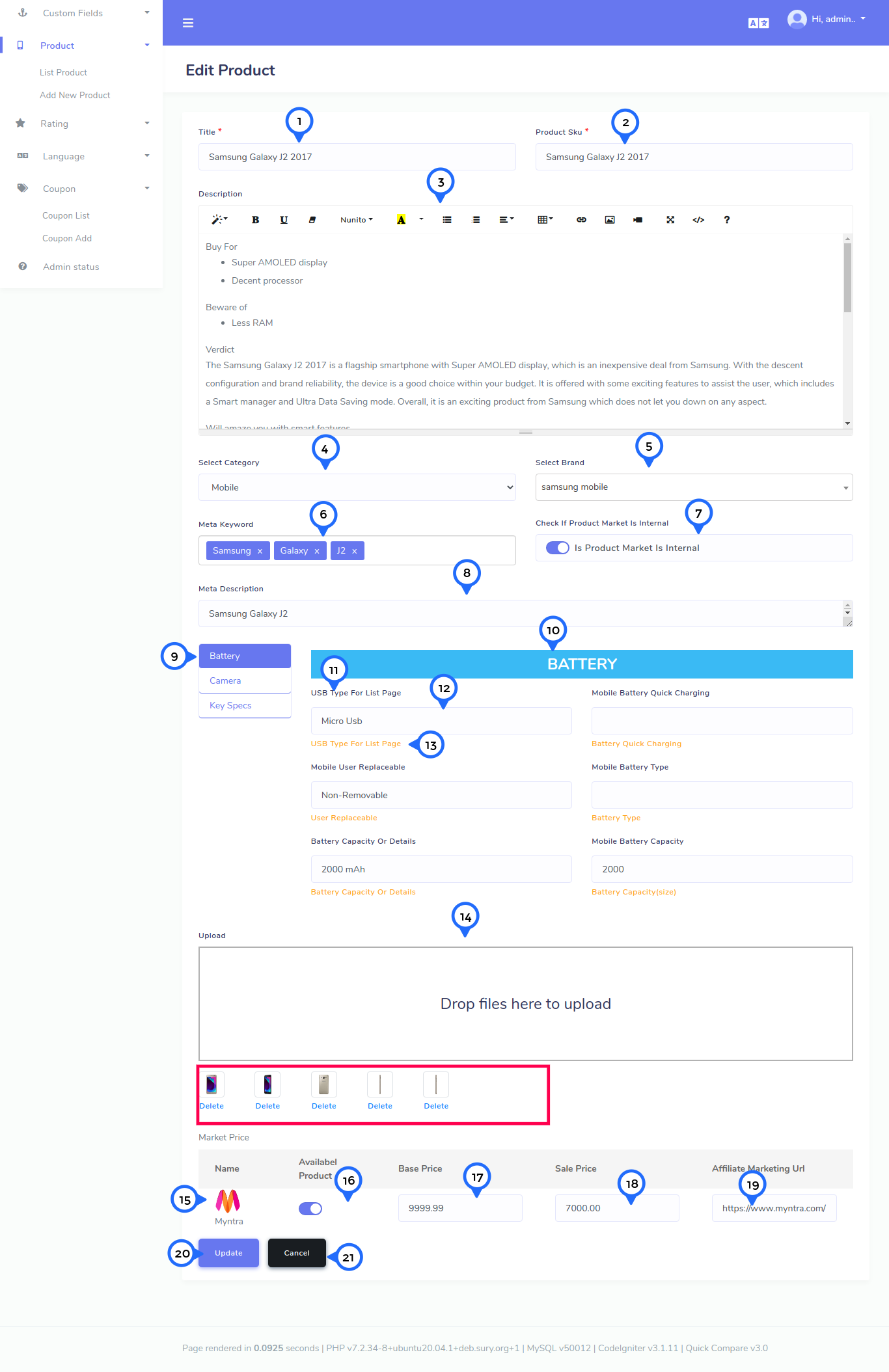
- 1) Title: In this field edit title of product
- 2) Sku: In this field edit sku of product
- 3) Description: In this field edit description of product
- 4) Category: In this dropdown select category for product
- 5) Brand: In this dropdown select brand for product
- 6) Meta keyword: In this field add keywords for seo
- 7) check market: check product market is internal
- 8) Meta description: In this field edit description for seo
- 9) Battery: This is custom field name for select category
- 10) Heading: Heading of particular key space
- 11) Heading of particular key space
- 12) Text field for particular key space
- 13) Hint for particular key space
- 14) Upload: upload image for above product click on delete text then delete image for particular product
- 15) Show the market logo
- 16) Available Product: if check product this product available for particular market
- 17) Base Price: set the base price for particular market
- 18) Sale Price: set the sale price for particular market
- 19) Affiliate Market Url: set the market url for particular matket
- 20) Update: Click on this button then update all product data
- 21) Cancel: Click on this button then goto product list page
Product Variant List
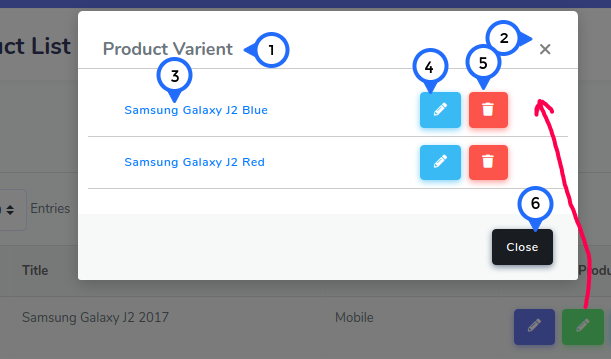
- 1) Heading: This is show heading of list
- 2) This icon click close the popup box
- 3) This is name of particular product variant
- 4) Edit: Click on this button then goto edit variant form page
- 5) Delete:Click on this button then delete particular variant
- 6) Close: click on this button then popup close
Variant Add
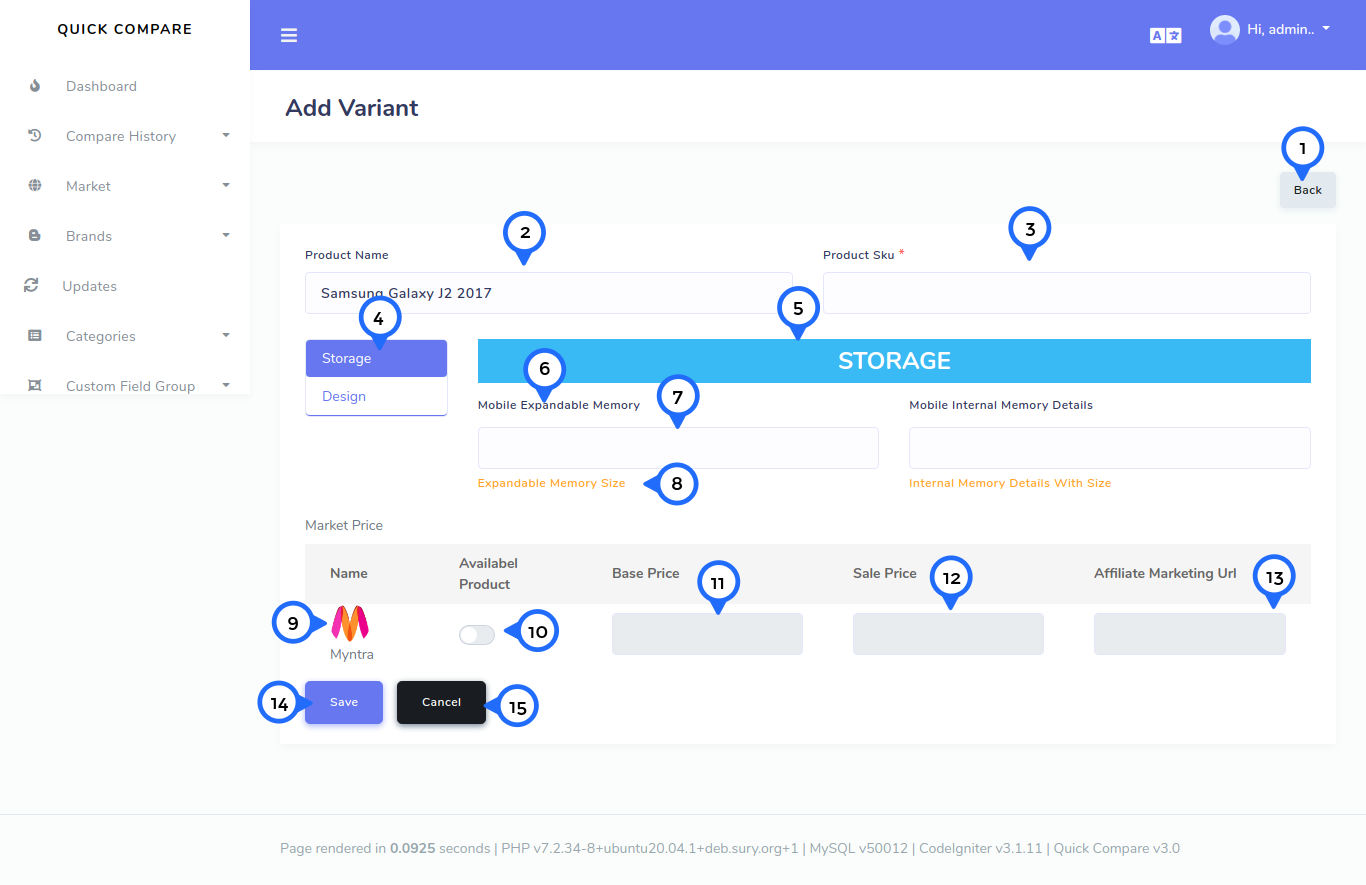
- 1) Back: Click on this button then goto product list page
- 2) Product Name: This show the name of product for you want to add variant and do not edit product name here
- 3) Sku: In this field add sku of product
- 4) This is custome field for particular product category
- 5) This is heading of custom field from select to left side
- 6) Heading of particular custom field
- 7) Text field for particular custom field
- 8) Hint for particular custom field
- 9) Show the market logo
- 10) Available Product: if check product this product available for particular market
- 11) Base Price: set the base price for particular market
- 12) Sale Price: set the sale price for particular market
- 13) Affiliate Market Url: set the market url for particular matket
- 14) Save: Click on this button then add all product variant data save
- 15) Cancel: Click on this button then goto product list page
Variant Edit
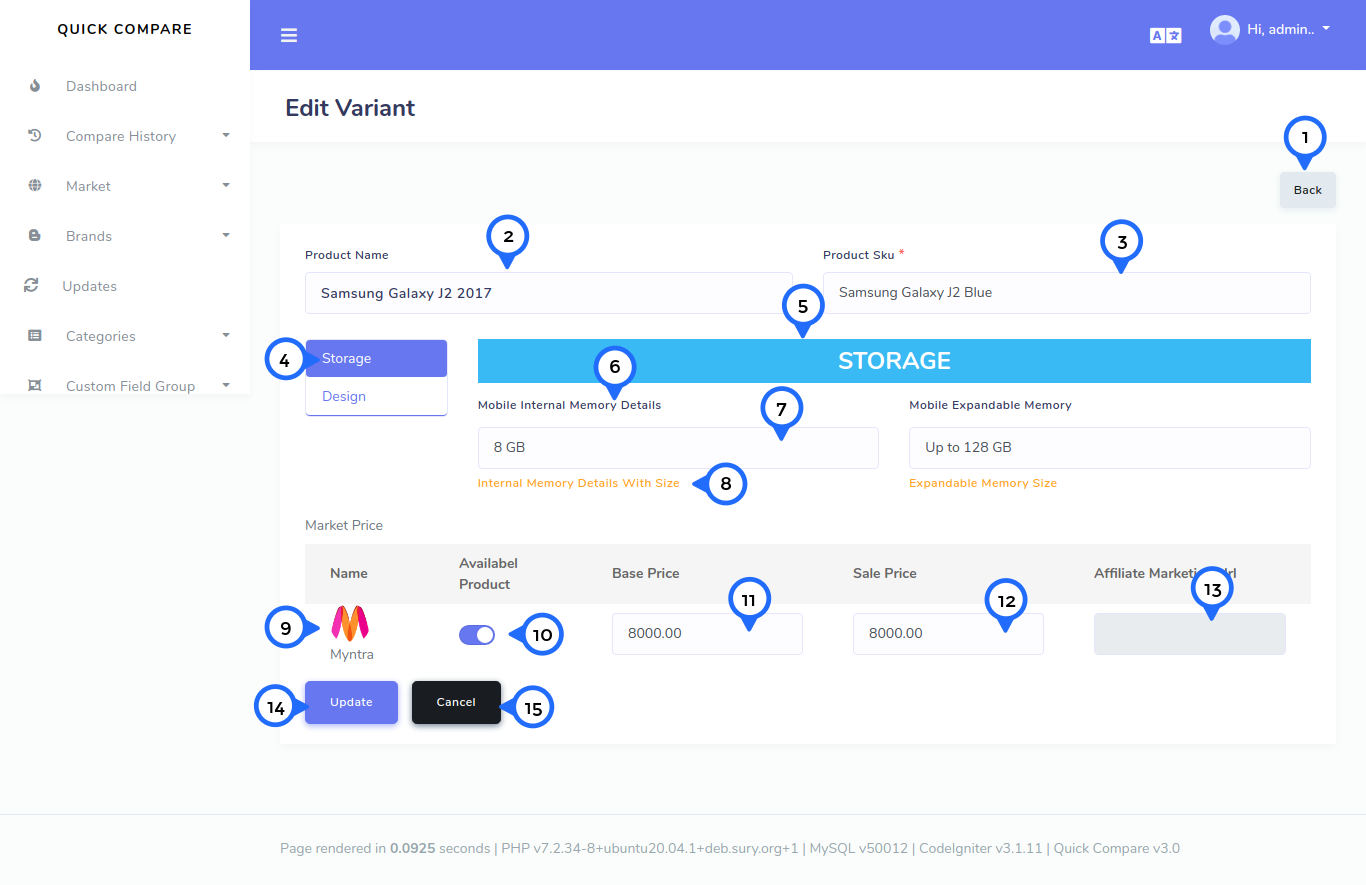
- 1) Back: Click on this button then goto product list page
- 2) Product Name: This show the name of product for you want to edit variant data and do not edit product name here
- 3) Sku: In this field edit sku of product
- 4) This is custome field for particular product category
- 5) This is heading of custom field from select to left side
- 6) Heading of particular custom field
- 7) Text field for particular custom field
- 8) Hint for particular custom field
- 9) Show the market logo
- 10) Available Product: if check product this product available for particular market
- 11) Base Price: set the base price for particular market
- 12) Sale Price: set the sale price for particular market
- 13) Affiliate Market Url: set the market url for particular matket
- 14) Update: Click on this button then update all product variant data
- 15) Cancel: Click on this button then goto product list page