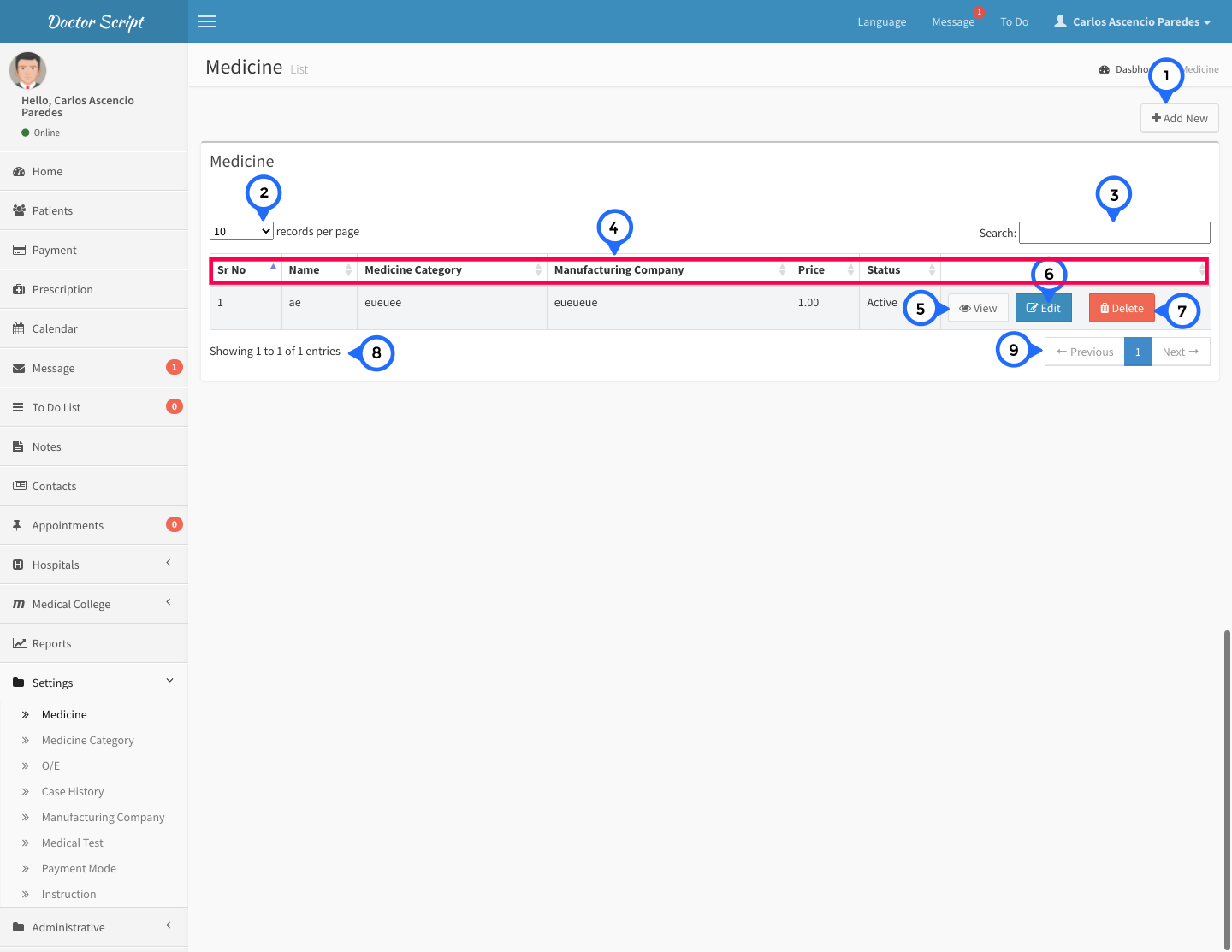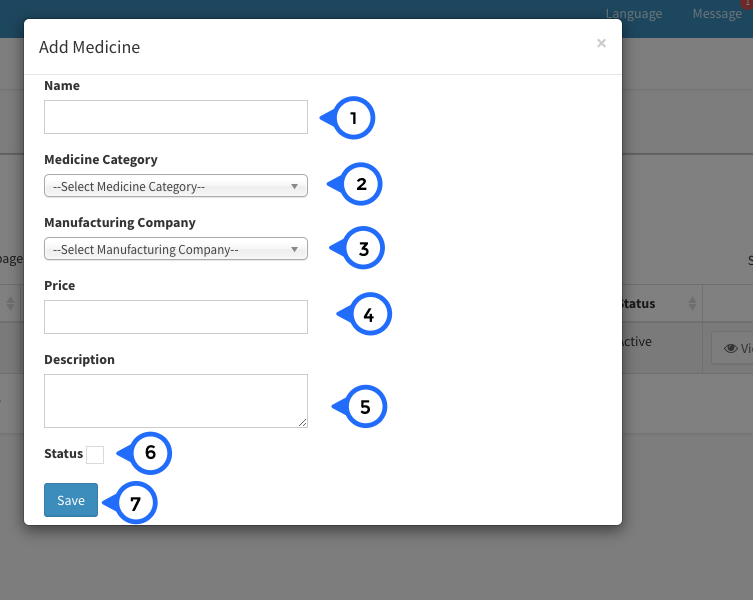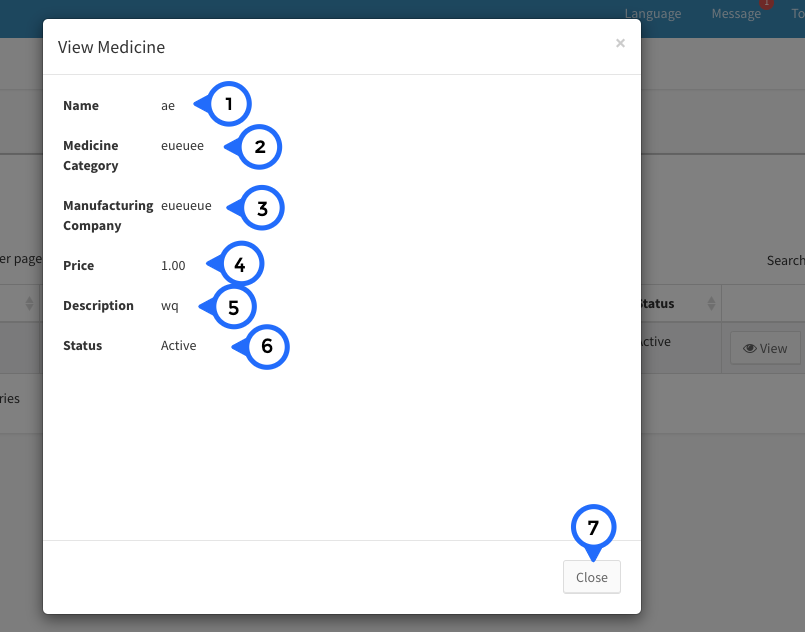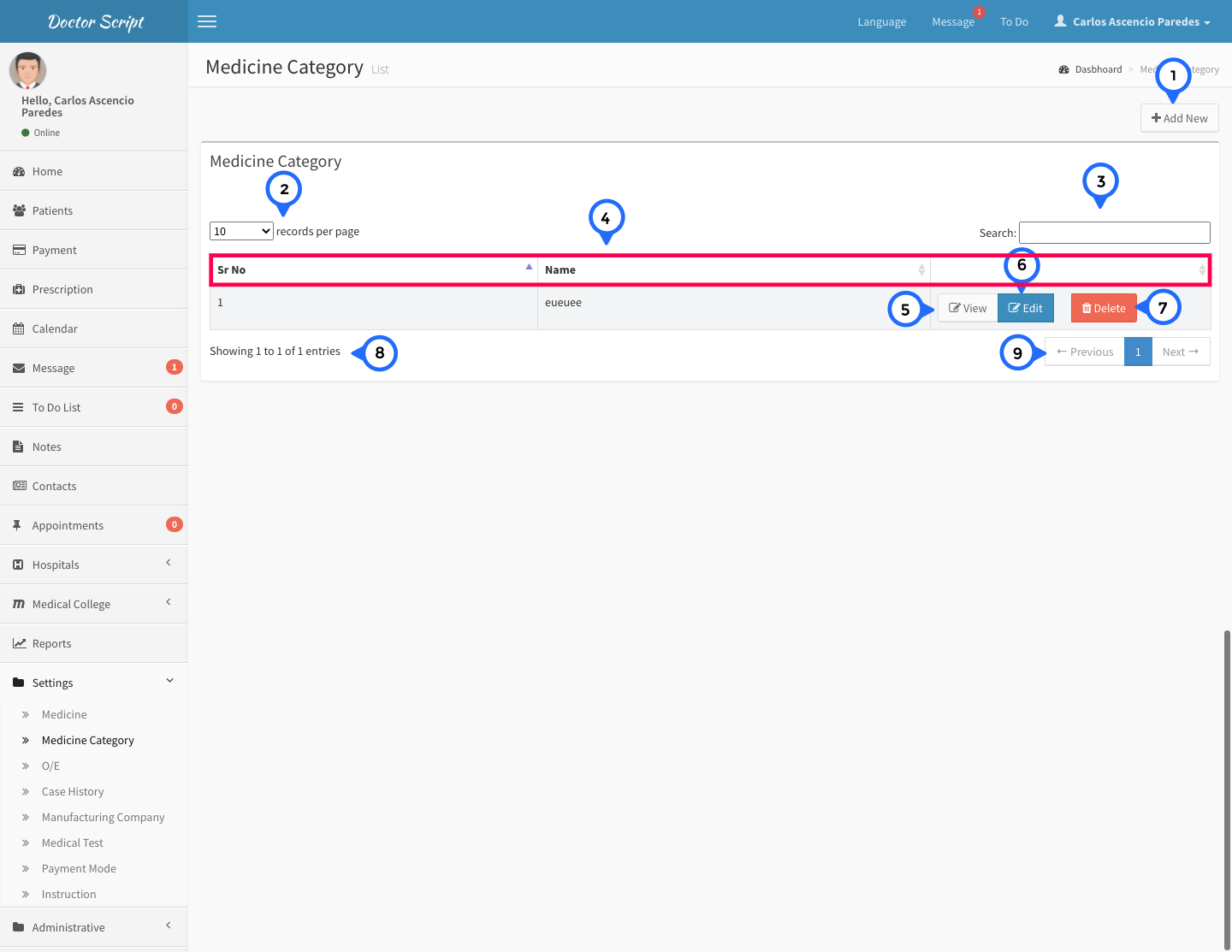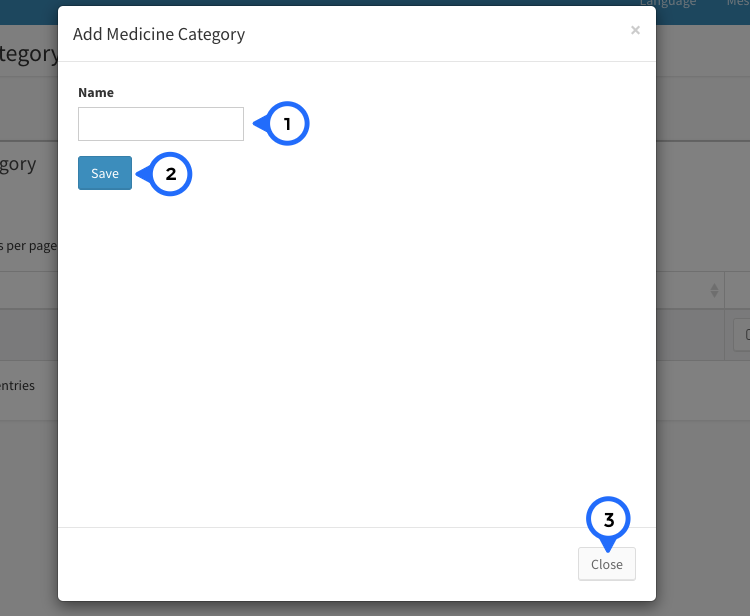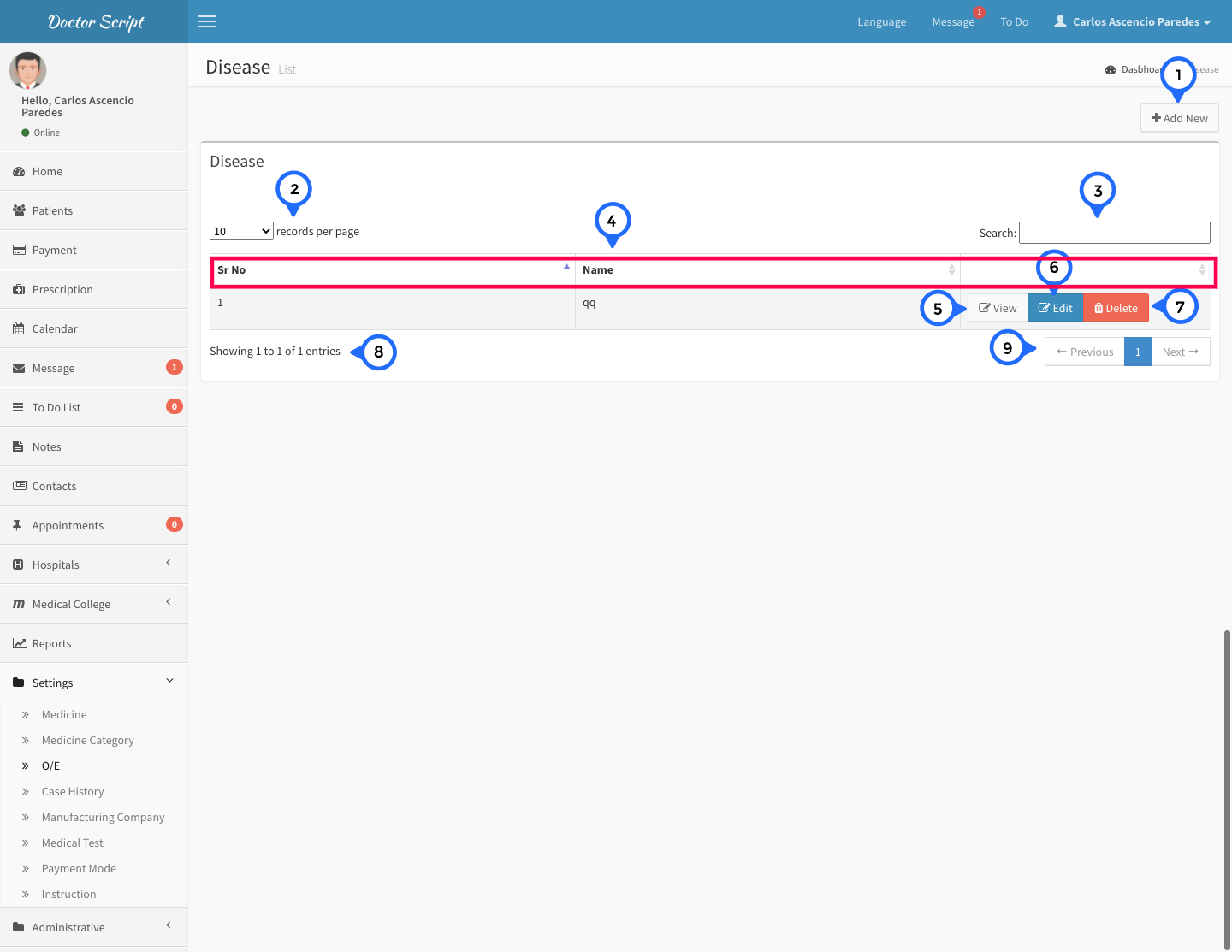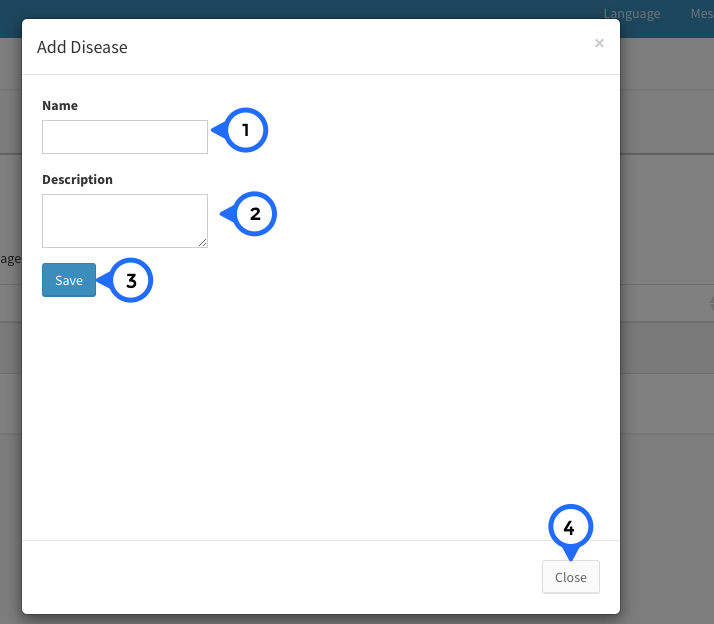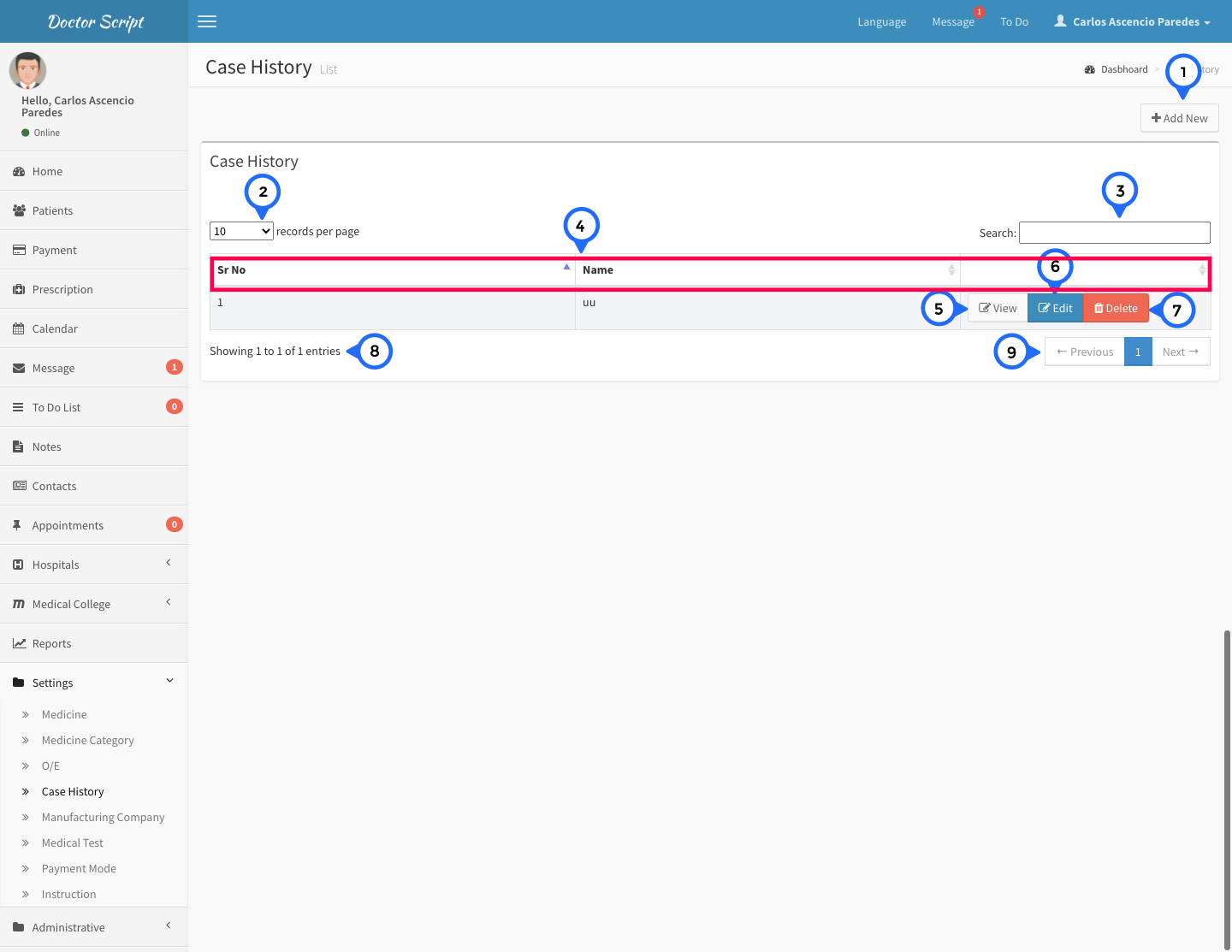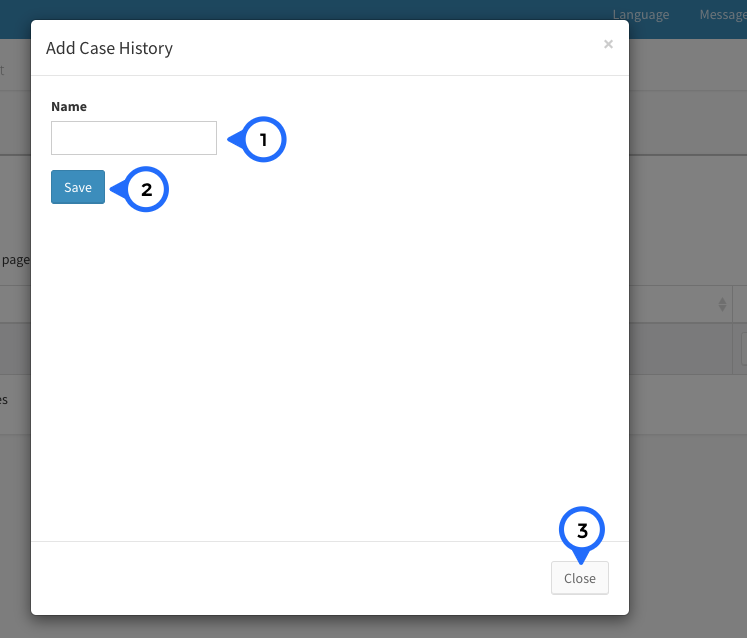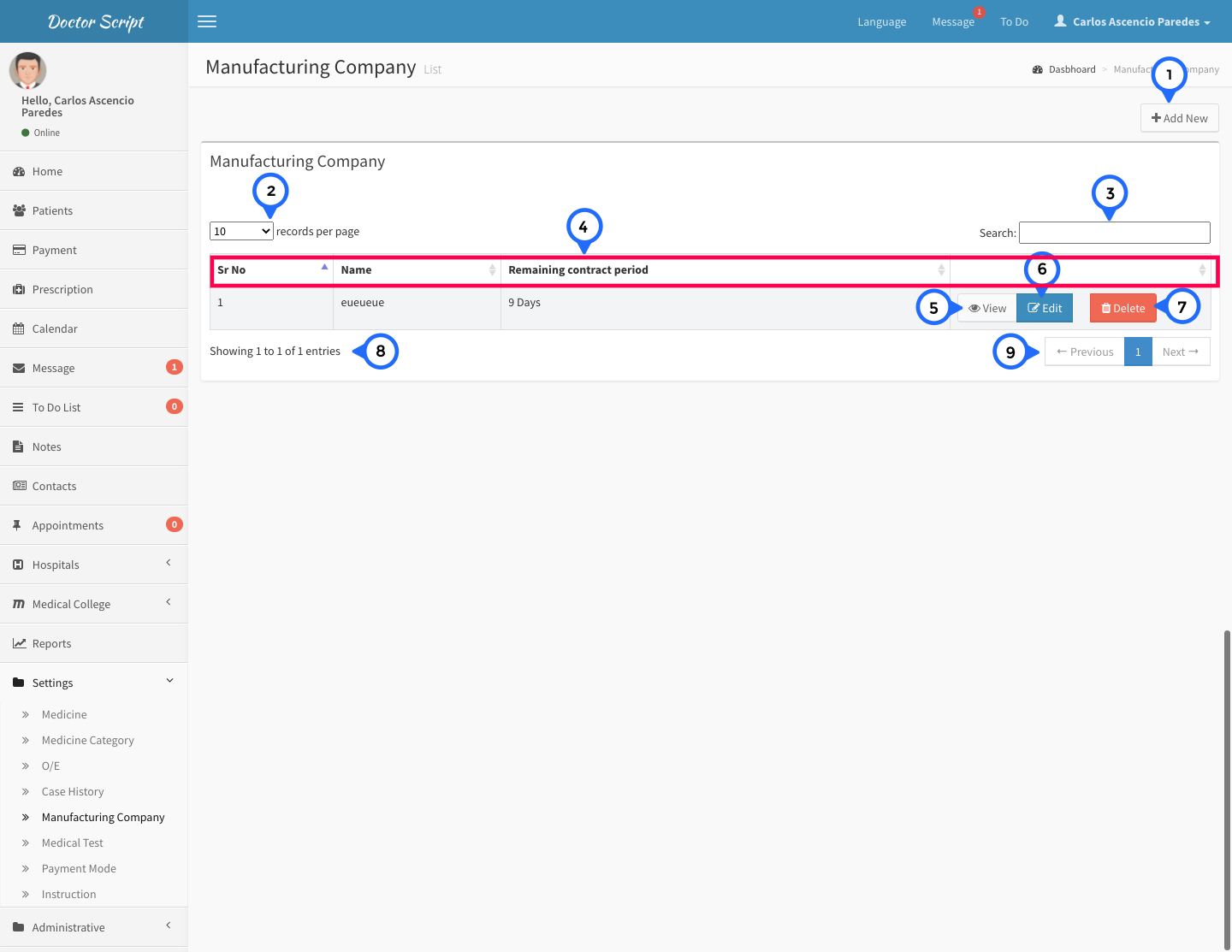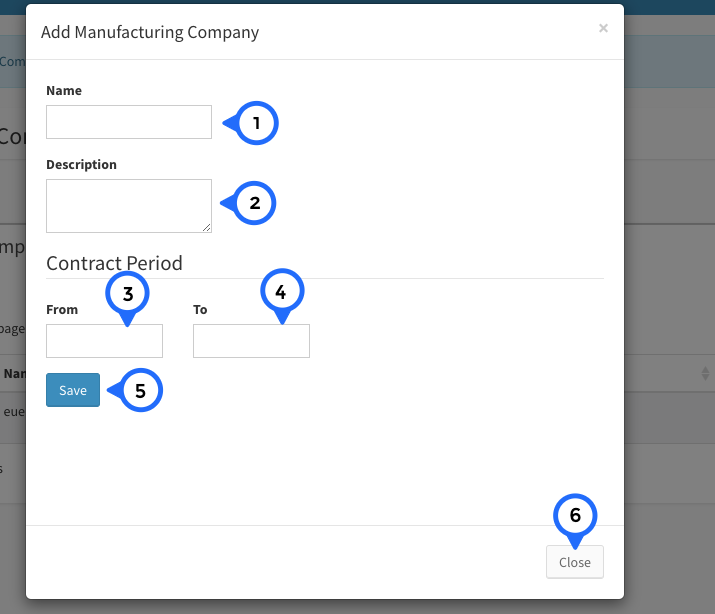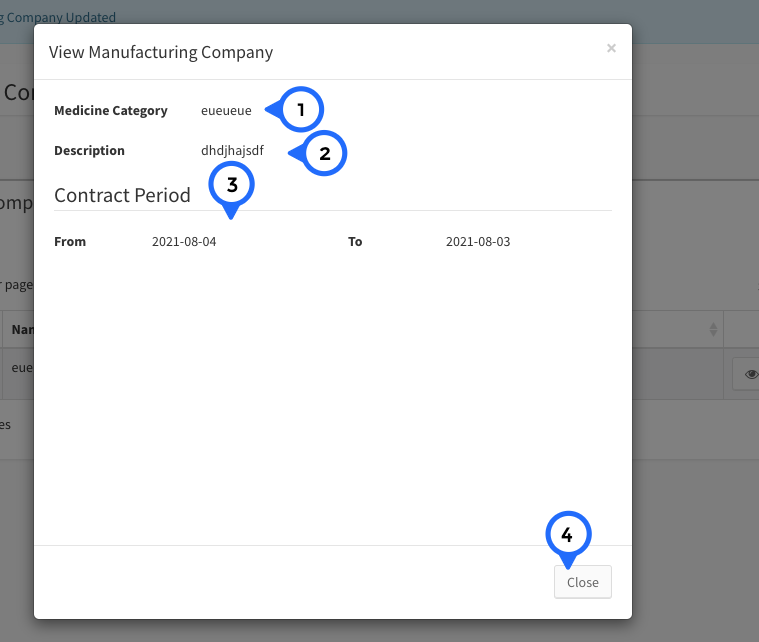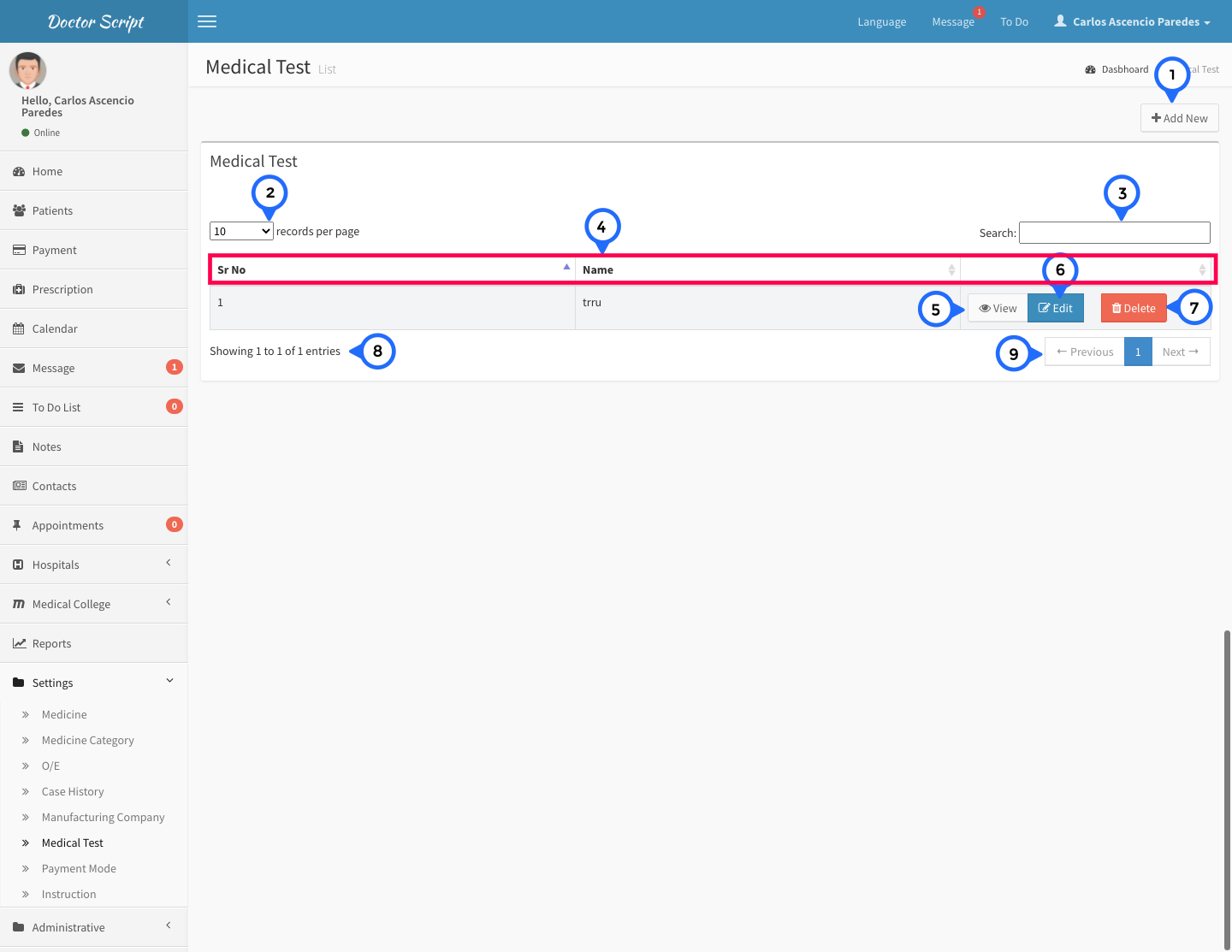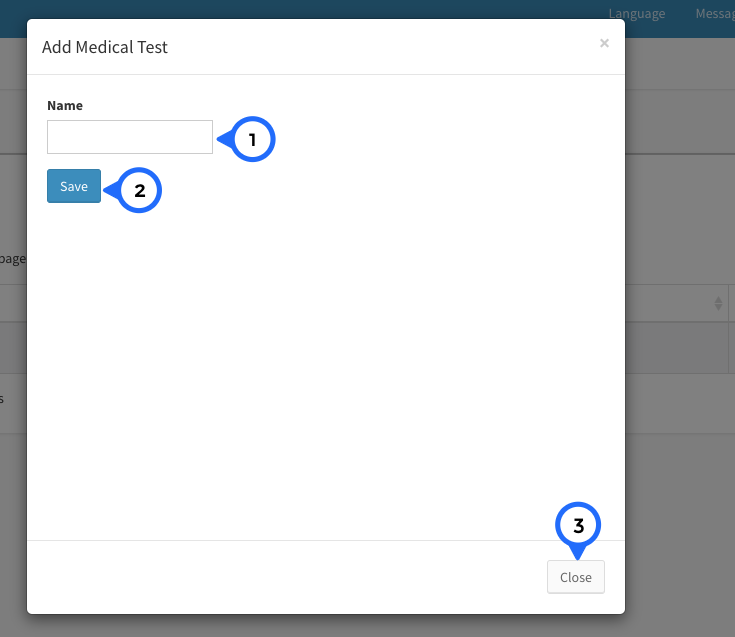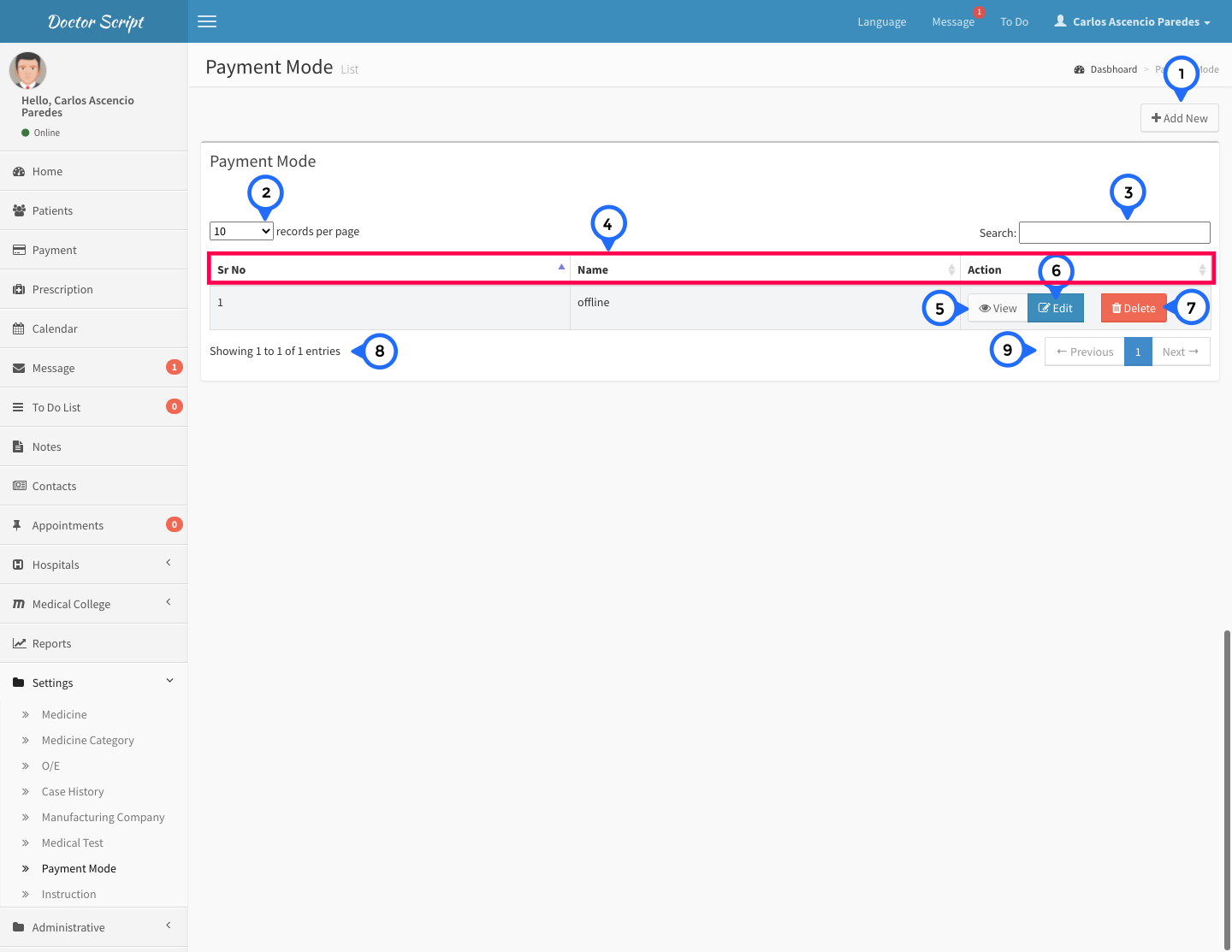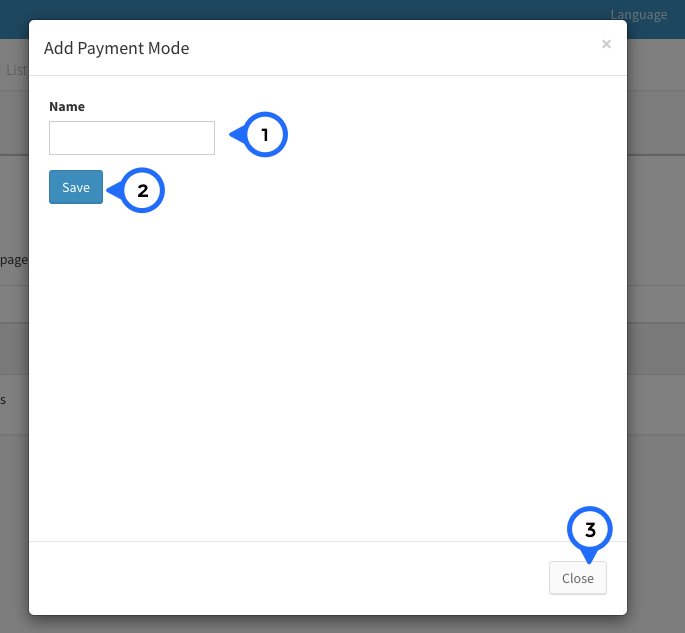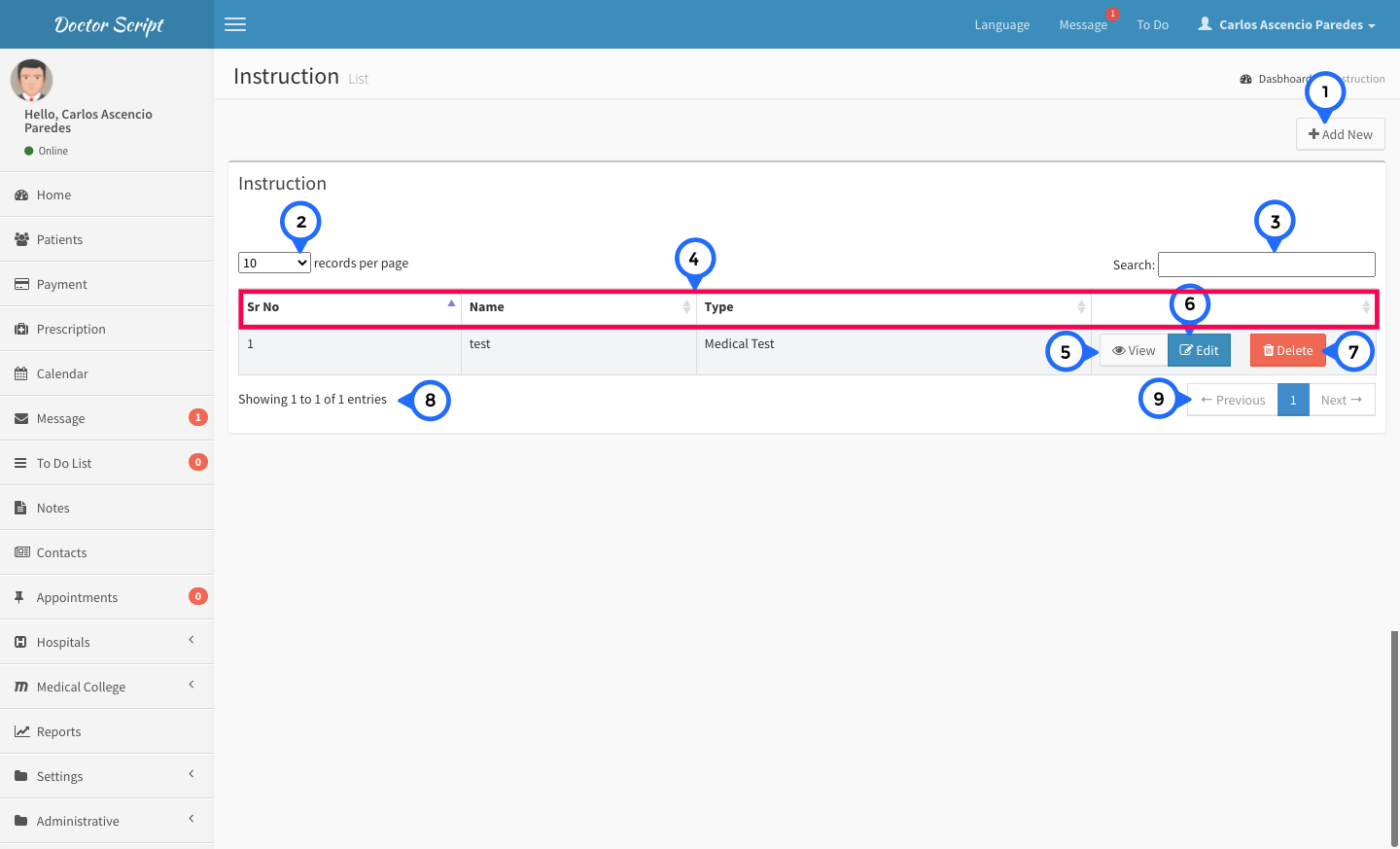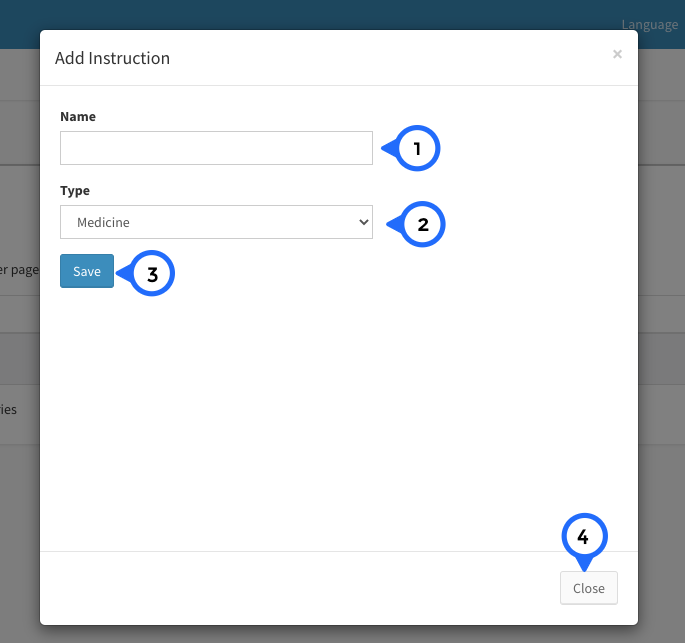Setting
Medicine List
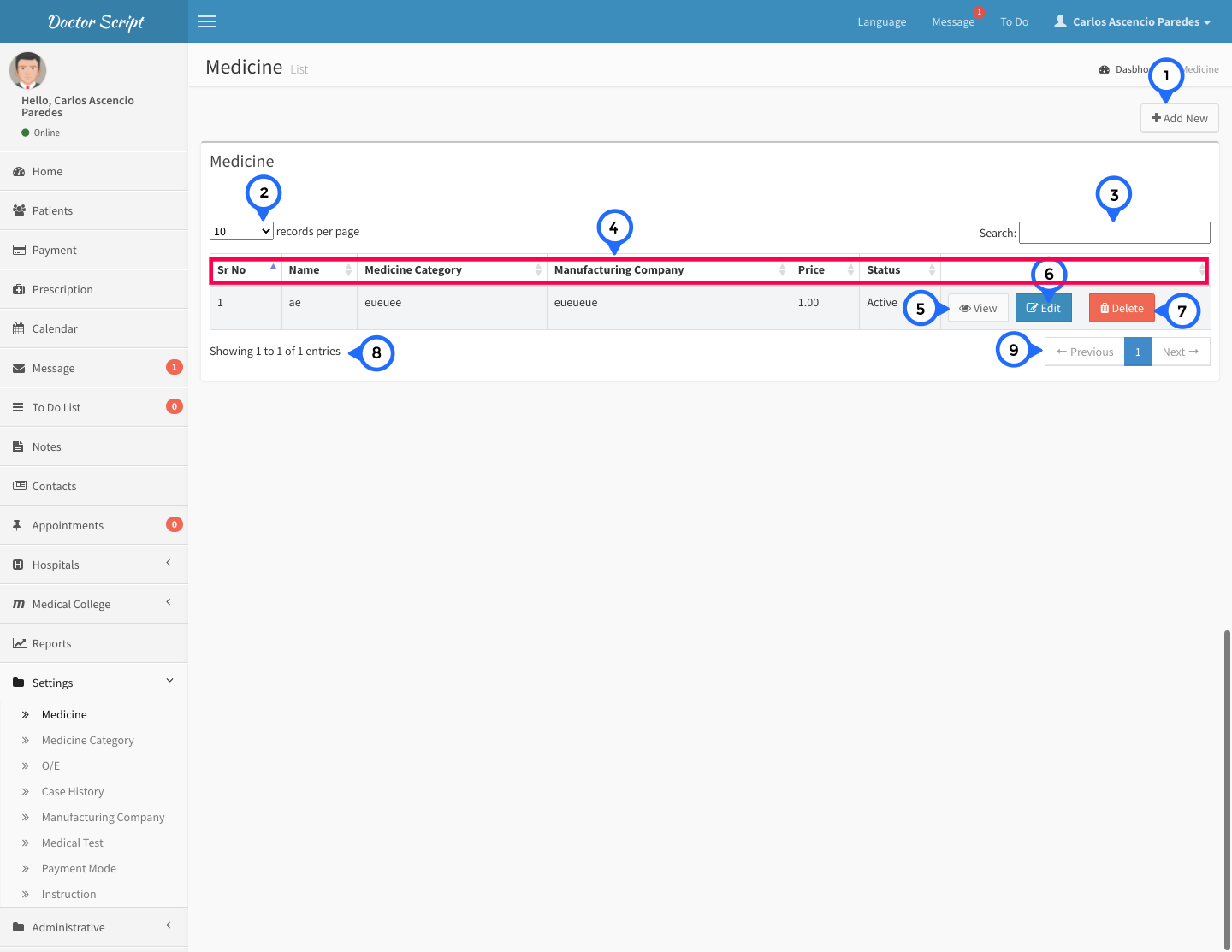
- 1) add new: click on add new then open form
- 2) show the how many record show in single page
- 3) search: search anything in message list
- 4) in this section show sr no, name of medicine, name of medicine category, name of manufacturer category, price, status and action
- 5) view: click on view then open detail page
- 6) edit: click on edit then open form and edit particular record
- 7) delete: click on delete then delete particular record
- 8) total no of record show in this section
- 9) paggination: goto previous or next page
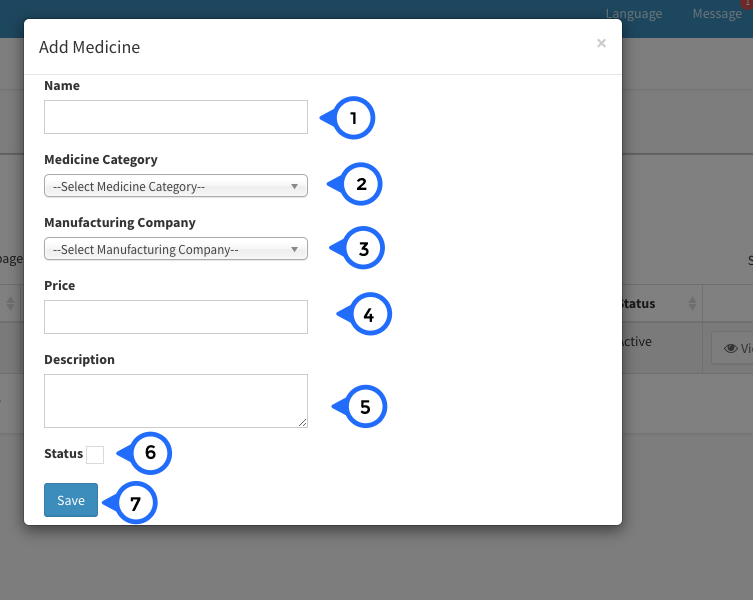
- 1) name: enter name of medicine
- 2) medicine category: select any medicine category from dropdown
- 3) manf. company: select any manufacturer category from dropdown
- 4) price: set the price of medicine
- 5) description: add short description about medicine
- 6) status: check status then medicine is active otherwise inactive
- 7) save: click on save button then all information save
Medicine View
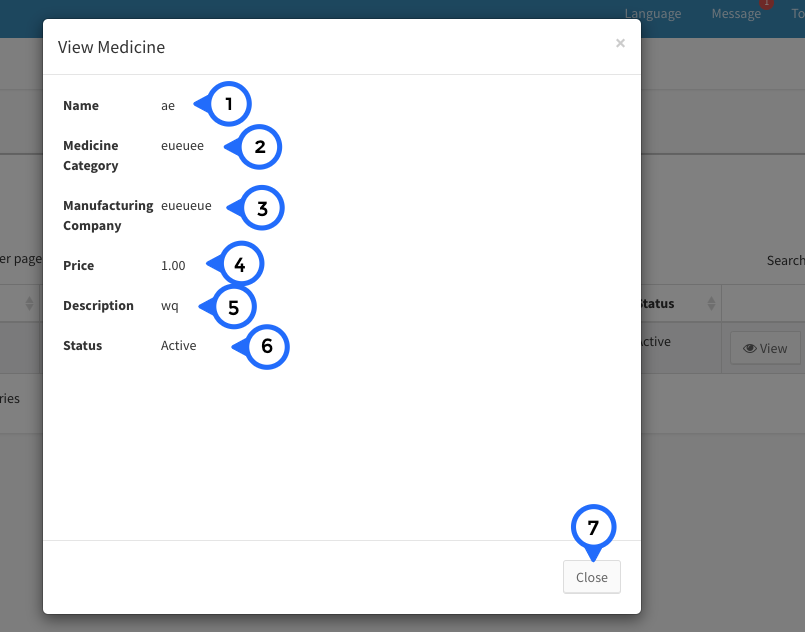
- 1) name: show the name of medicine
- 2) medicine category: show the name of medicine category
- 3) manufacturer company: show the name of manufacturer company.
- 4) price: show the price of medicine
- 5) description: show the short description of medicine
- 6) status: show the status of medicine
- 7) close: click on close button then popup box close
Medicine Category List
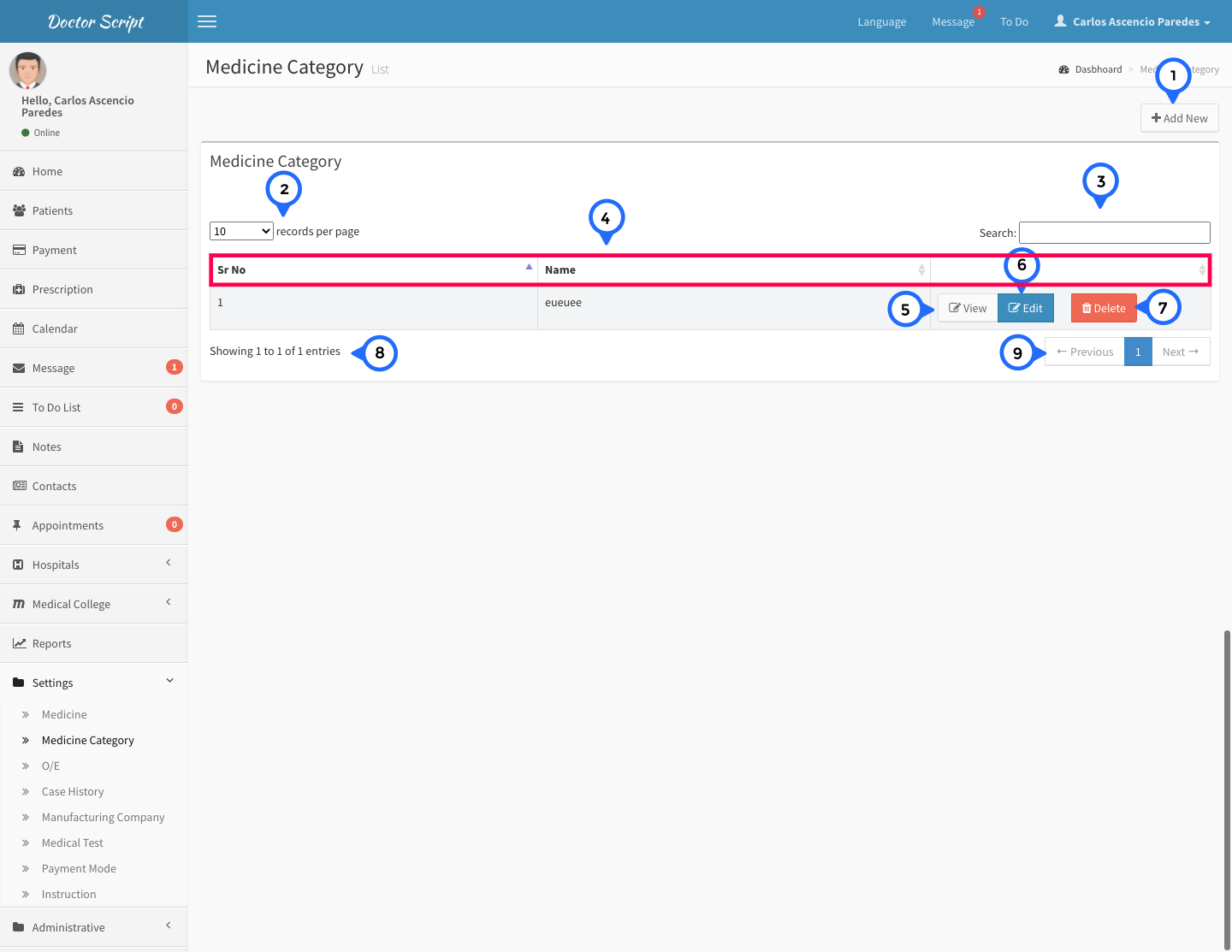
- 1) add new: click on add new then open form
- 2) show the how many record show in single page
- 3) search: search anything in message list
- 4) in this section sr no, name and action
- 5) view: click on view then open detail page
- 6) edit: click on edit then open form and edit particular record
- 7) delete: click on delete then delete particular record
- 8) total no of record show in this section
- 9) paggination: goto previous or next page
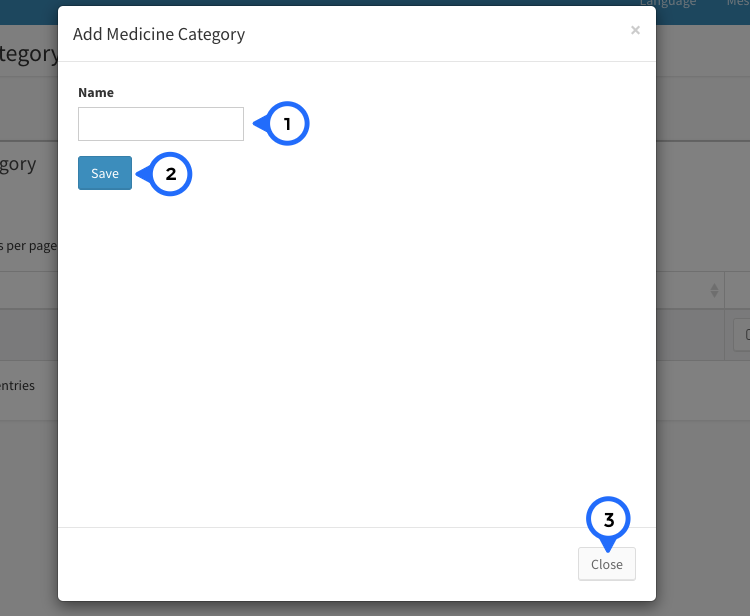
- 1) name: enter name of medicine category
- 2) save: click on save button then all information save
Disease List
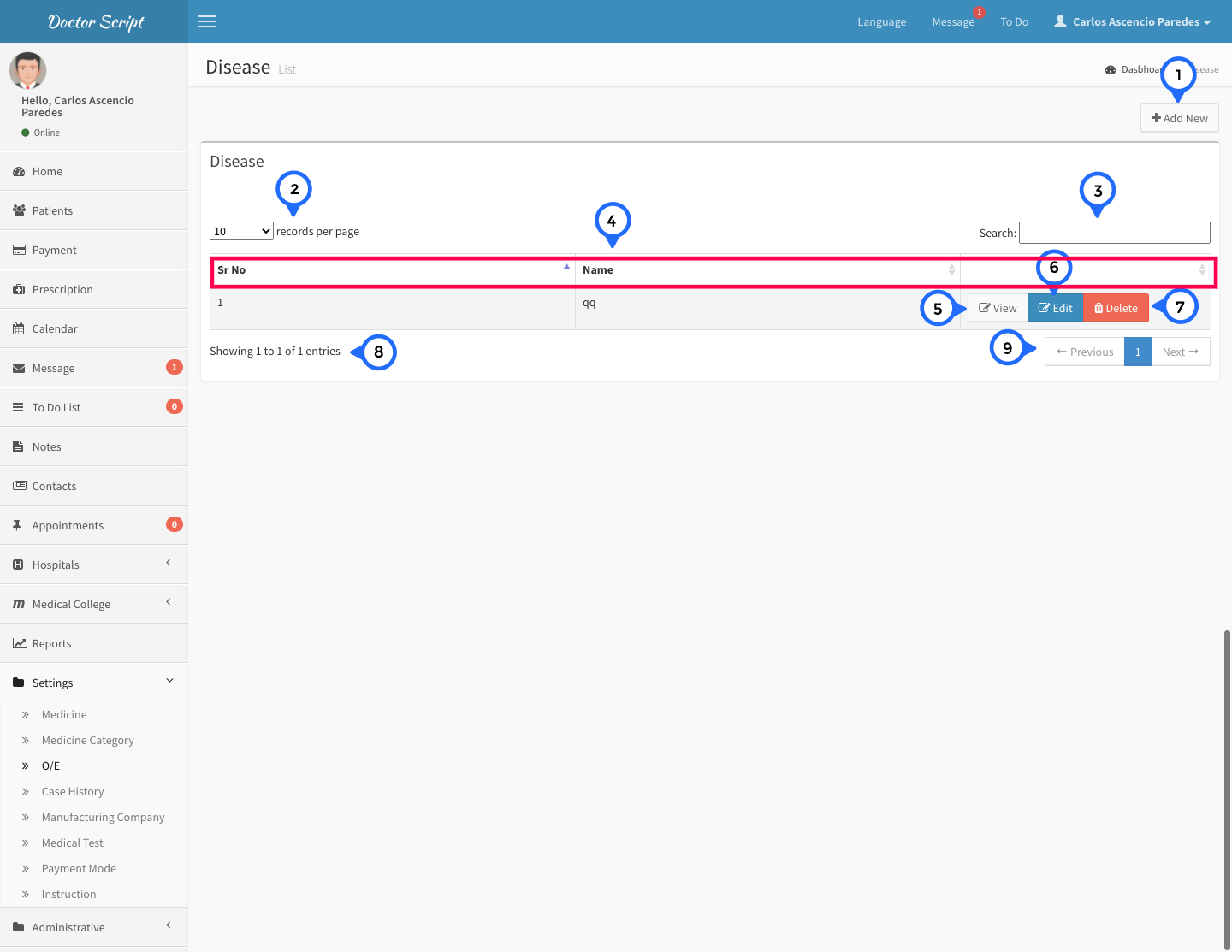
- 1) add new: click on add new then open form
- 2) show the how many record show in single page
- 3) search: search anything in message list
- 4) in this section show sr no, name and action
- 5) view: click on view then open detail page
- 6) edit: click on edit then open form and edit particular record
- 7) delete: click on delete then delete particular record
- 8) total no of record show in this section
- 9) paggination: goto previous or next page
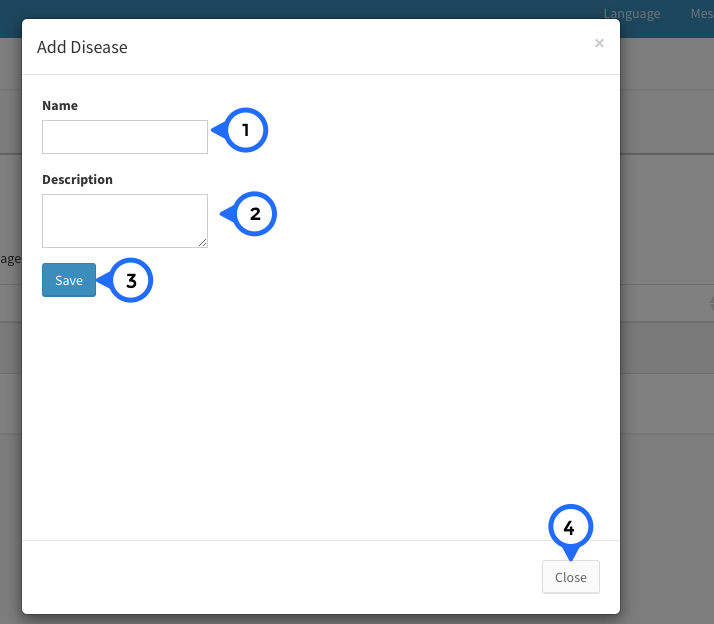
- 1) name: enter the name of disease
- 2) description: enter the name of description
- 3) save: click on save button all information save
- 4) close: click on close button then popup close
Case History List
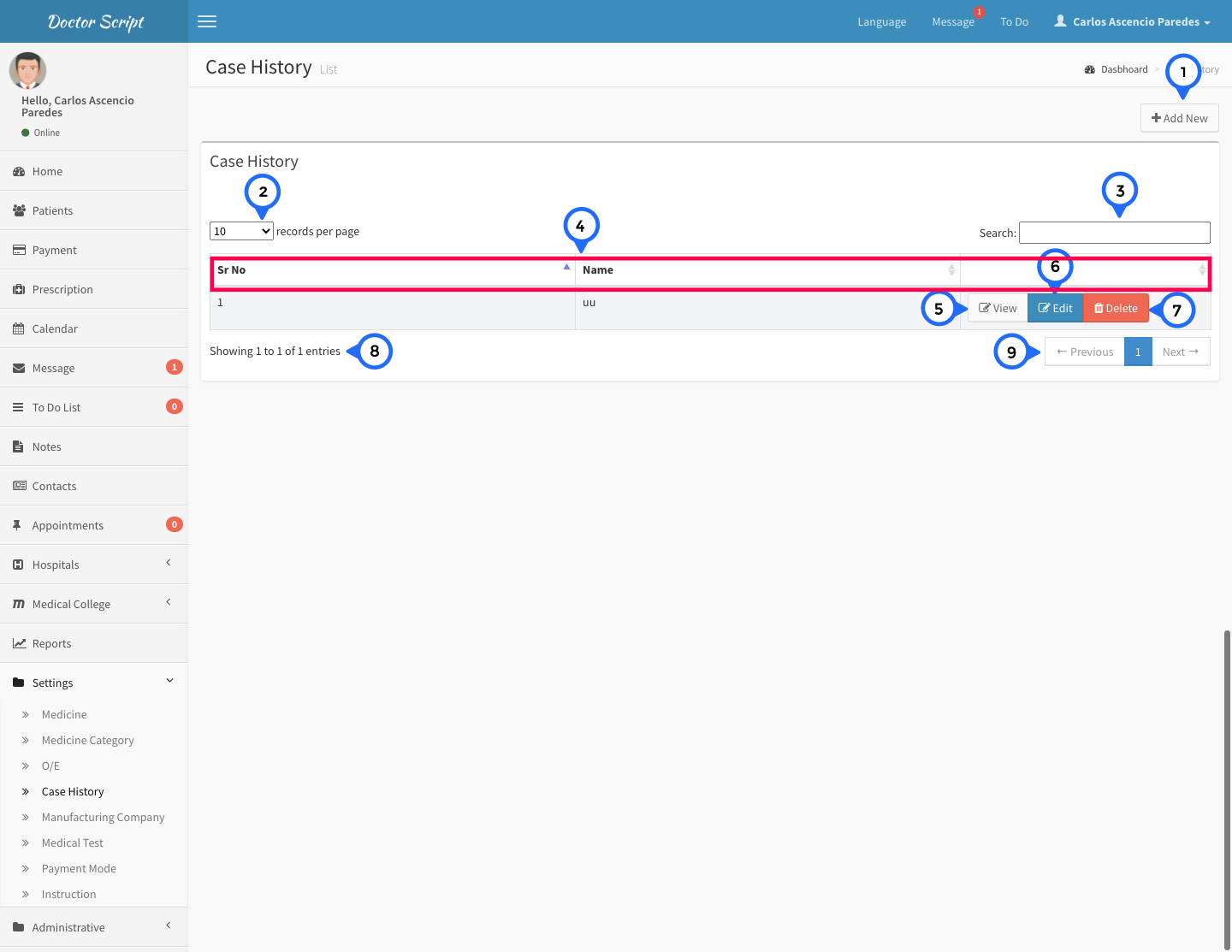
- 1) add new: click on add new then open form
- 2) show the how many record show in single page
- 3) search: search anything in message list
- 4) in this section show sr no, name and action
- 5) view: click on view then open detail page
- 6) edit: click on edit then open form and edit particular record
- 7) delete: click on delete then delete particular record
- 8) total no of record show in this section
- 9) paggination: goto previous or next page
Case History Add and Edit Form
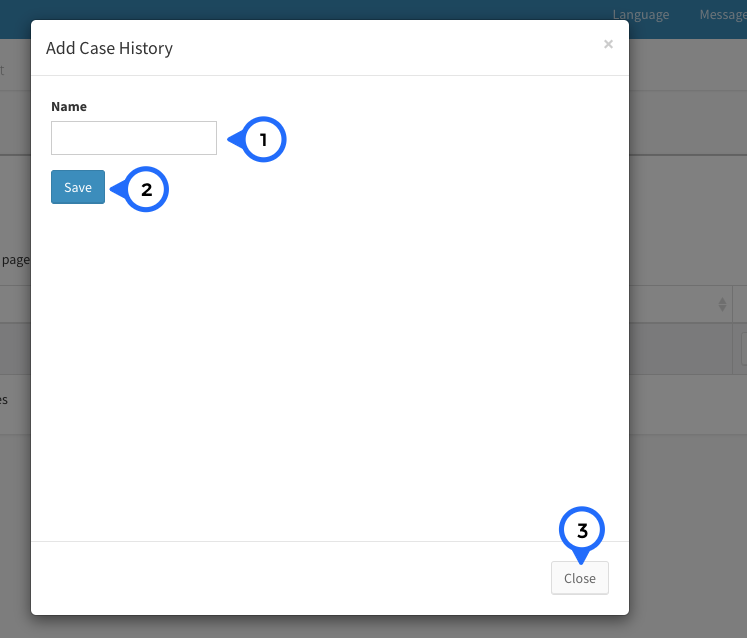
- 1) name: enter the name of disease
- 2) save: click on save button all information save
- 3) close: click on close button then popup close
Manufacturer Company List
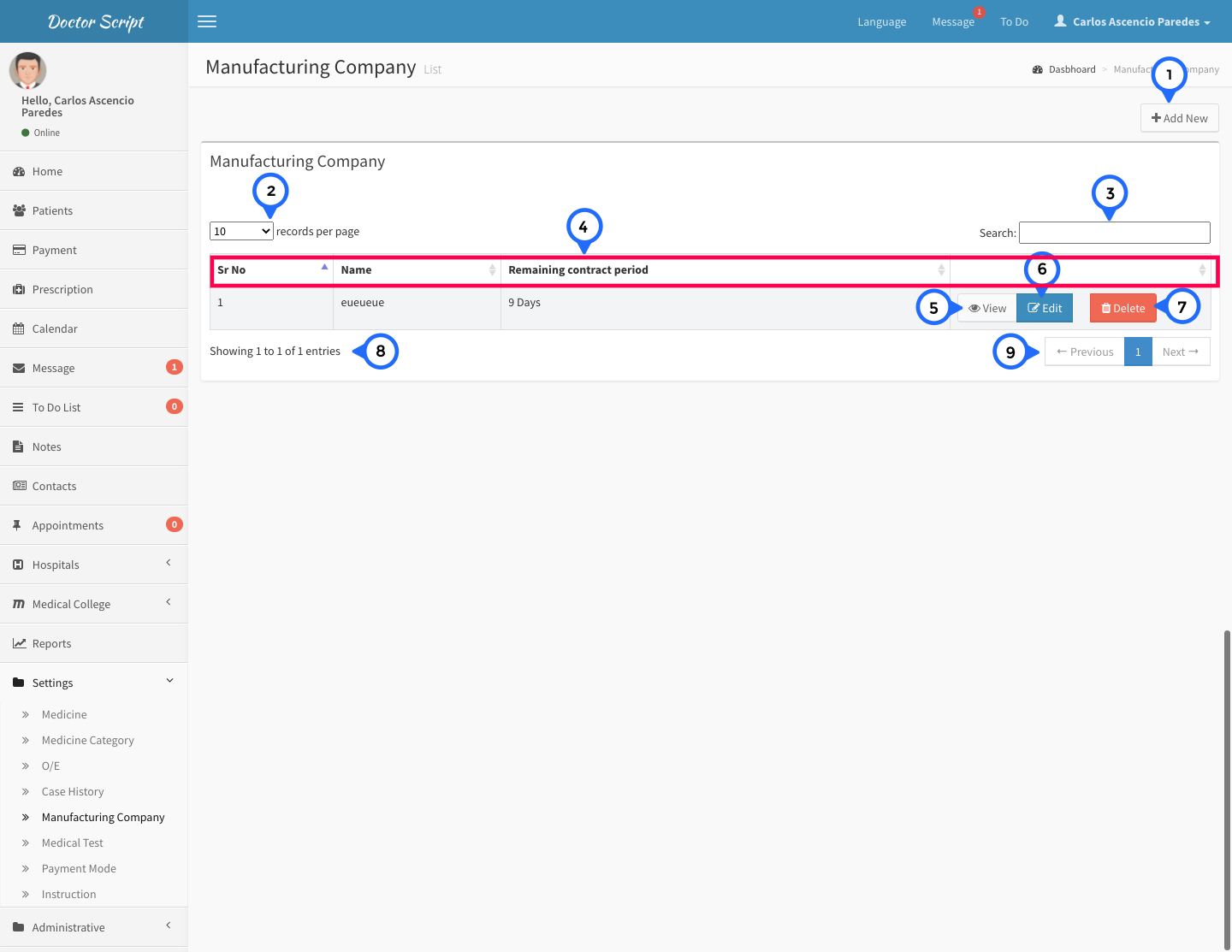
- 1) add new: click on add new then open form
- 2) show the how many record show in single page
- 3) search: search anything in message list
- 4) in this section show sr no, name, remaining contract period and action
- 5) view: click on view then open detail page
- 6) edit: click on edit then open form and edit particular record
- 7) delete: click on delete then delete particular record
- 8) total no of record show in this section
- 9) paggination: goto previous or next page
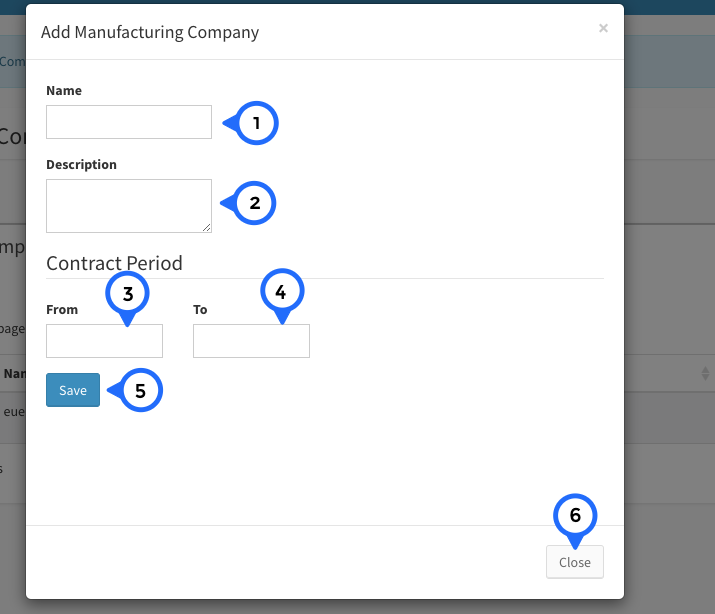
- 1) name: enter the name of company
- 2) description: short description about manufacturer company
- 3) Contract period: from set date from datepicker
- 4) to date : select date from datepicker to end contract
- 5) save: click on save all manufacturer data save
- 6) close: click on close then popup box close
Manufacturer Company View
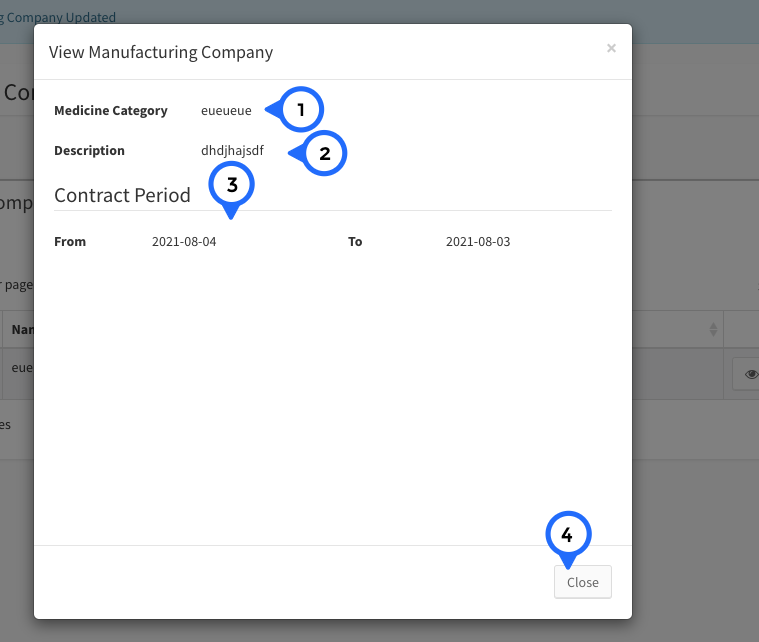
- 1) medicine category: show the medicine category name
- 2) description: show the short detail about manufacturer company
- 3) contract period: show the contract start date and end date
- 4) close: click on close then popup box close
Medical Test List
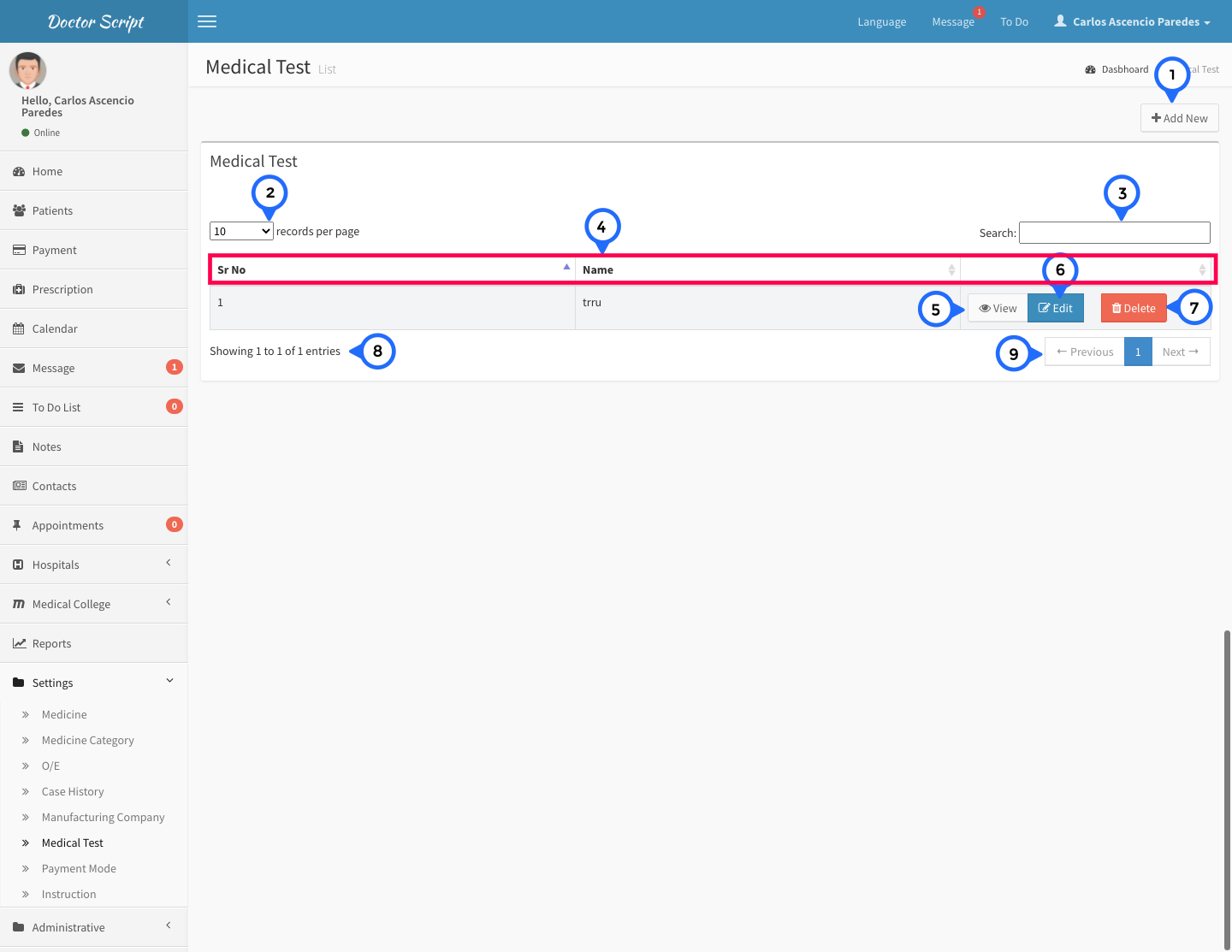
- 1) add new: click on add new then open form
- 2) show the how many record show in single page
- 3) search: search anything in message list
- 4) in this section show sr no, name and action
- 5) view: click on view then open detail page
- 6) edit: click on edit then open form and edit particular record
- 7) delete: click on delete then delete particular record
- 8) total no of record show in this section
- 9) paggination: goto previous or next page
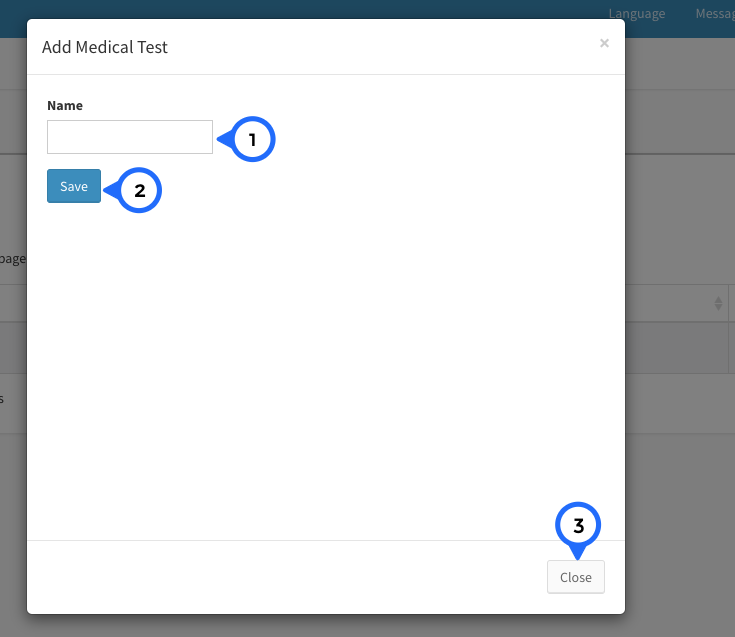
- 1) name: enter the name of medical test
- 2) save: click on save button all information save
- 3) close: click on close button then popup close
Payment Mode List
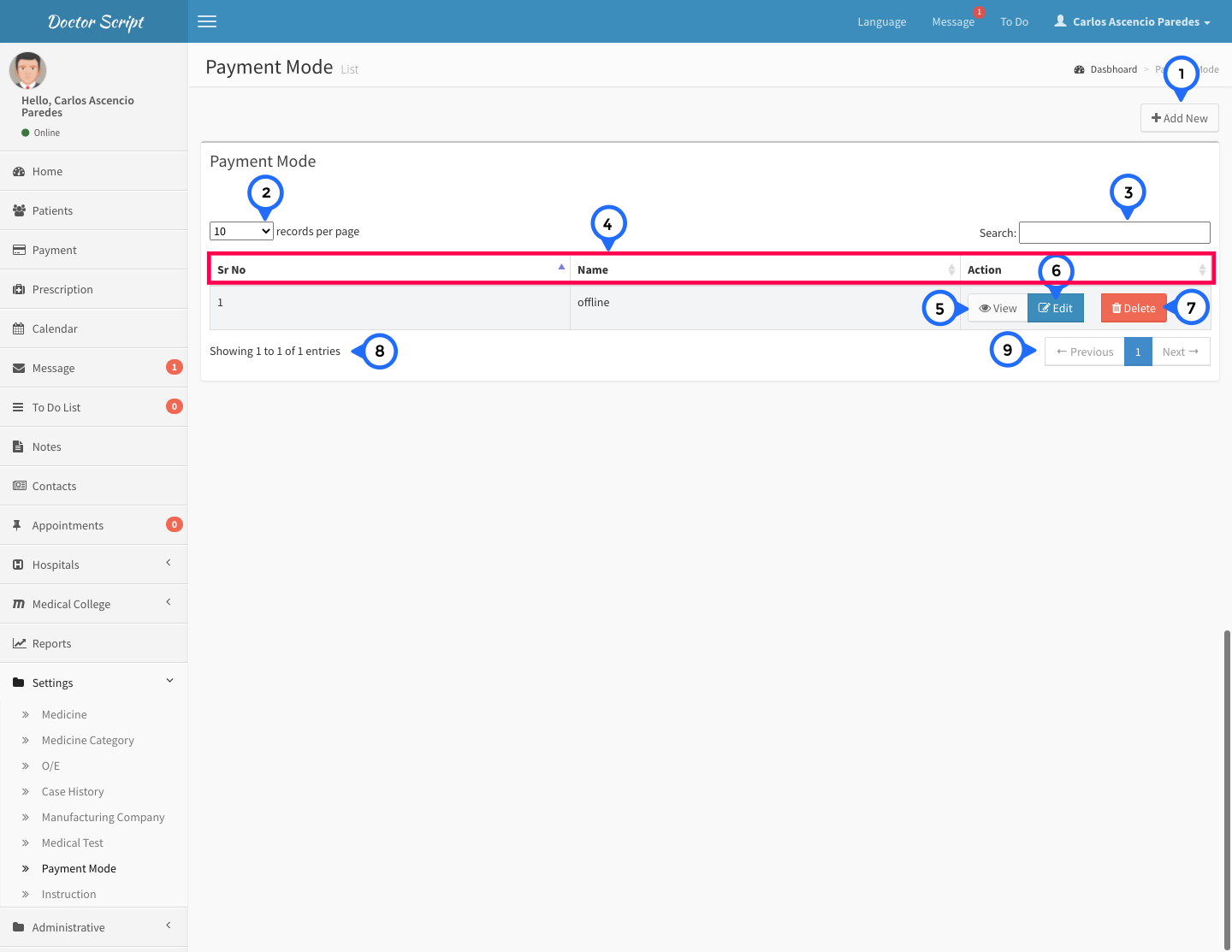
- 1) add new: click on add new then open form
- 2) show the how many record show in single page
- 3) search: search anything in message list
- 4) in this section show sr no, name and action
- 5) view: click on view then open detail page
- 6) edit: click on edit then open form and edit particular record
- 7) delete: click on delete then delete particular record
- 8) total no of record show in this section
- 9) paggination: goto previous or next page
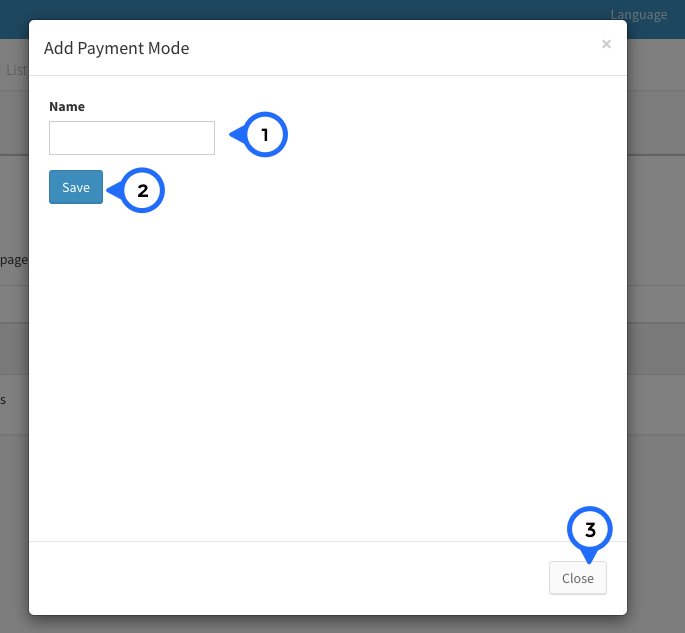
- 1) name: enter the name of payment mode
- 2) save: click on save button all information save
- 3) close: click on close button then popup close
Instruction List
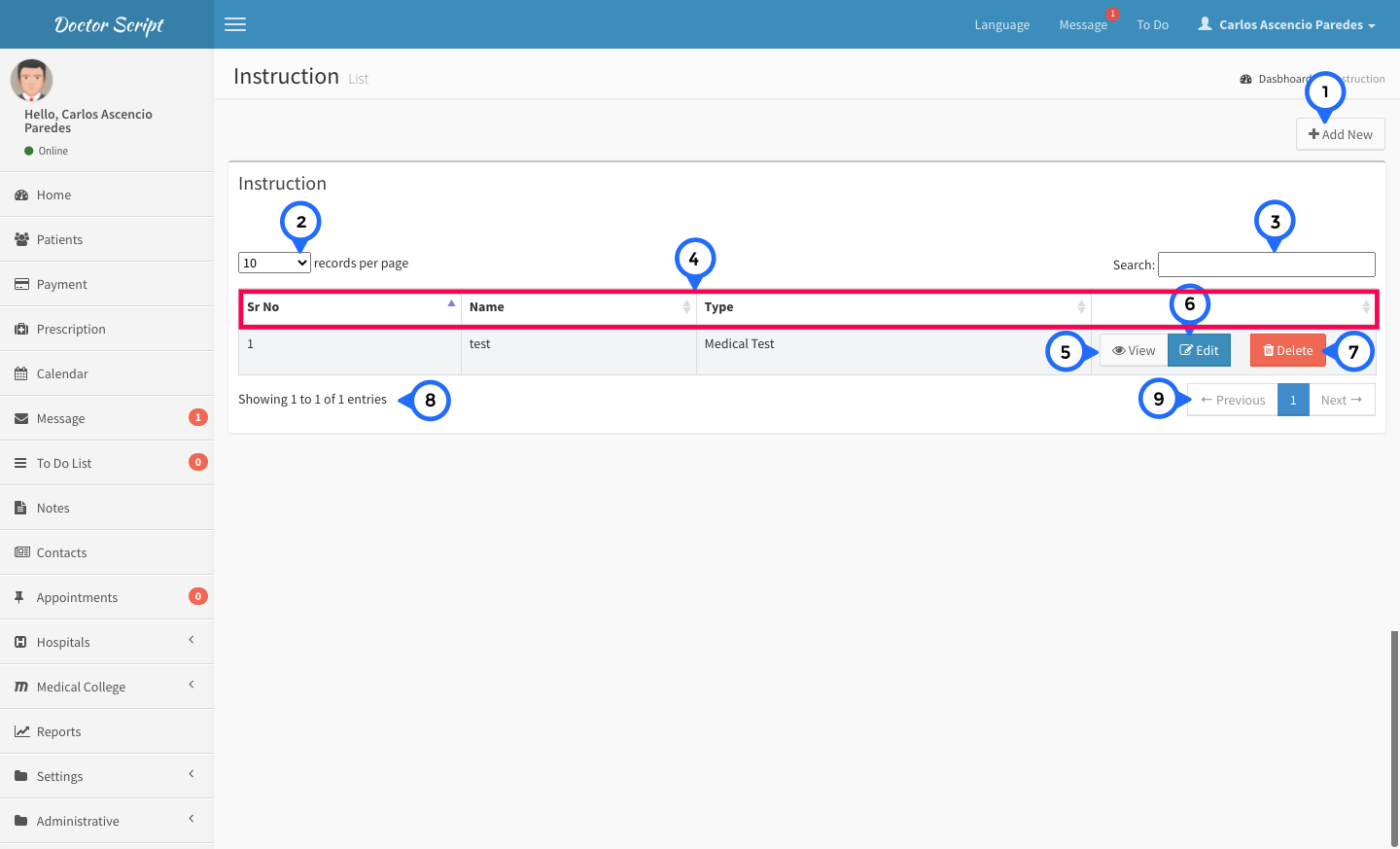
- 1) add new: click on add new then open form
- 2) show the how many record show in single page
- 3) search: search anything in message list
- 4) in this section sr no, name, type and action
- 5) view: click on view then open detail page
- 6) edit: click on edit then open form and edit particular record
- 7) delete: click on delete then delete particular record
- 8) total no of record show in this section
- 9) paggination: goto previous or next page
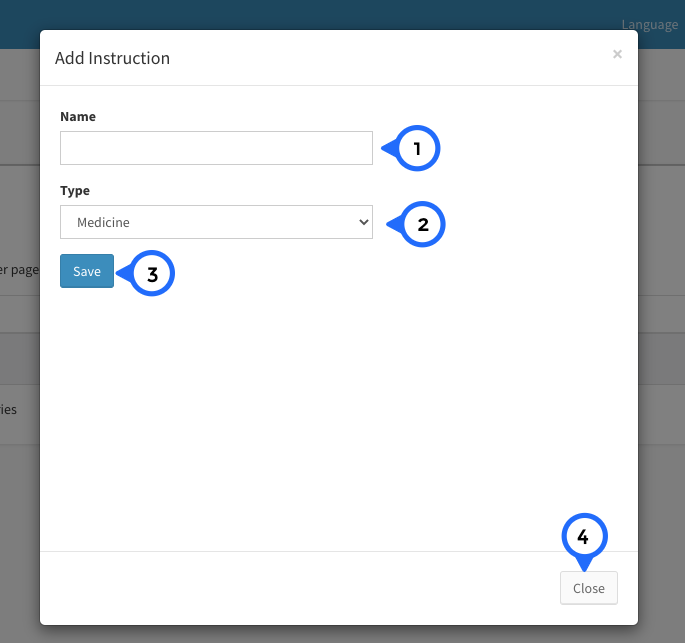
- 1) name: enter the name of payment mode
- 2) type: select type from dropdown
- 3) save: click on save button all information save
- 4) close: click on close button then popup close