Market List
Market List
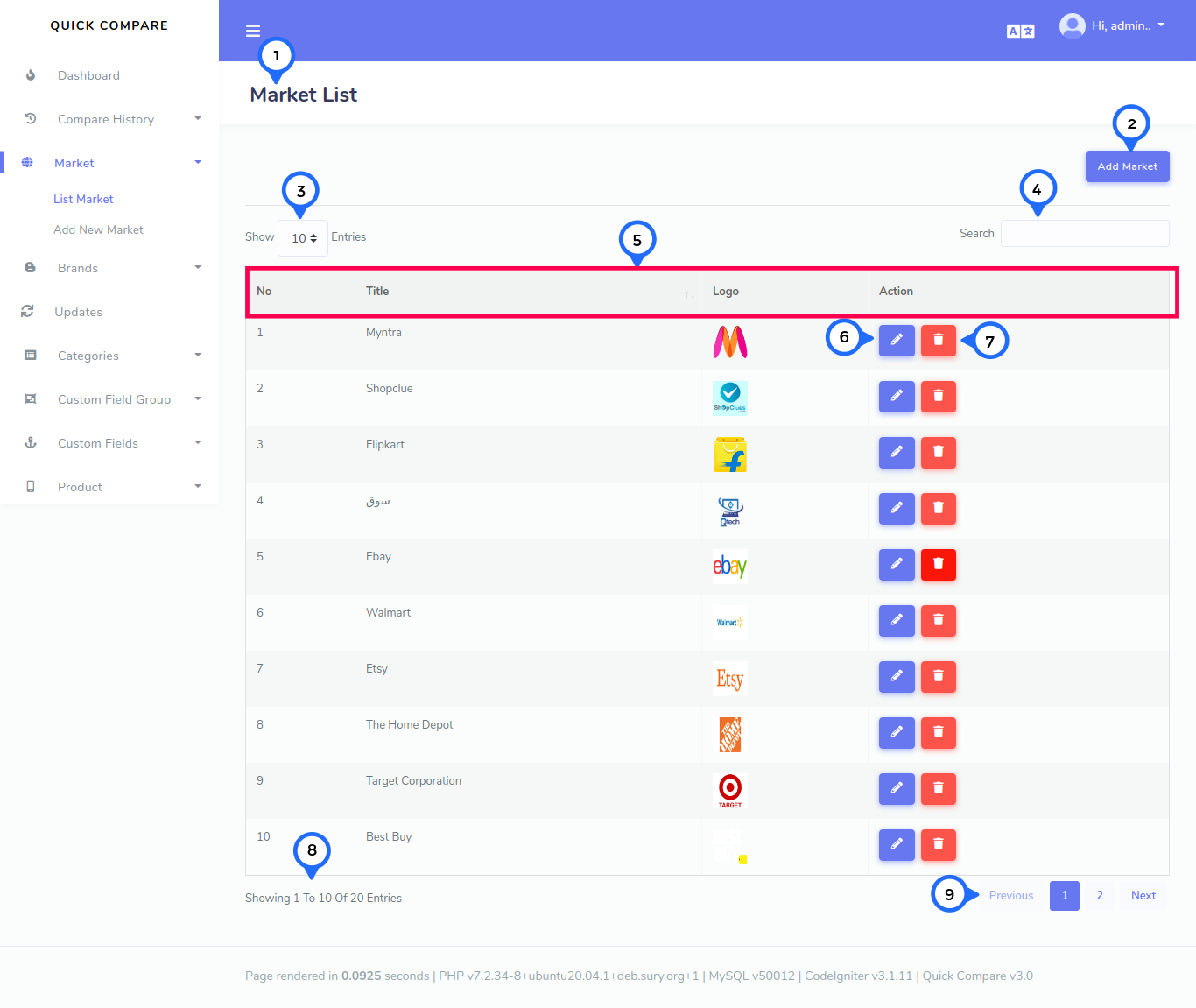
- 1) Market List: The title of list page.
- 2) Add Market: Click on add market then goto market add form
- 3) Per Page Item: This dropdown show no of list item on page when click any number then show number of items
- 4) Search Item: This search box is usefull for search any item from the list
- 5) In this section show Number,Title,Logo,Action
- 6) Edit: Click on this button then goto edit form page
- 7) Delete:Click on this button then delete particular row item
- 8) showing: show the number of total records and show in one page record
- 9) pagging: paggination for goto next page and previous page
Add Market
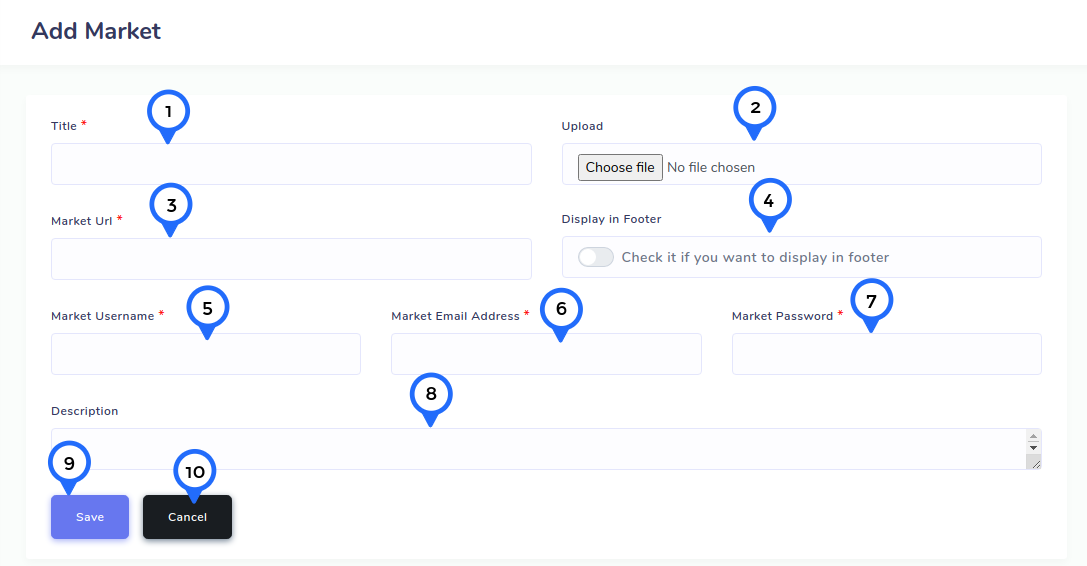
- 1) Title: In this field add market title
- 2) Upload: Click on upload then market logo upload
- 3) Market Url: in this field add market url
- 4) Display: click on this then show this market in footer other not show in footer
- 5) Market username: Add market username
- 6) Market Email: in this field add market email address
- 7) Market Password: set the market password
- 8) Description: brief description about market
- 9) Save: Click on this button then all add market data save
- 10) Cancel: Click on this button then goto market list page
Edit Market
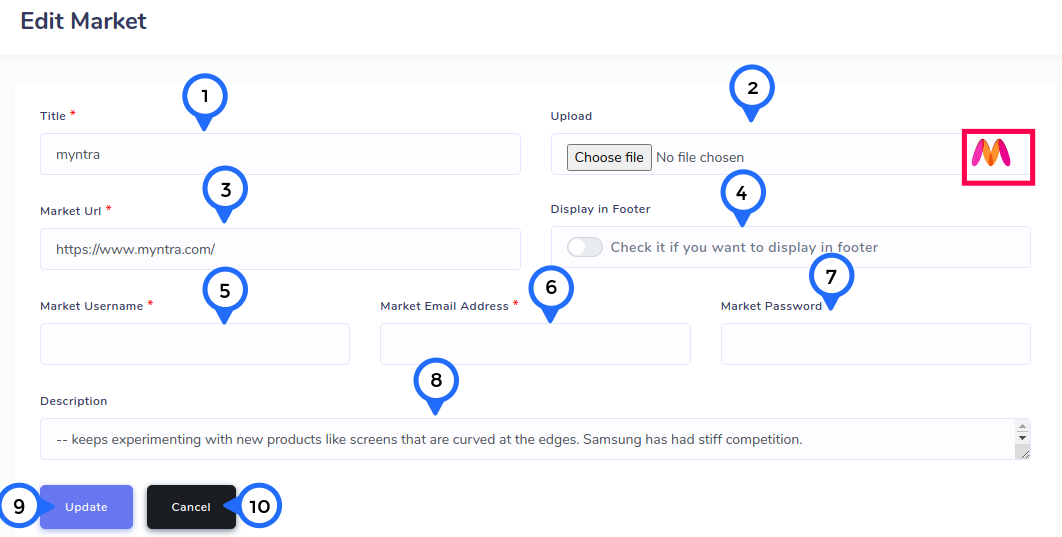
- 1) Title: In this field edit market title
- 2) Upload: Click on upload then edit market logo
- 3) Market Url: in this field edit market url
- 4) Display: click on this then show this market in footer other not show in footer
- 5) Market username: Edit market username
- 6) Market Email: in this field edit market email address
- 7) Market Password: edit the market password
- 8) Description: edit brief description about market
- 9) Update: Click on this button then all market data update
- 10) Cancel: Click on this button then goto market list page