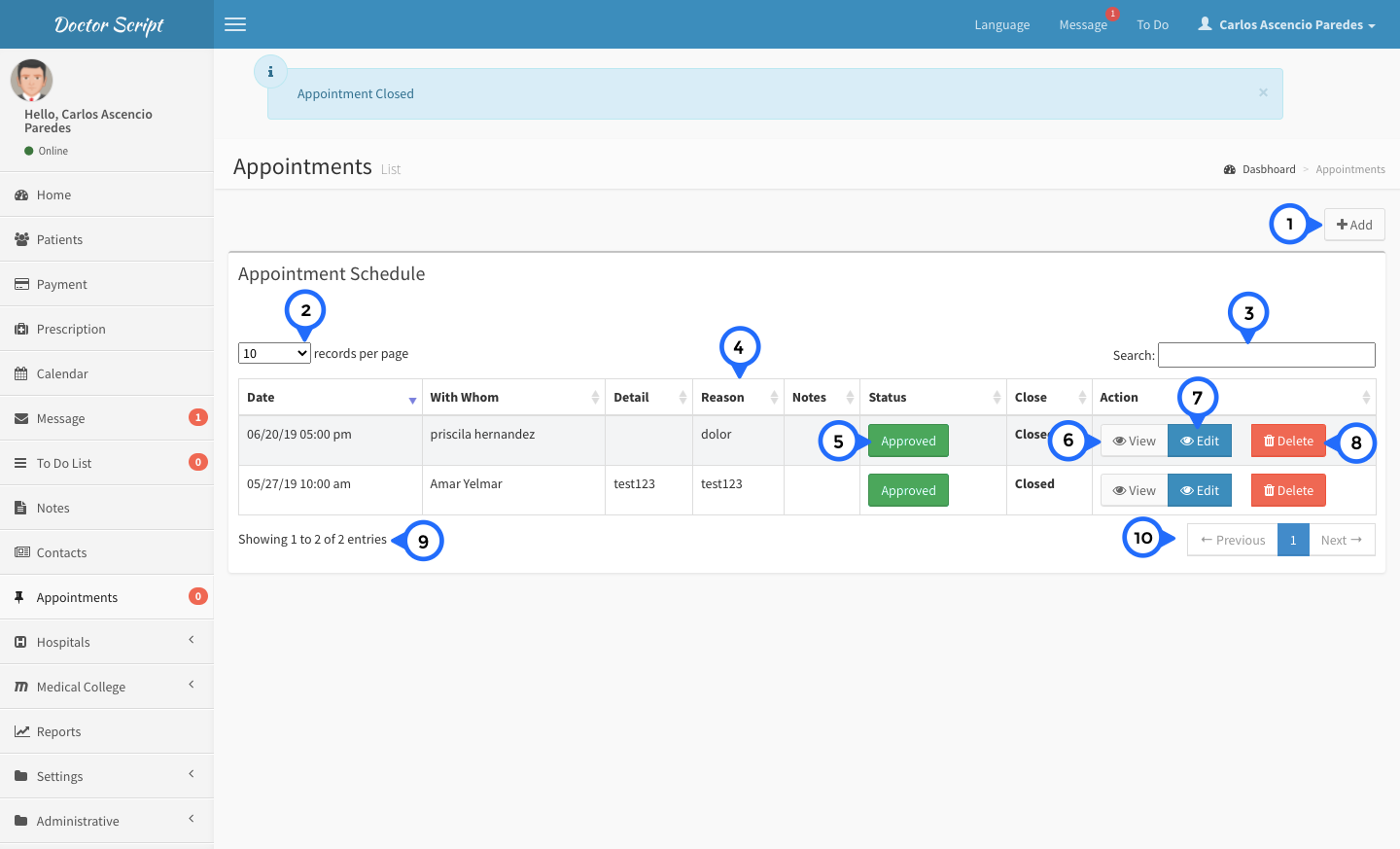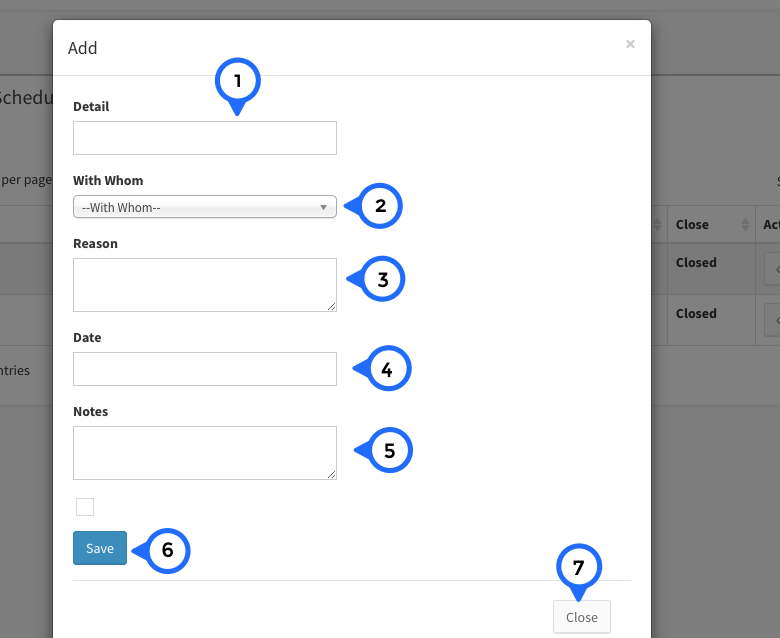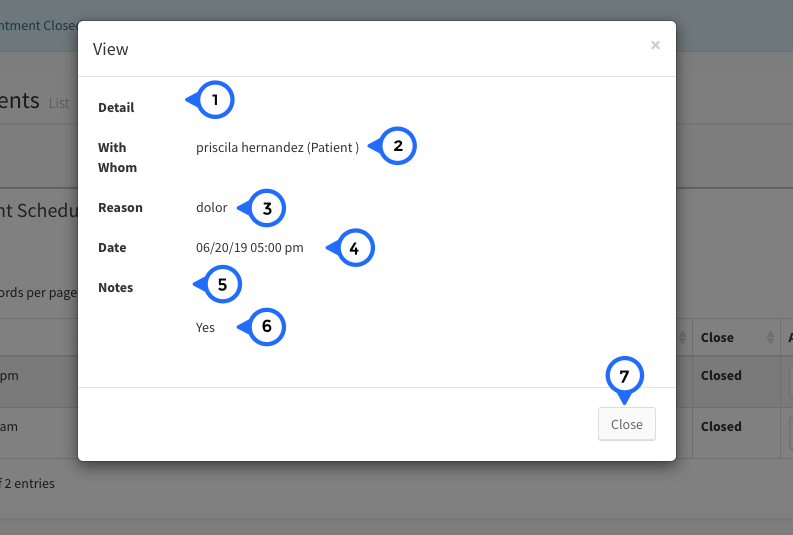Appointment
Appointment List
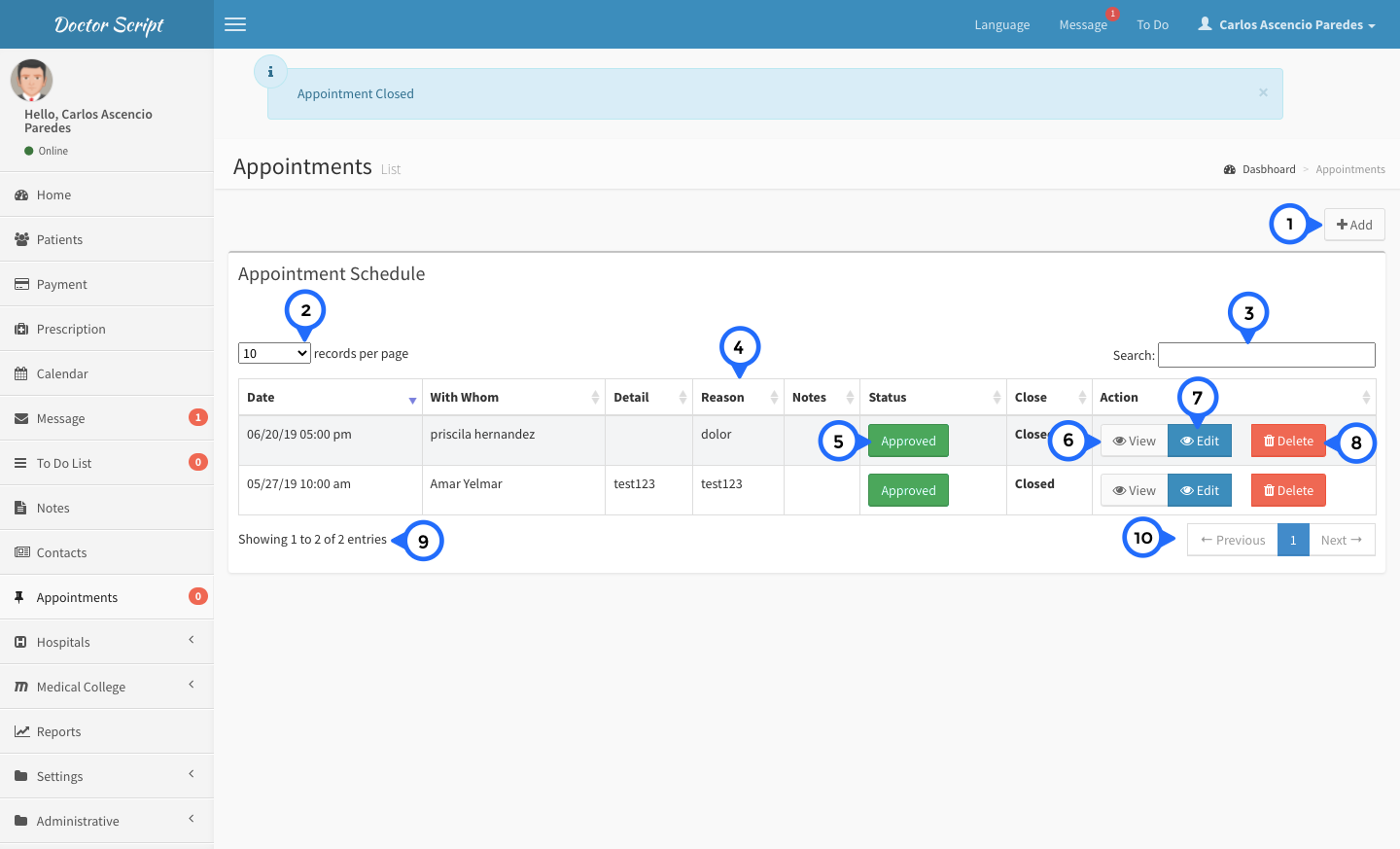
- 1) add: click on add button then open appointment form
- 2) show the how many record show in single page
- 3) search: search anything in message list
- 4) in this section date, with whom, detail, reason, notes, status, close and action
- 5) approved: you can edit status approved or reject
- 6) view: click on view then show detail of particular record
- 7) edit: click on edit button then open appointment form for particular record
- 8) delete: click on delete then delete particular record
- 9) total no of record show in this section
- 10) paggination: goto previous or next page
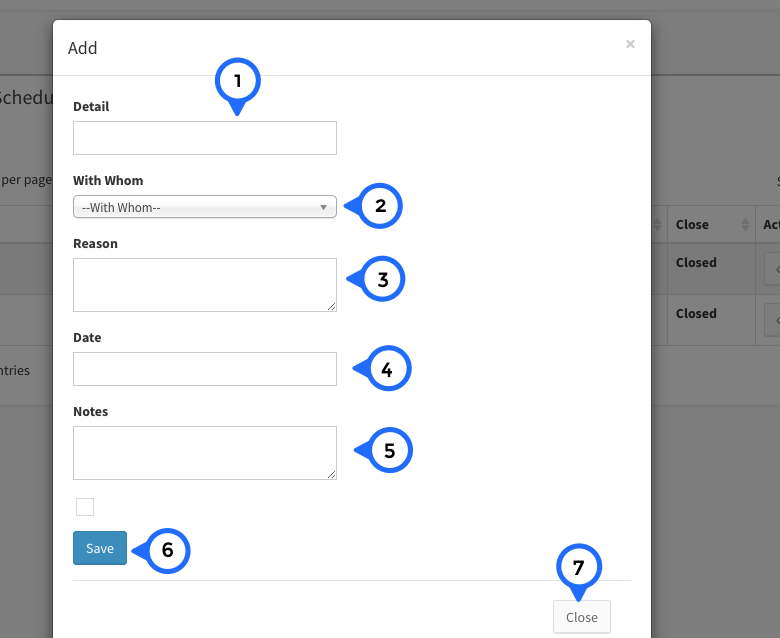
- 1) detail: detail about appointment
- 2) with whom: select patient, contact and other from dropdown
- 3) reason: reason why should you book appointment
- 4) date: pick date which date and time you want to book appoitment
- 5) note: any note for appointment
- 6) save: click on save button above information save
- 7) close: click on close then popup box close
Appointment View
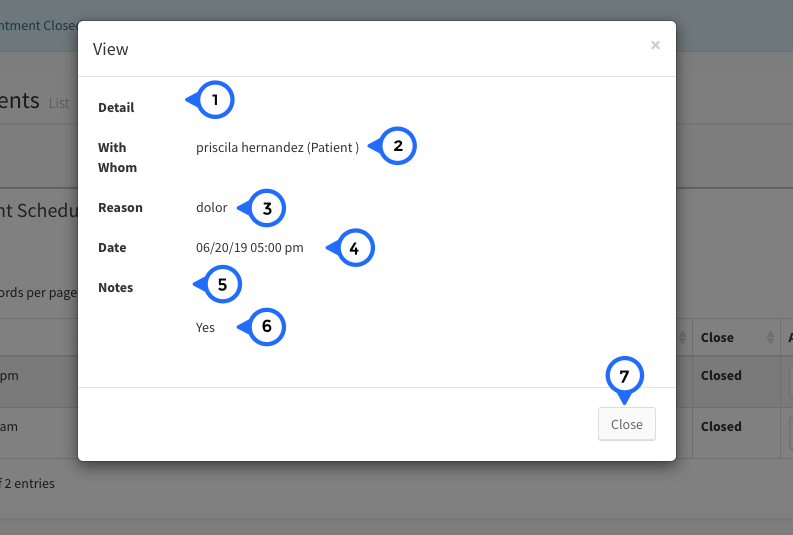
- 1) detail: if detail of appointment then show detail
- 2) with whom: patient and name of patient
- 3) reason: reason why should booked this appointment
- 4) date: show the date and time
- 5) notes: if any notes then show note
- 6) status: if check then appointment is active
- 7) close: click on close then popup box close