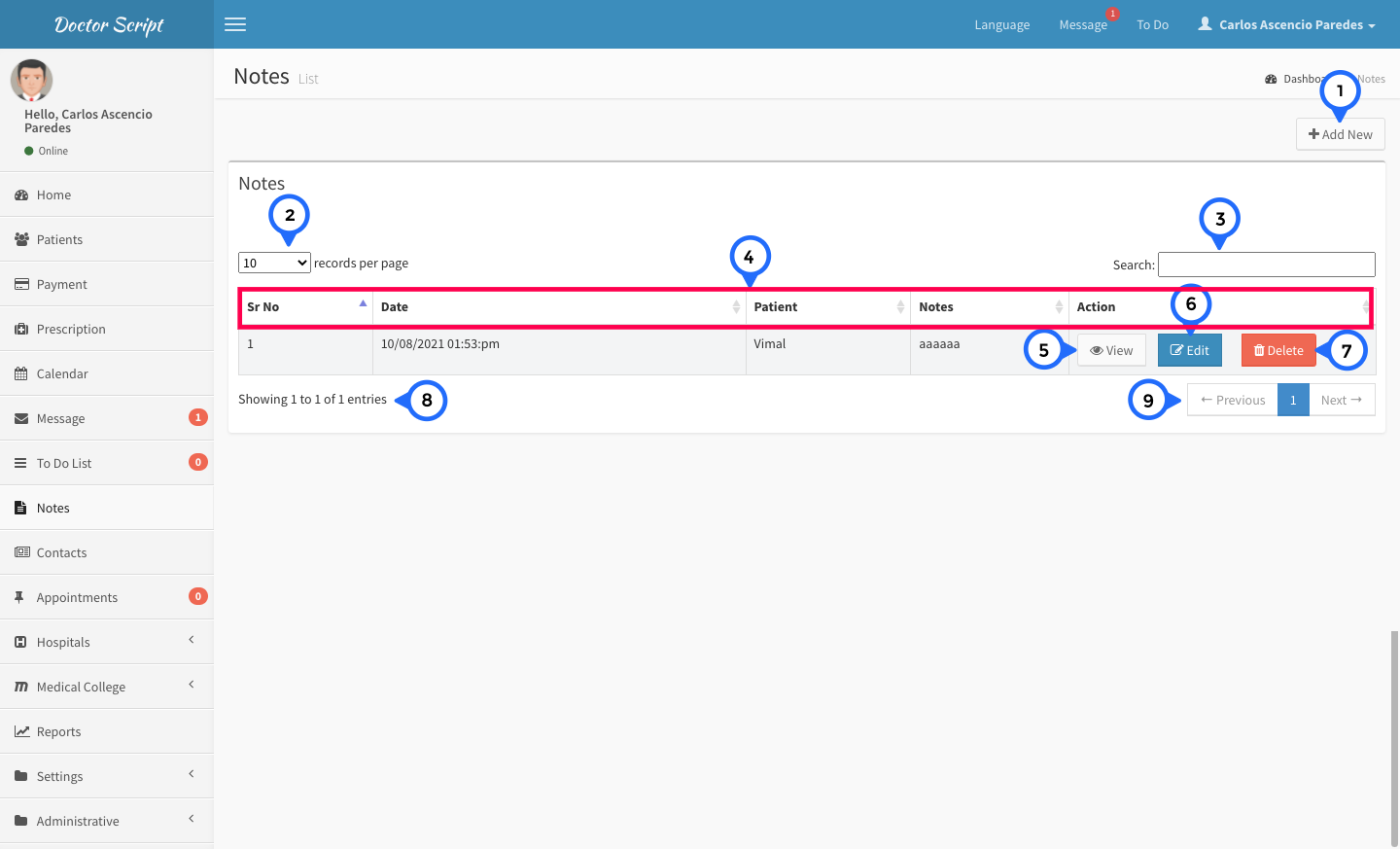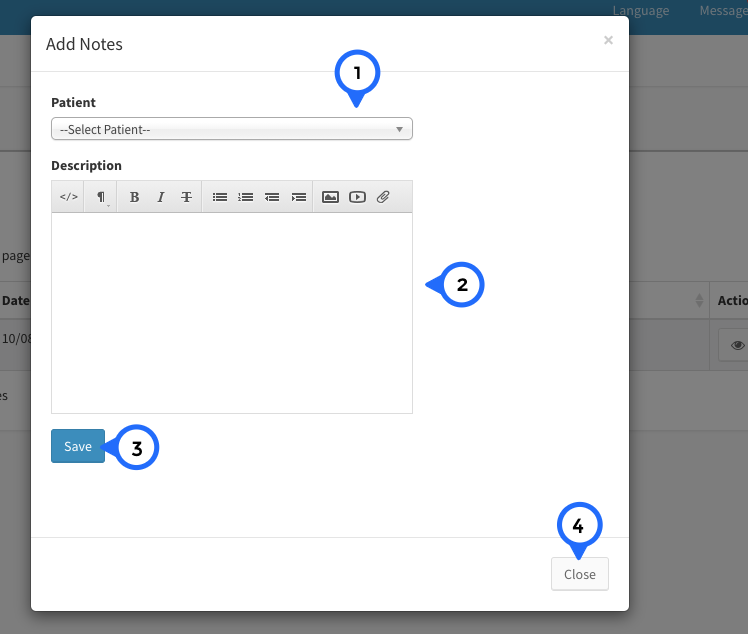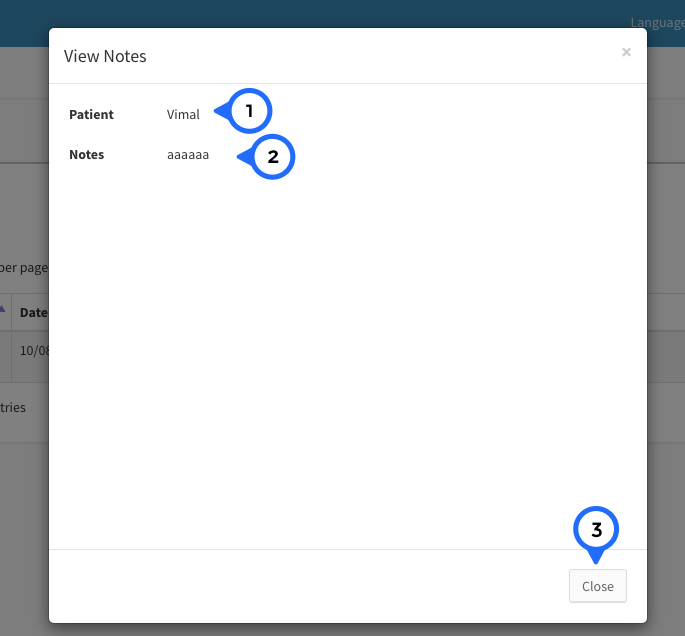Notes
Notes List
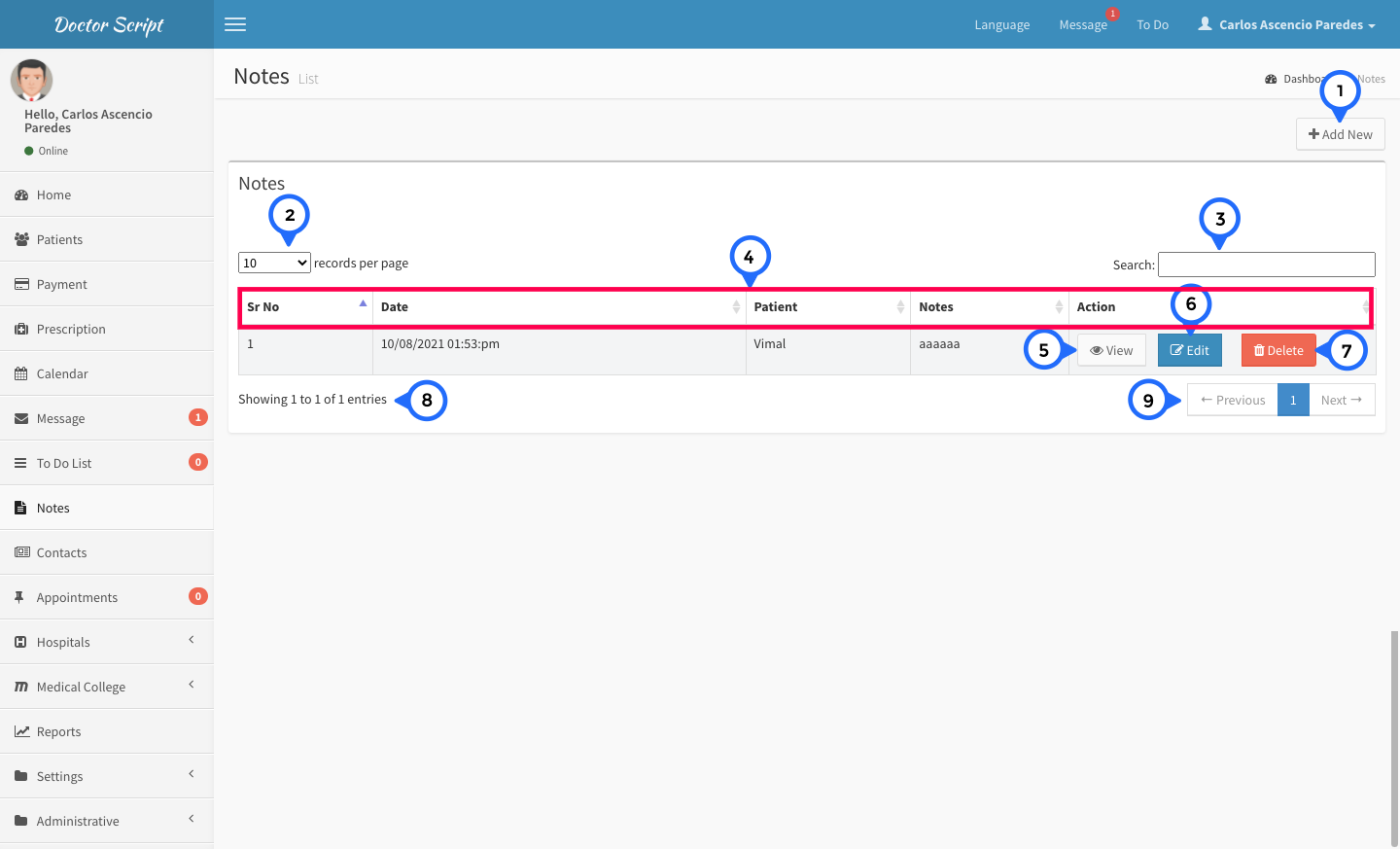
- 1) add new: click on add new open note page
- 2) show the how many record show in single page
- 3) search: search anything in message list
- 4) in this section sr no, date, patient name, note and action
- 5) view: click on view then open view detail page of particular record
- 6) edit: you can edit particular record
- 7) delete: you can delete particular record
- 8) total no of record show in this section
- 9) paggination: goto previous or next page
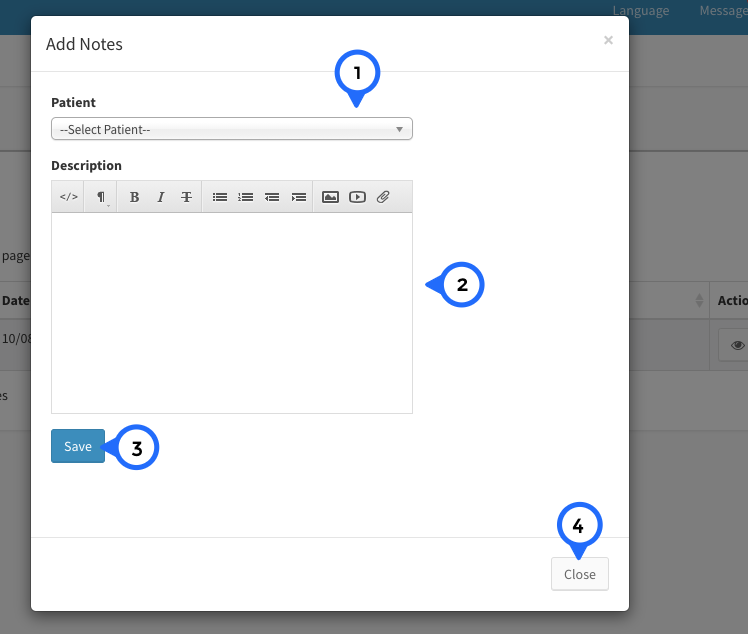
- 1) select patient from dropdown
- 2) in text editor add some detail about note for particular patient
- 3) save: click on save button information save
- 4) close: click on close button note form close.
Note View
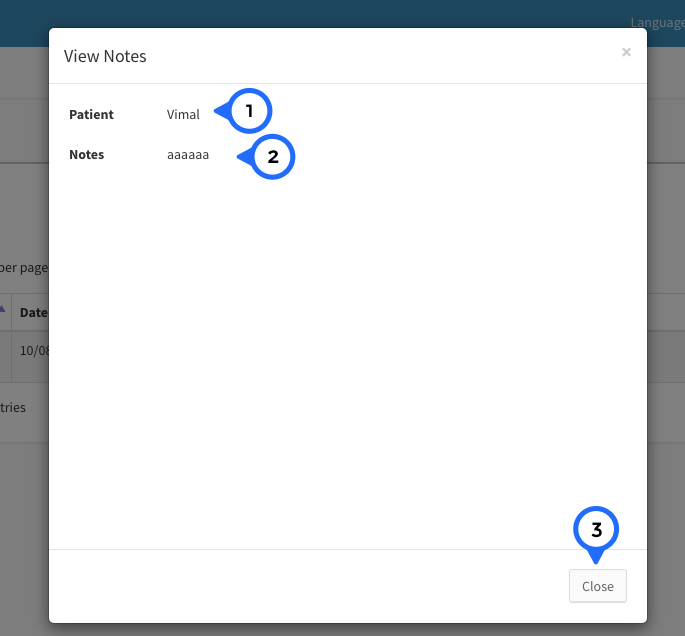
- 1) patient: name of patient
- 2) note: note
- 3) close: click on close then popup box close