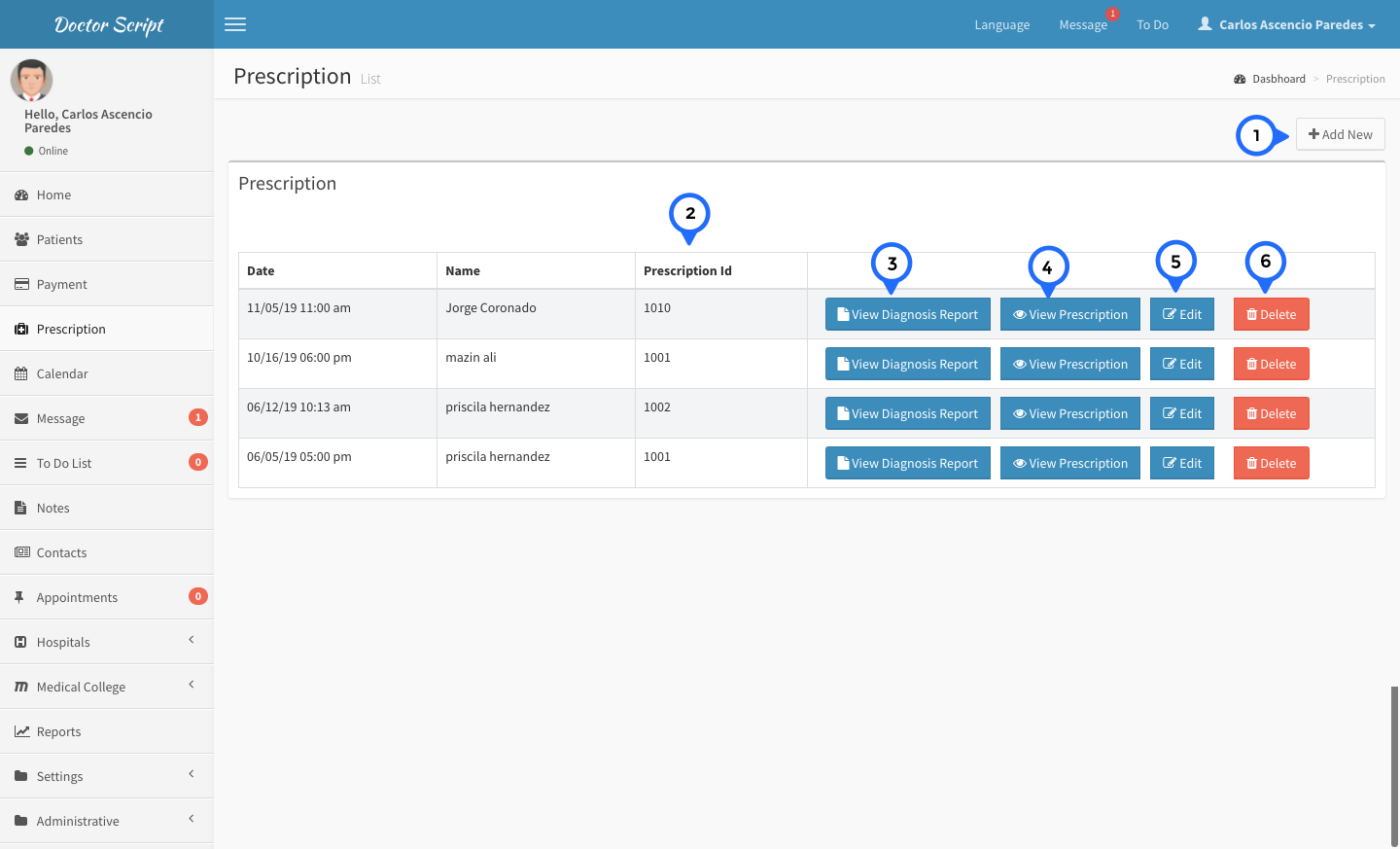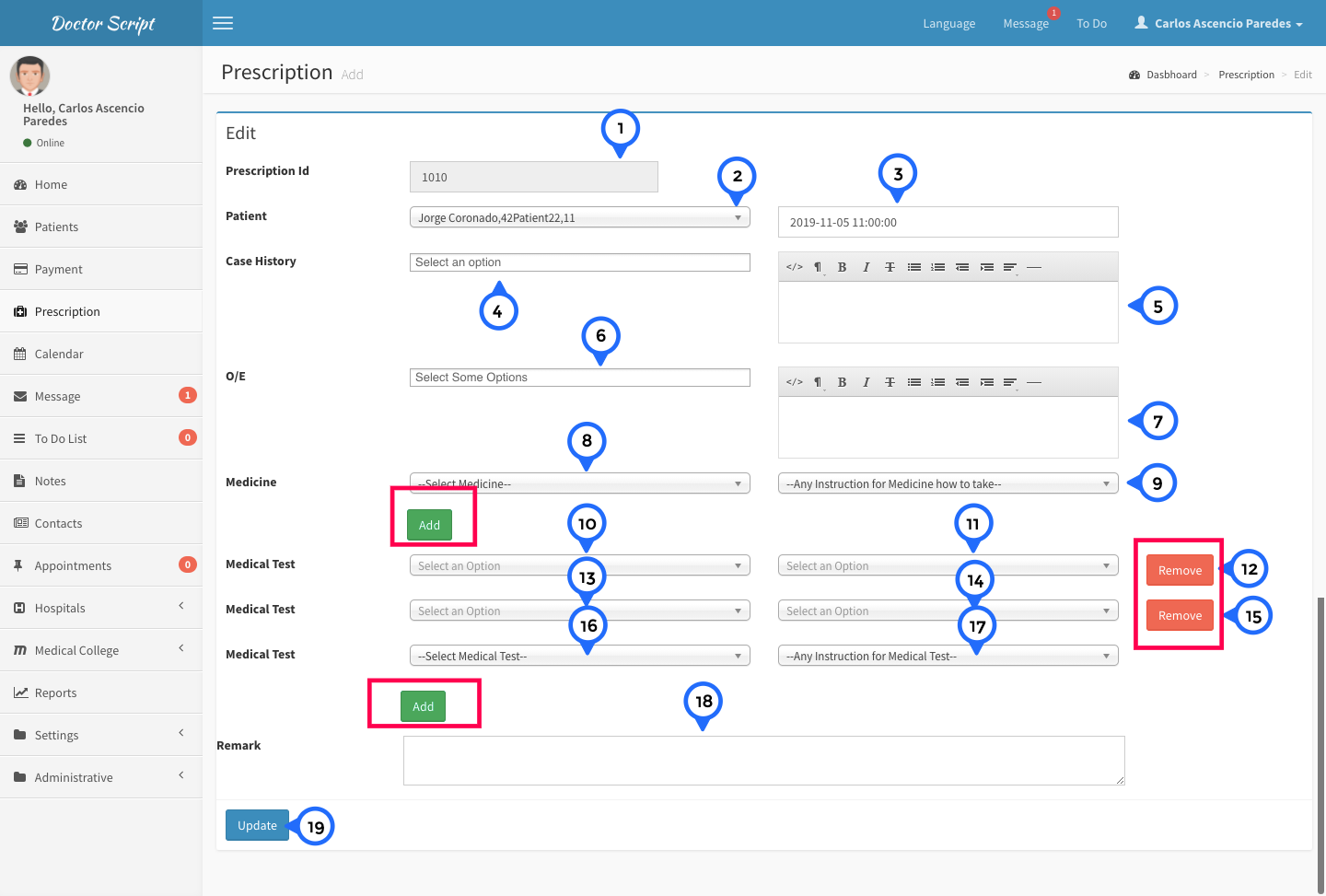Prescription
Prescription List
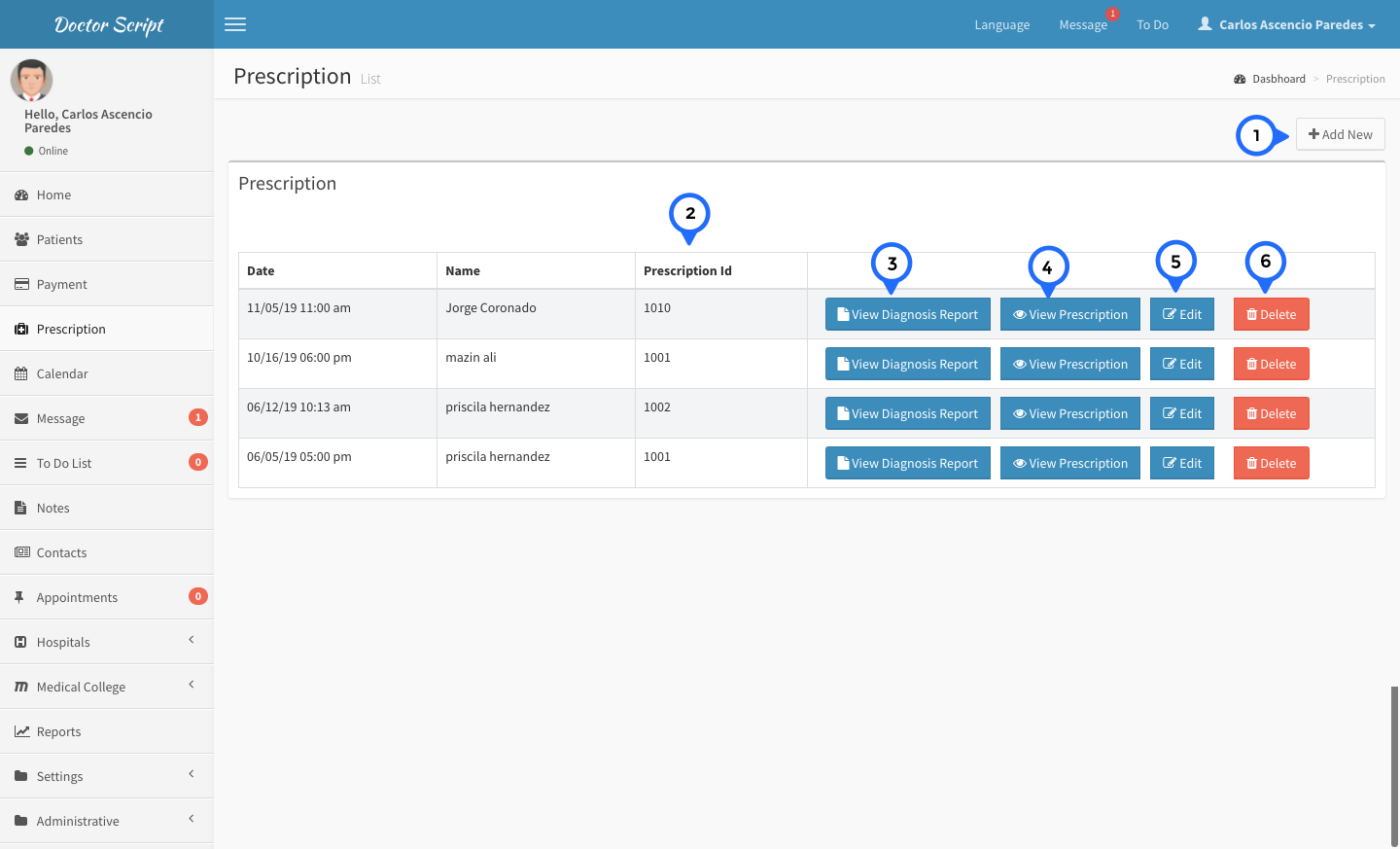
- 1) add new click open prescription which you can add prescription
- 2) in this section date, name of patient, prescription id and action
- 3) view diagnosis report open diagnosis report for particular patient
- 4) view presction click then open prescription detail page for particular patient
- 5) edit: you can edit particular record of prescription
- 6) delete: click on delete button then delete particular record of prescription
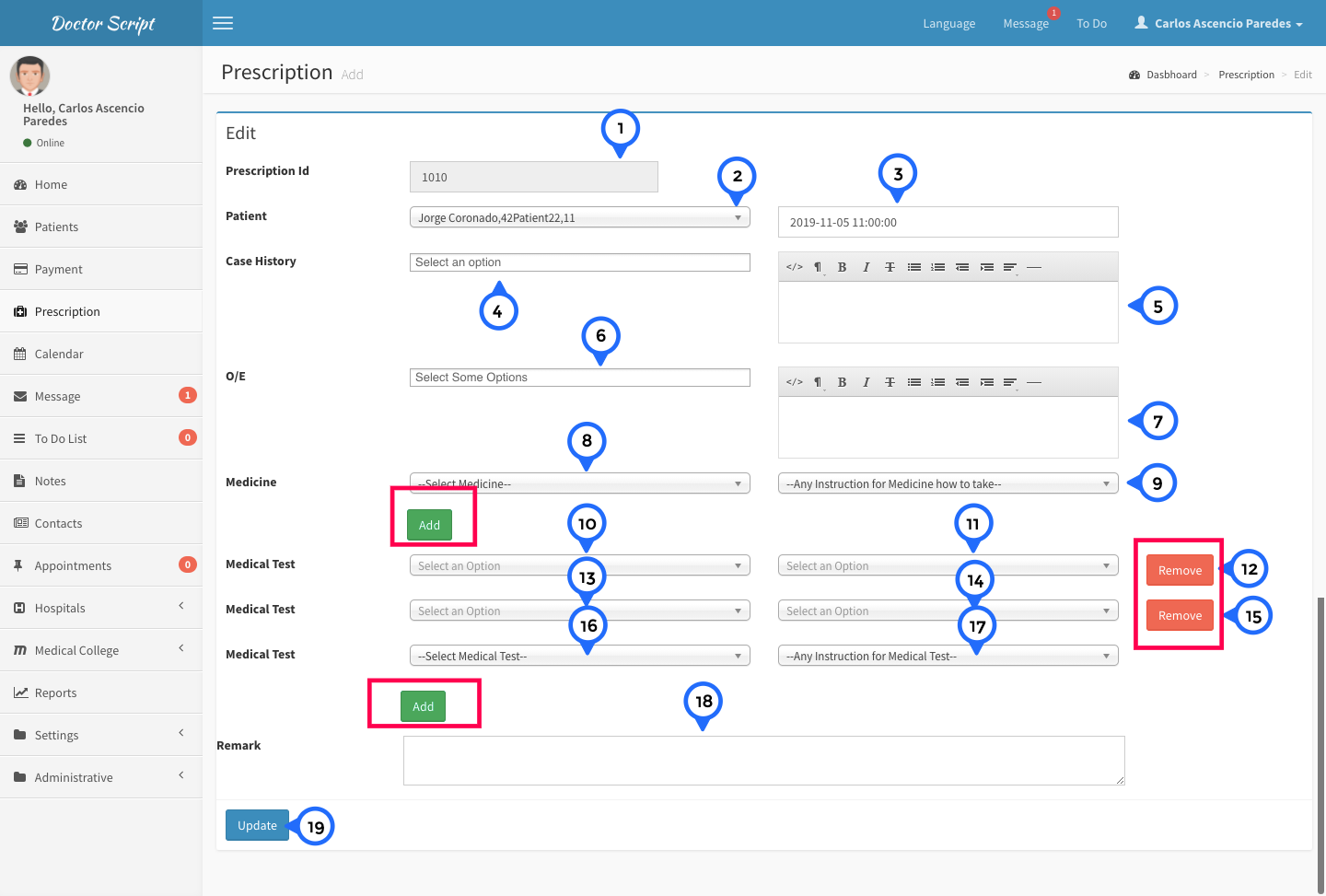
- 1) prescription id: in this field show prescription id which cannot be editable
- 2) patient: in this dropdown you can edit patient name
- 3) date: this field set date
- 4) case history: select case history for prescription
- 5) about case history detail
- 6) oe: select oe option from dropdown
- 7) detail about oe
- 8) medicine: select medicine from dropdown
- 9) how to take medicine instruction and click on add button then add more medicine and instruction section.
- 10) medical test: select medicine test and no 11, 13,14,16,17 points for medical test you can add more.
- 11) point no 12 and 15 remove each medical test
- 12) remark: you can add any remark for particular prescription
- 13) update/save: click on this button all information save or update.