Case Study
Case Study List
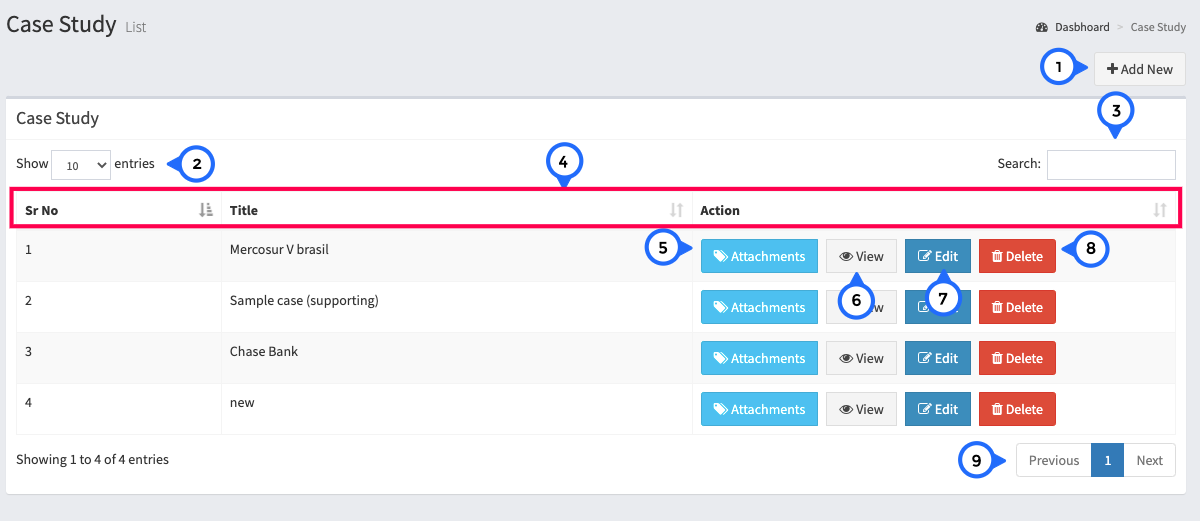
- 1) Add new: click on add new then redirect to case study form page.
- 2) show: how many entries show in single page
- 3) search: you can search entire case study list
- 4) in this section show sr no, title, actions
- 5) attachment: click on attachment goto attachment page
- 6) view: click on view then goto case study view page
- 7) edit: click on edit then goto form page and edit particular case study
- 8) delete: delete particular case study
- 9) paggination: show the pagination
Case Study Form add and edit
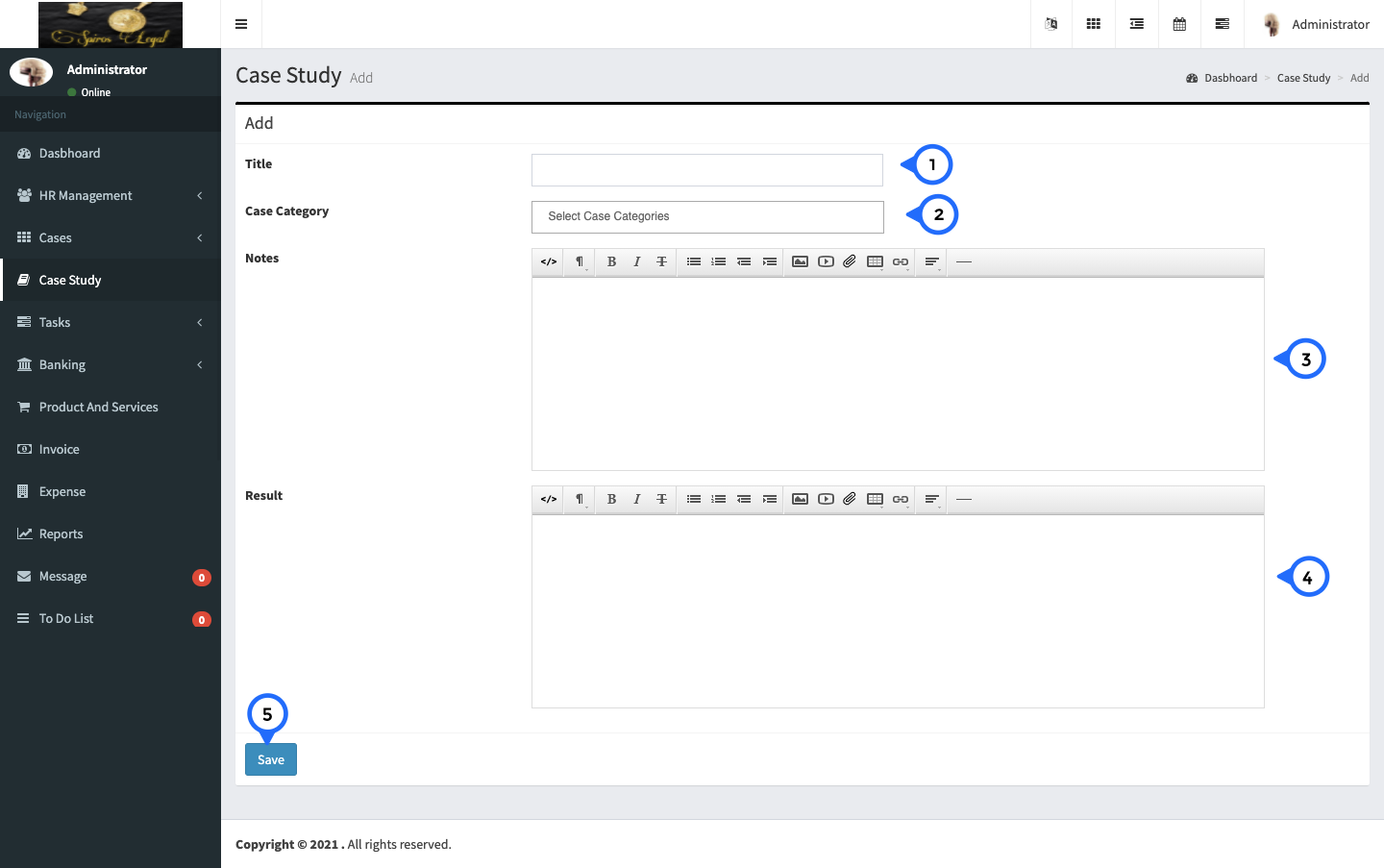
- 1) title: set the title of case study
- 2) case category: select any case category from dropdown
- 3) note: set notes about case study
- 4) result: set result of case study
- 5) save: all case study form data save
Case Study Attachment
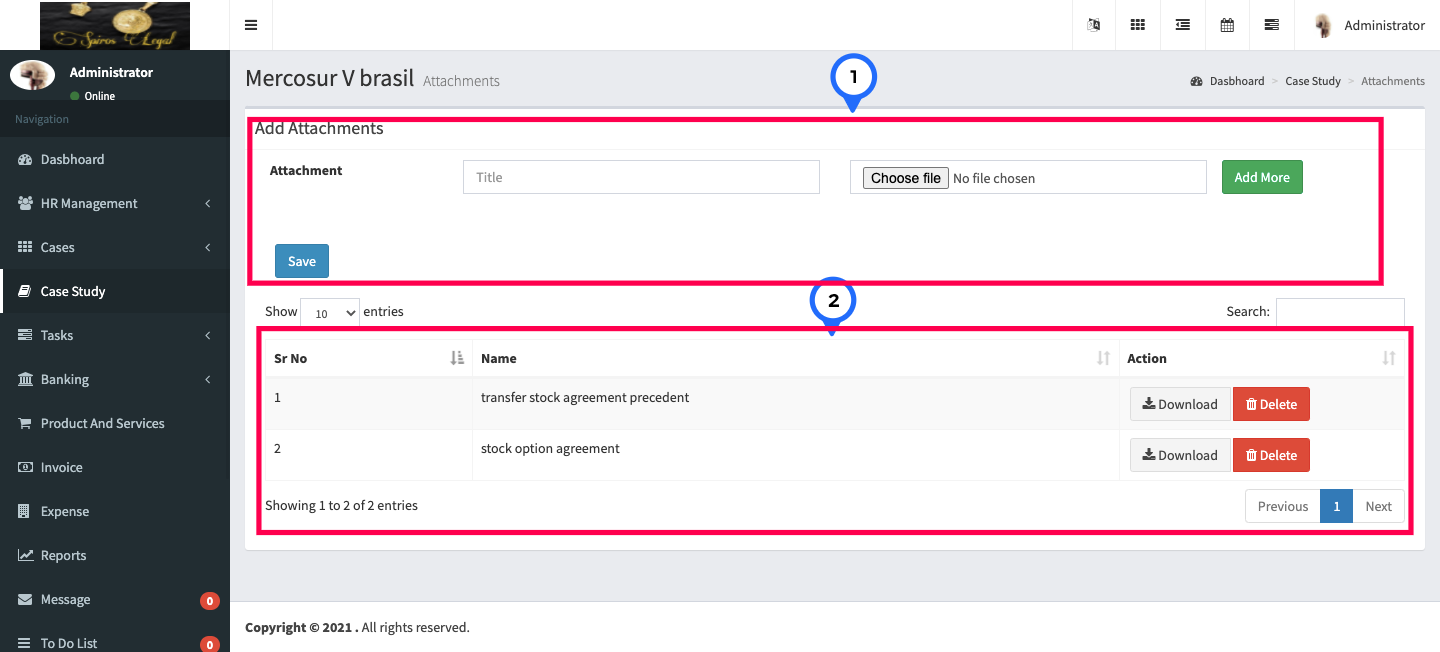
- 1) add attachment: in this section you can set attachment title and upload attachment file add more click then you can add more attachment and save
- 2) list of all attachment for paticular case study here you can download attachment and delete.