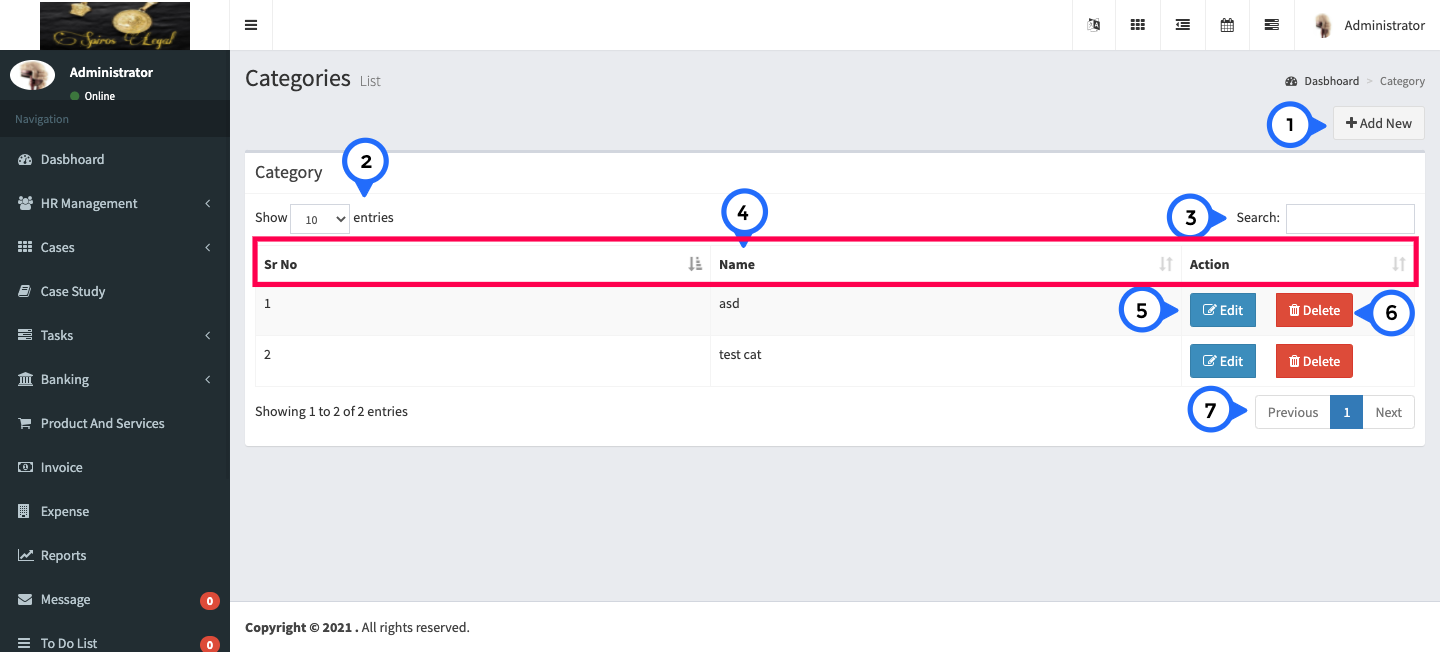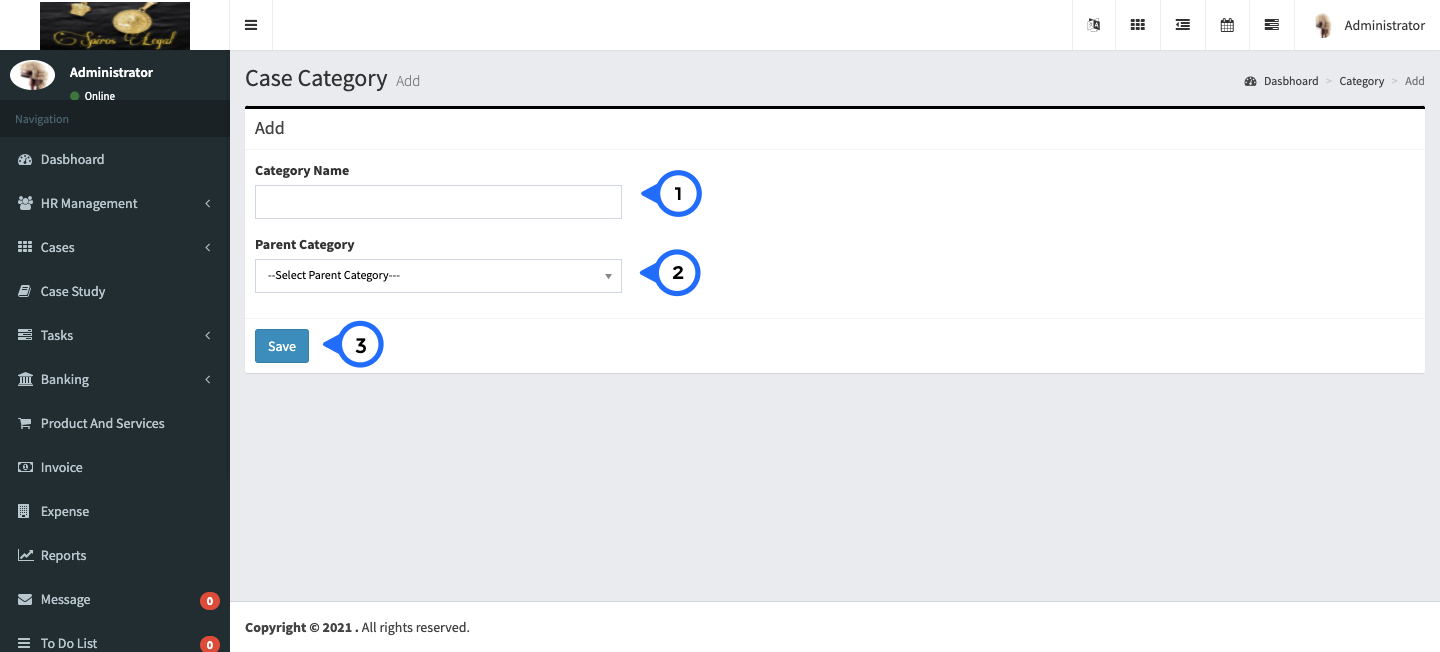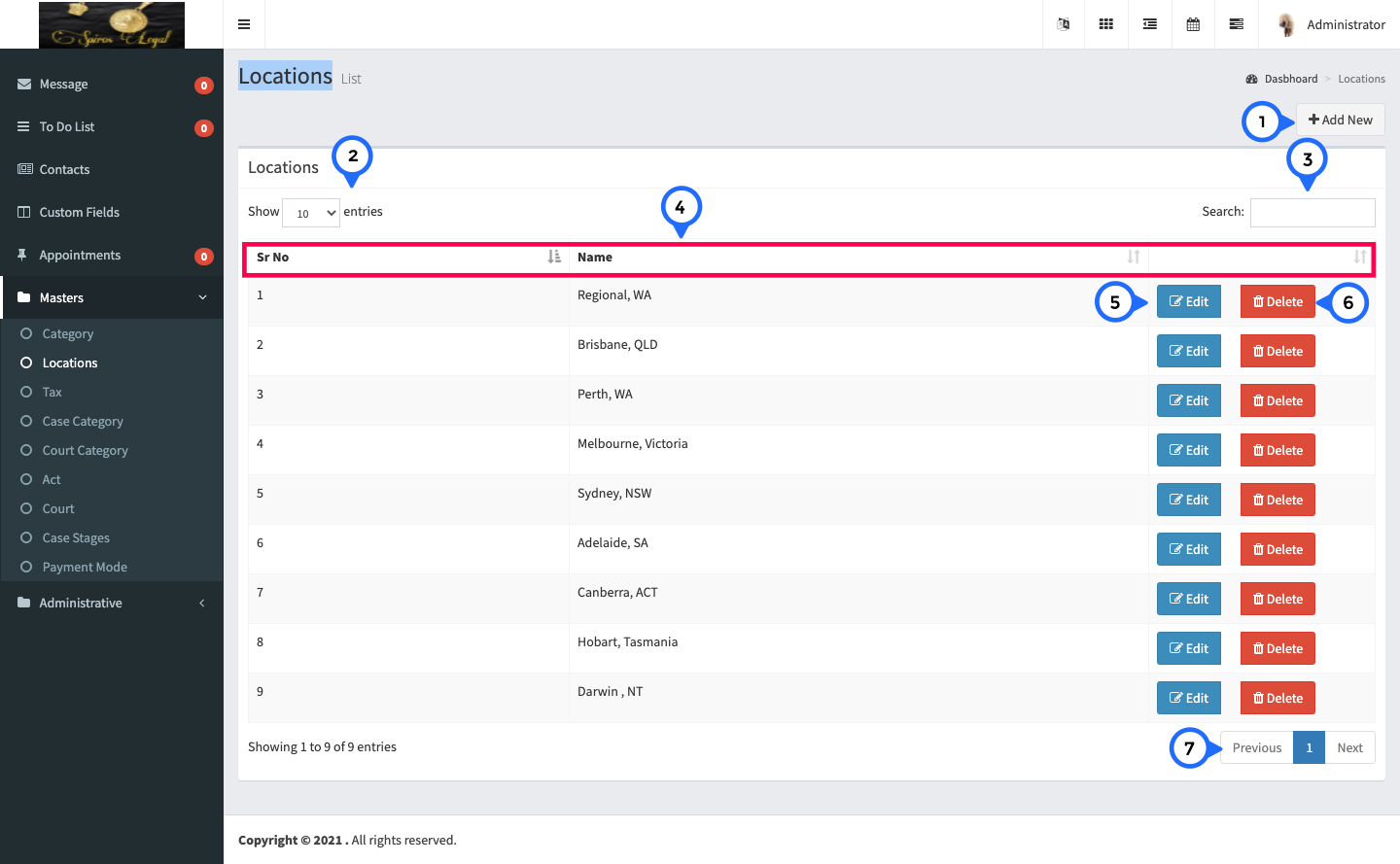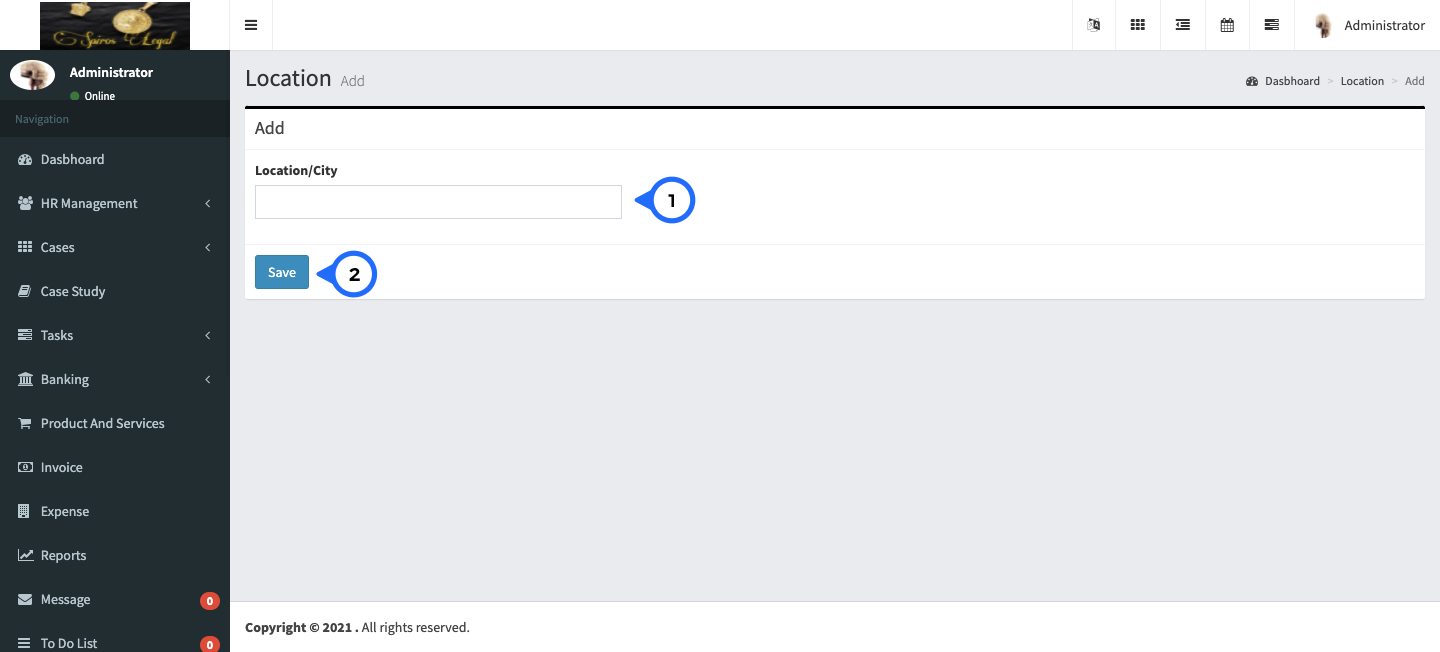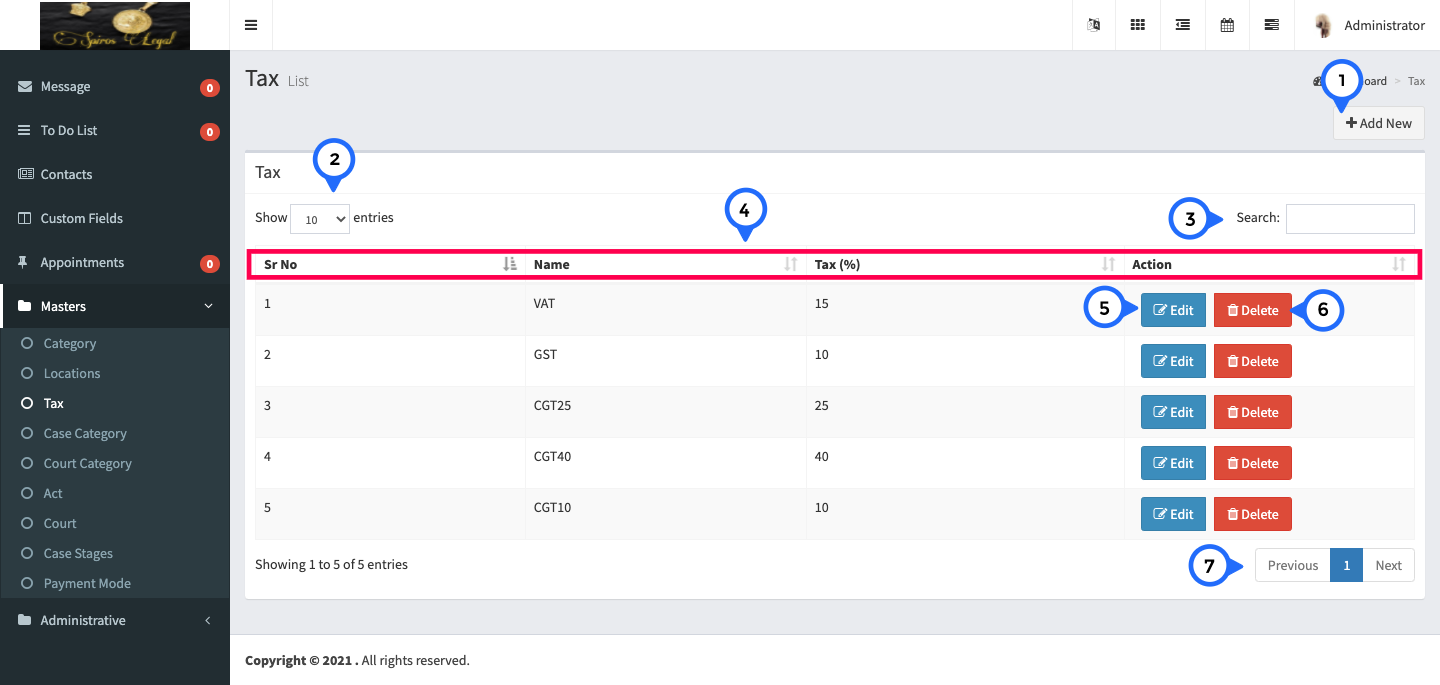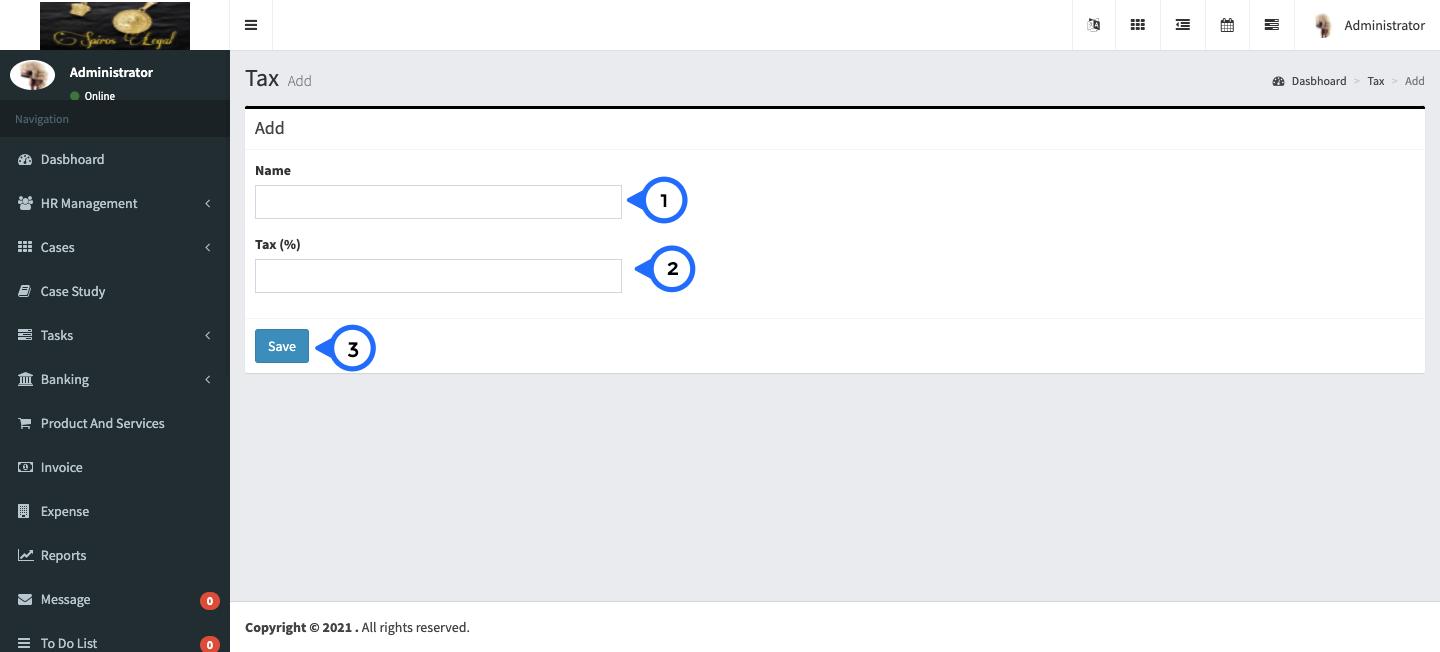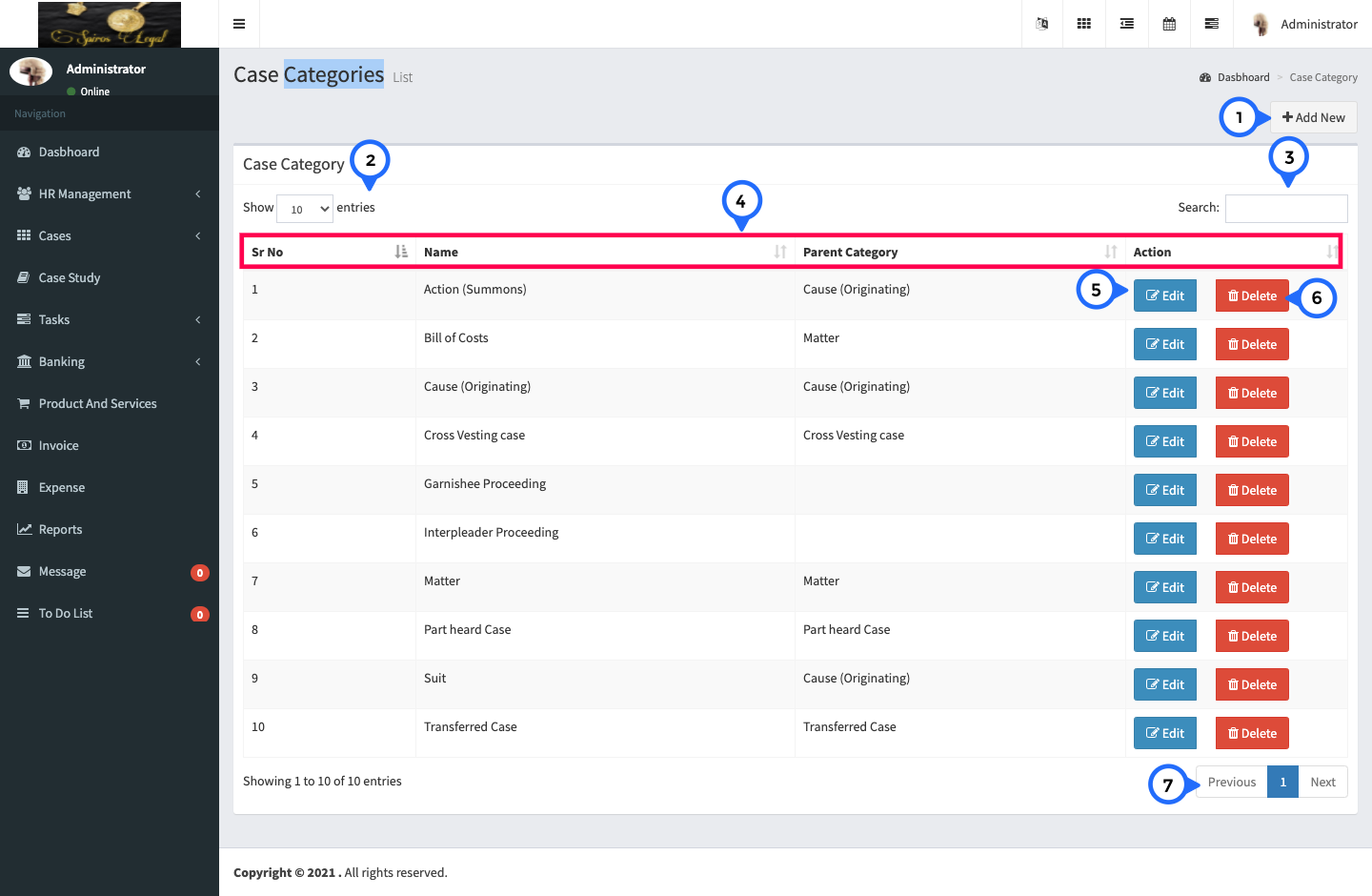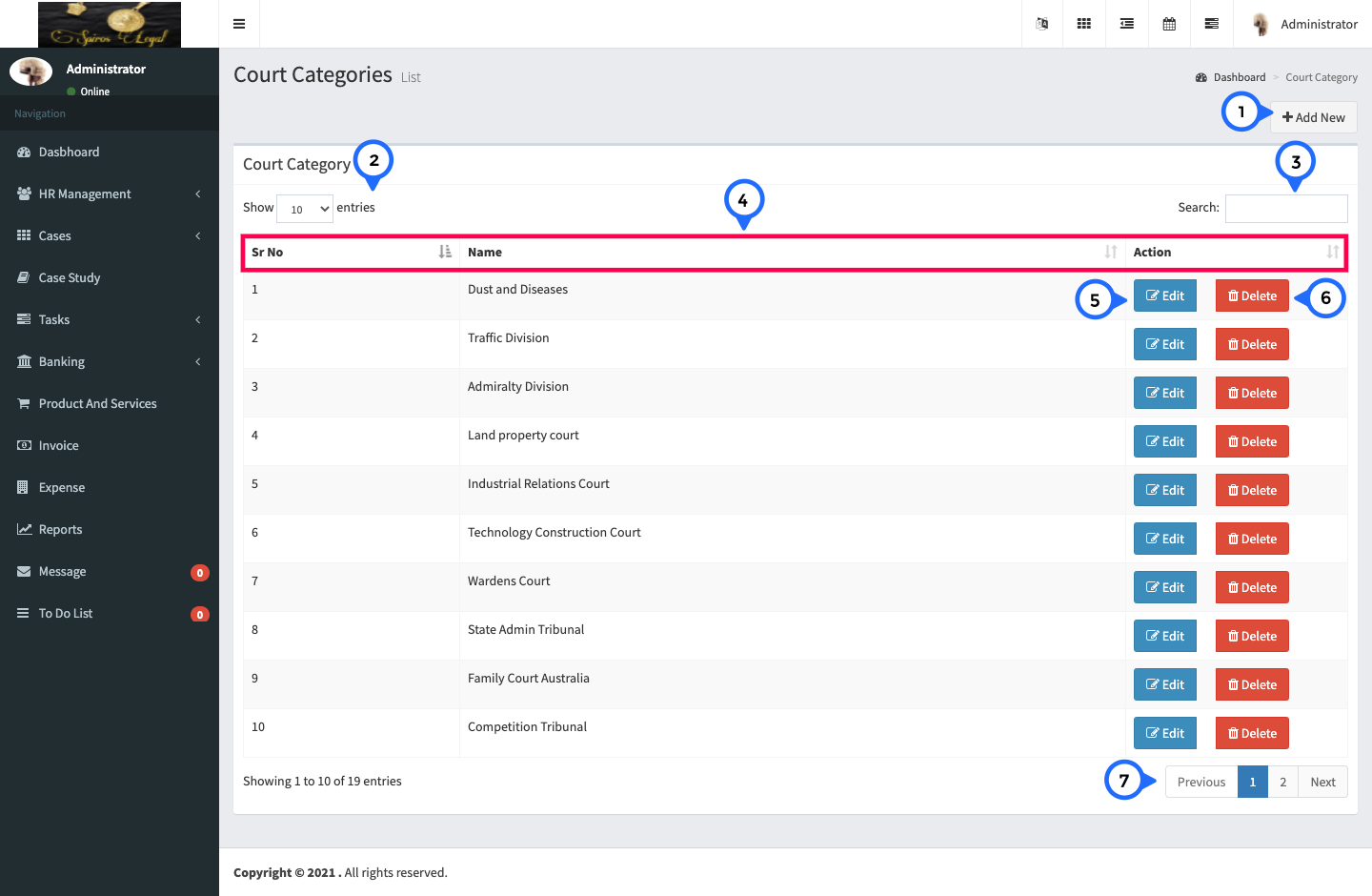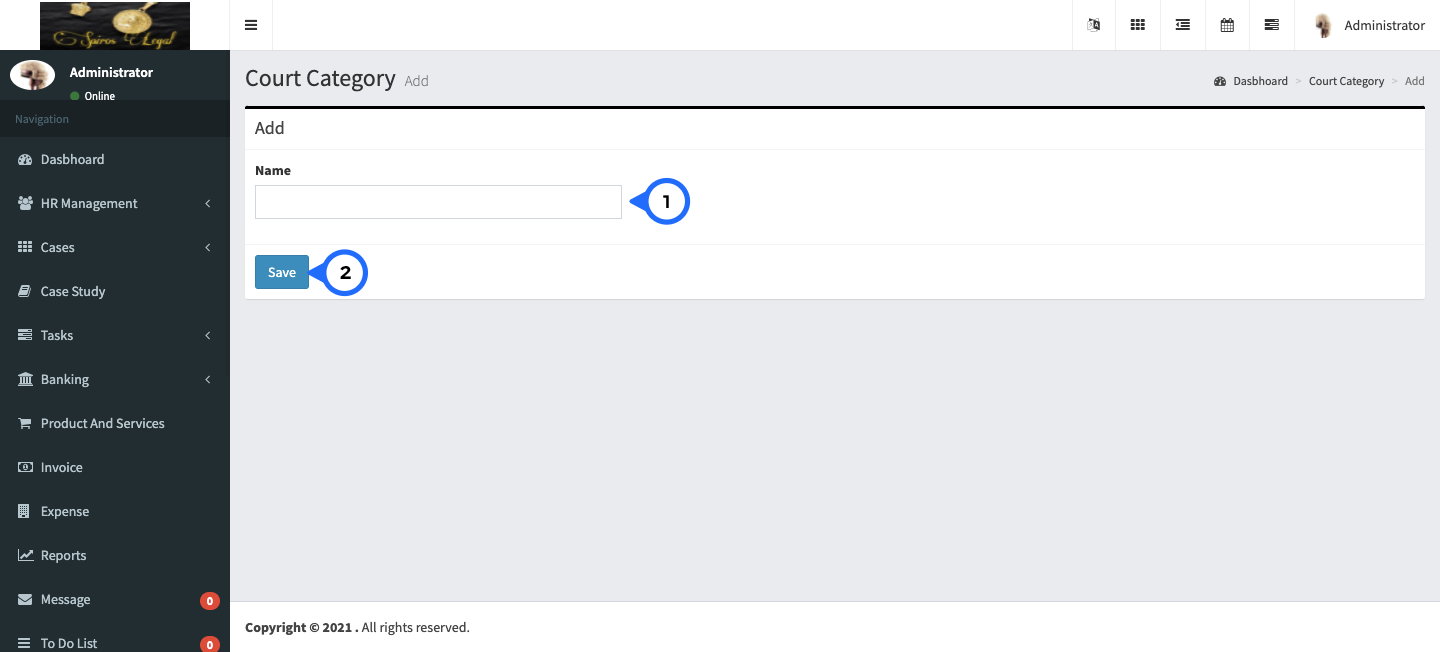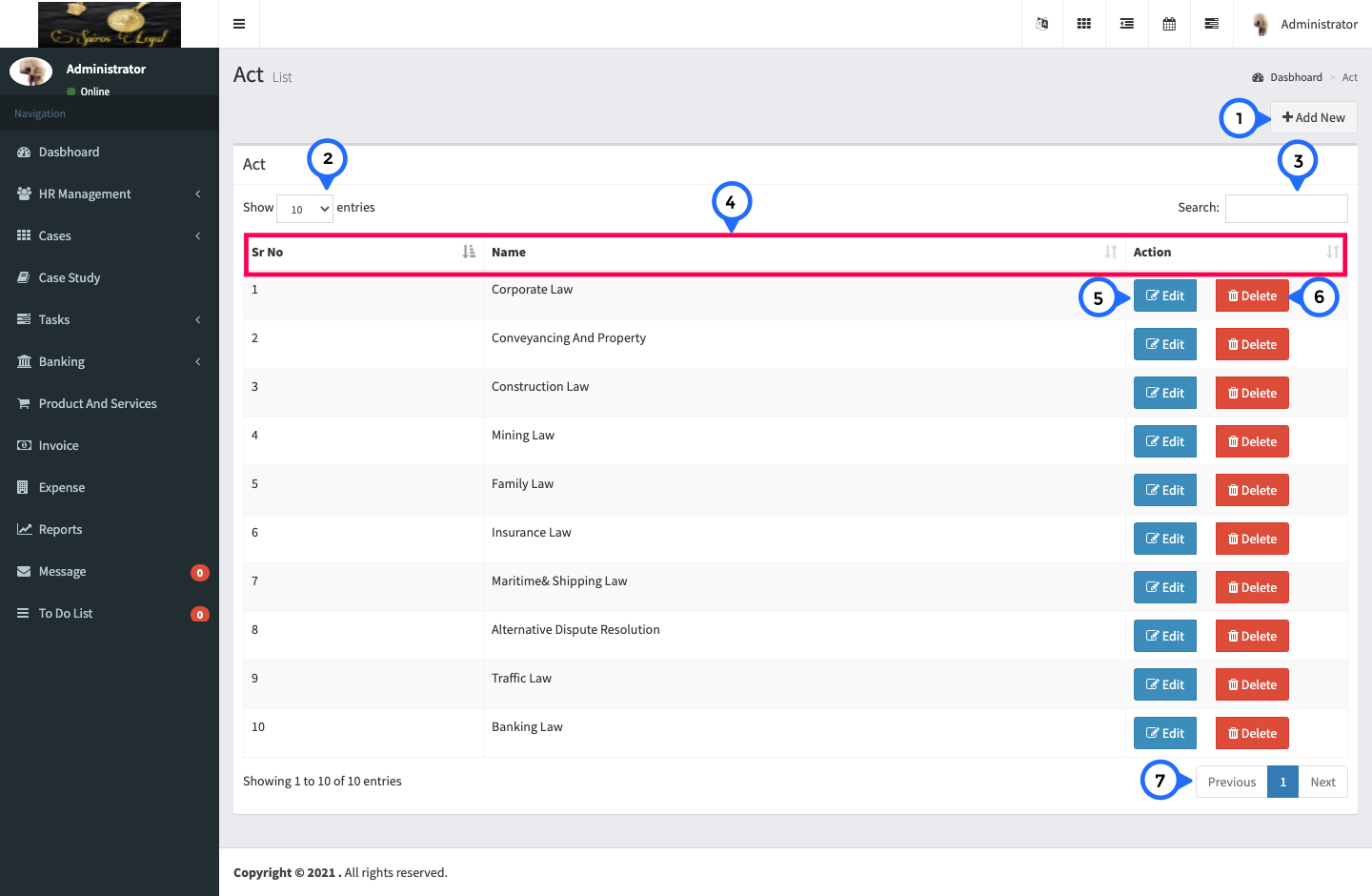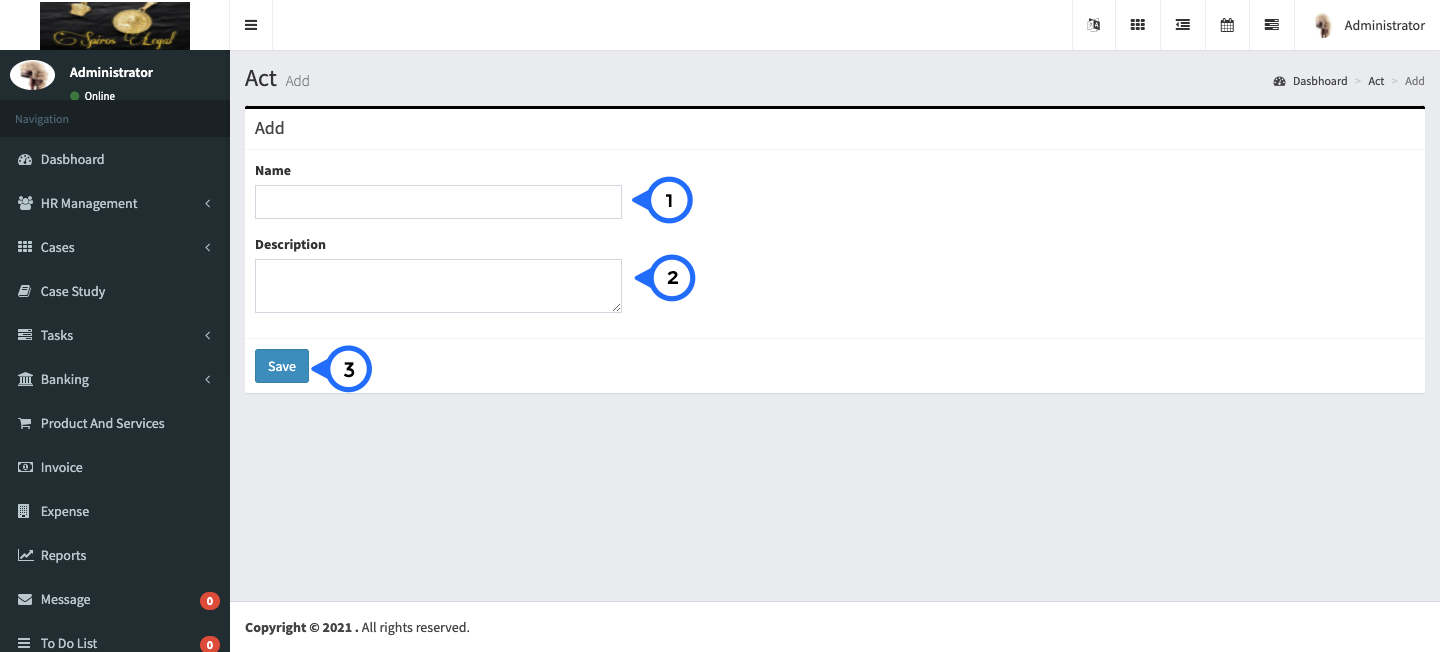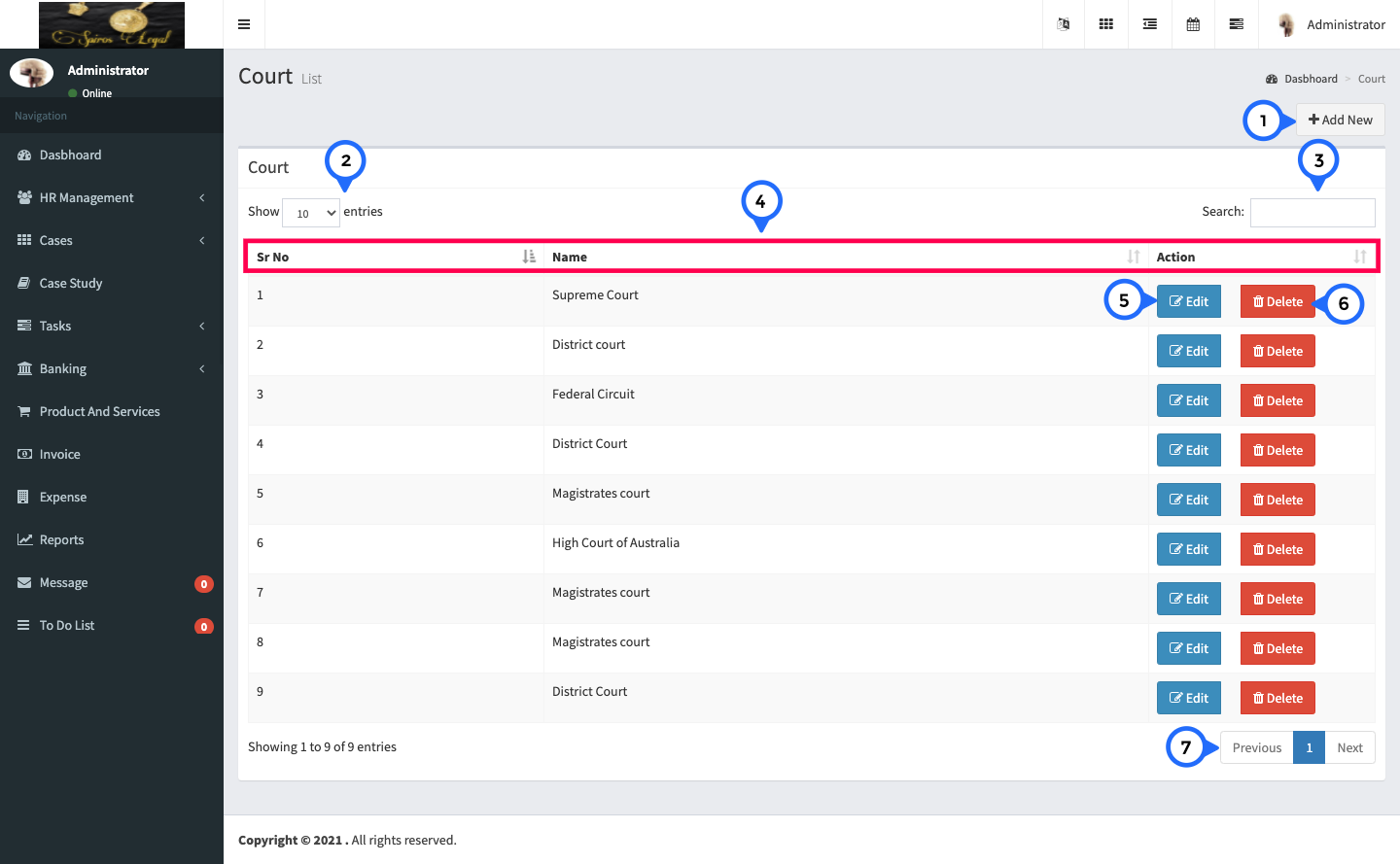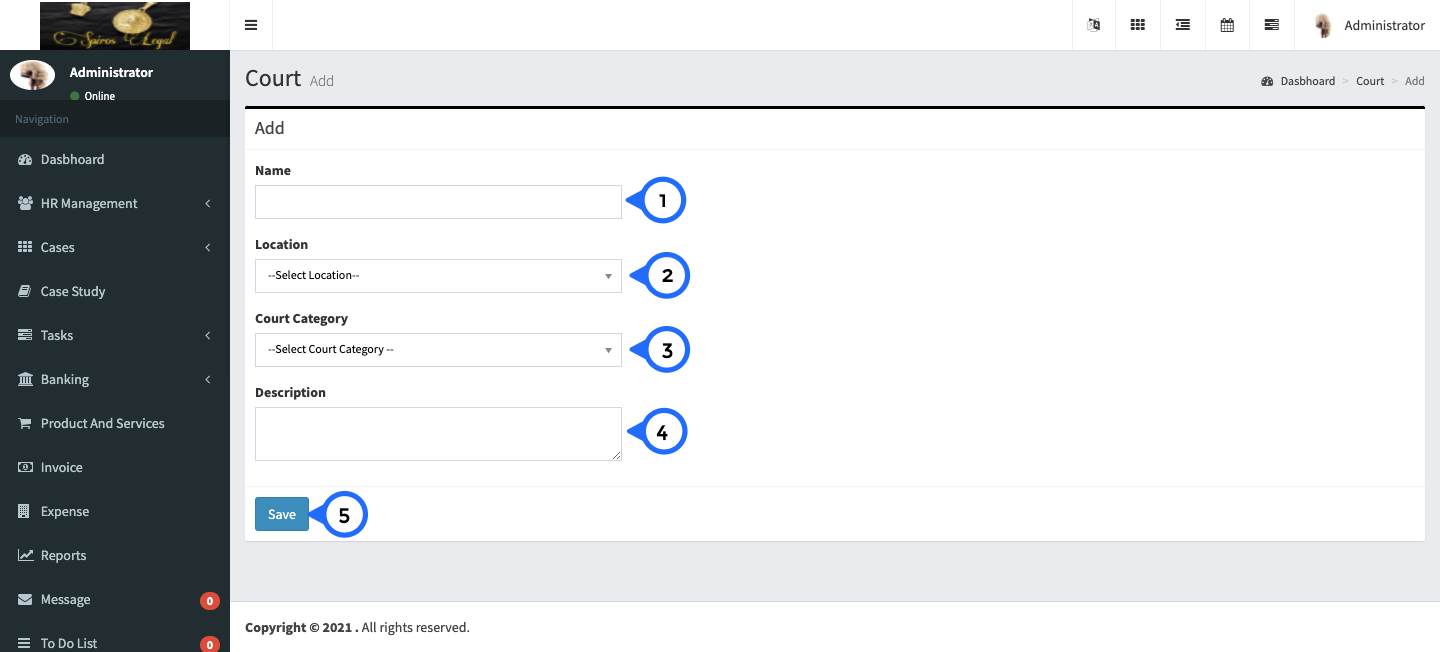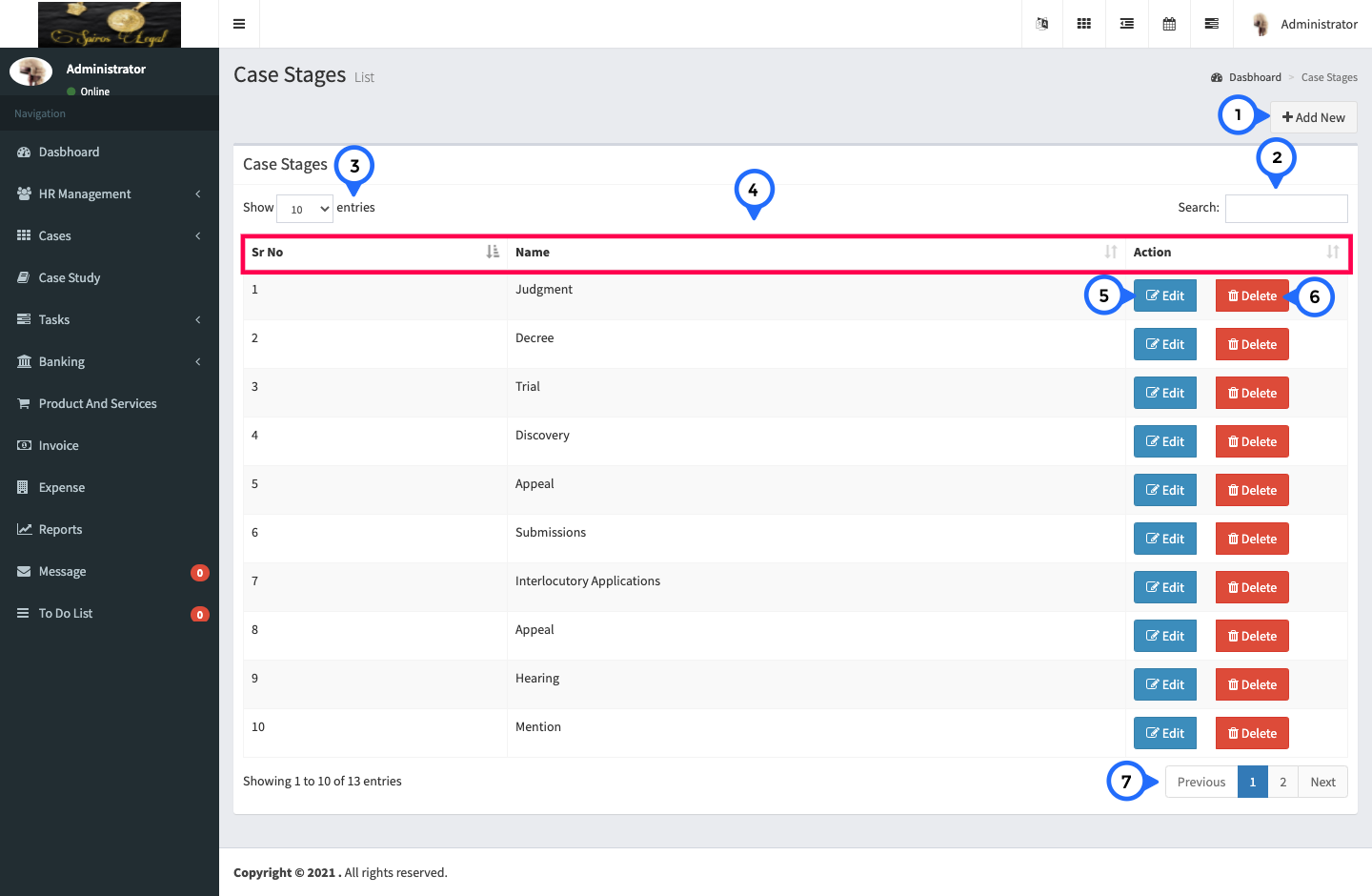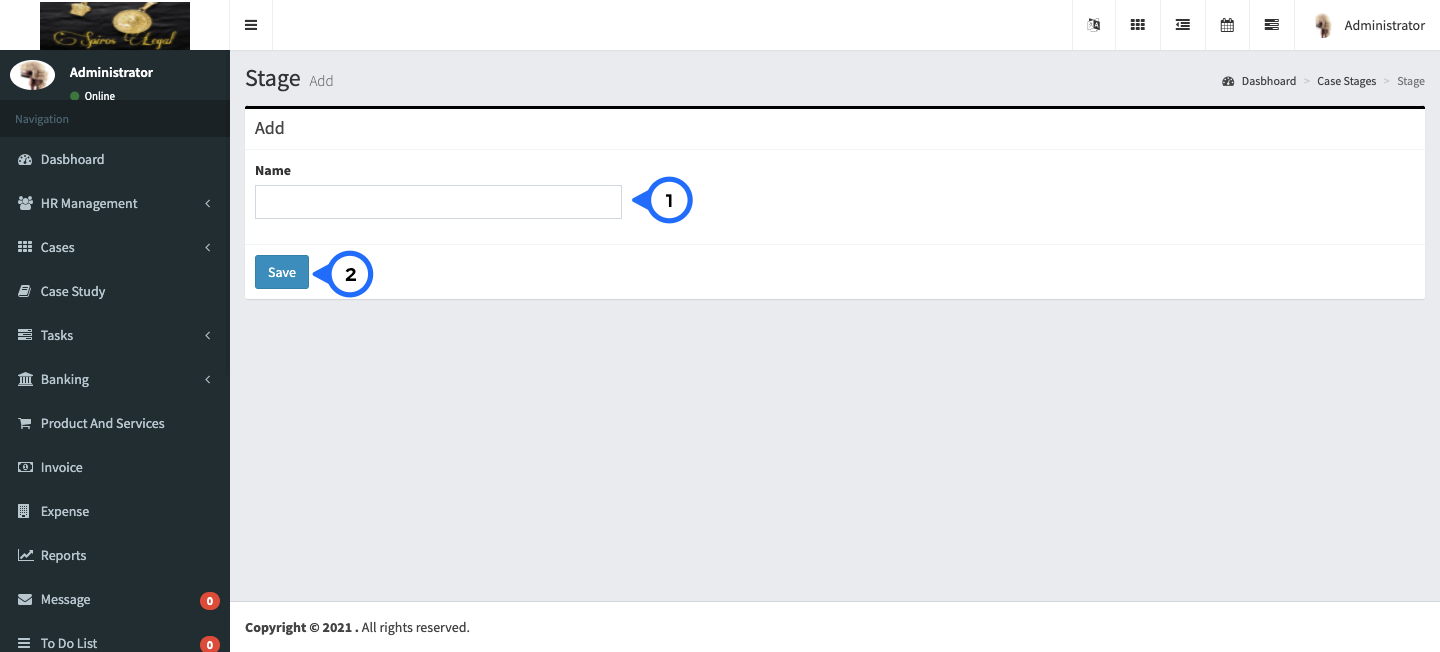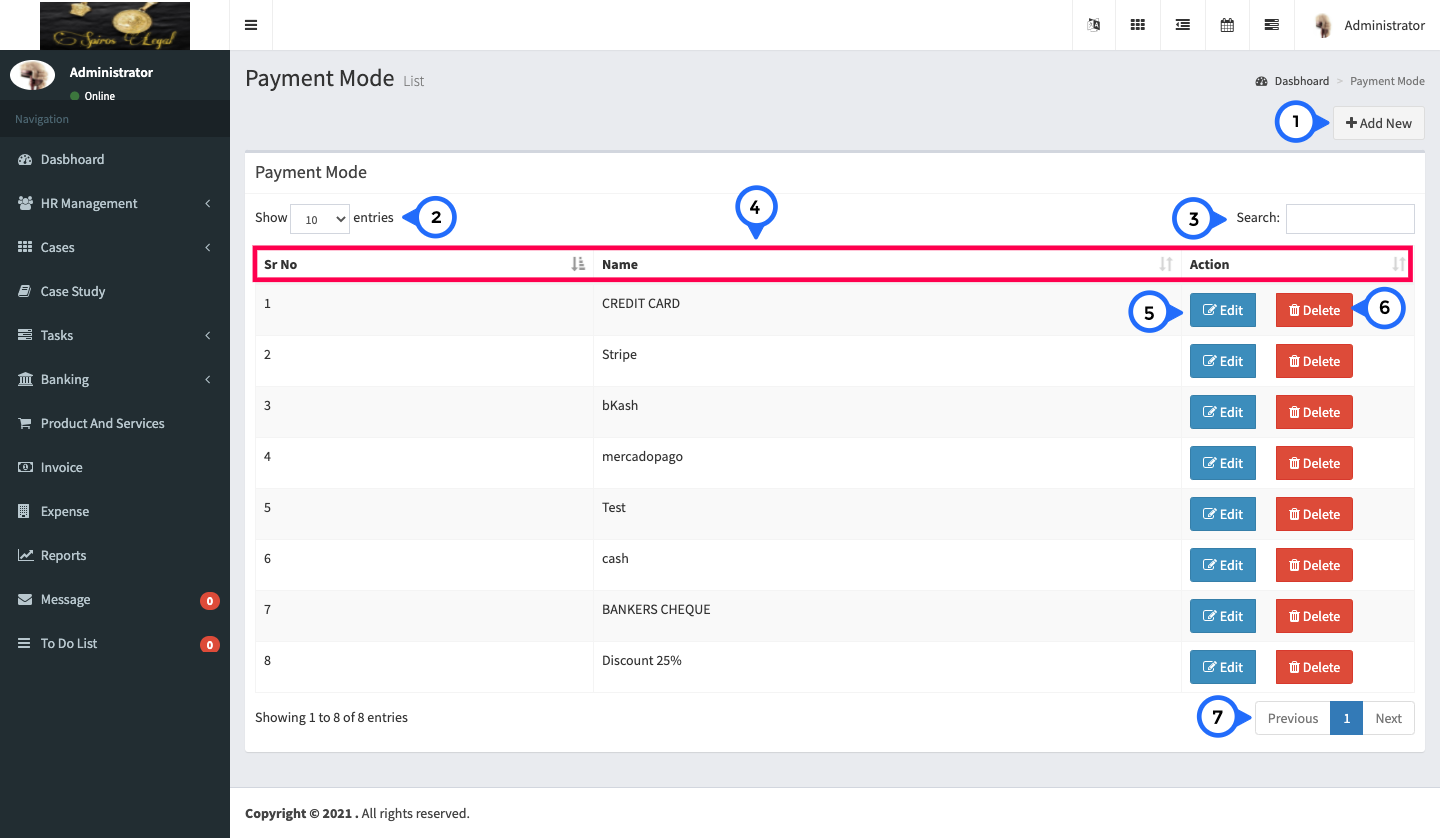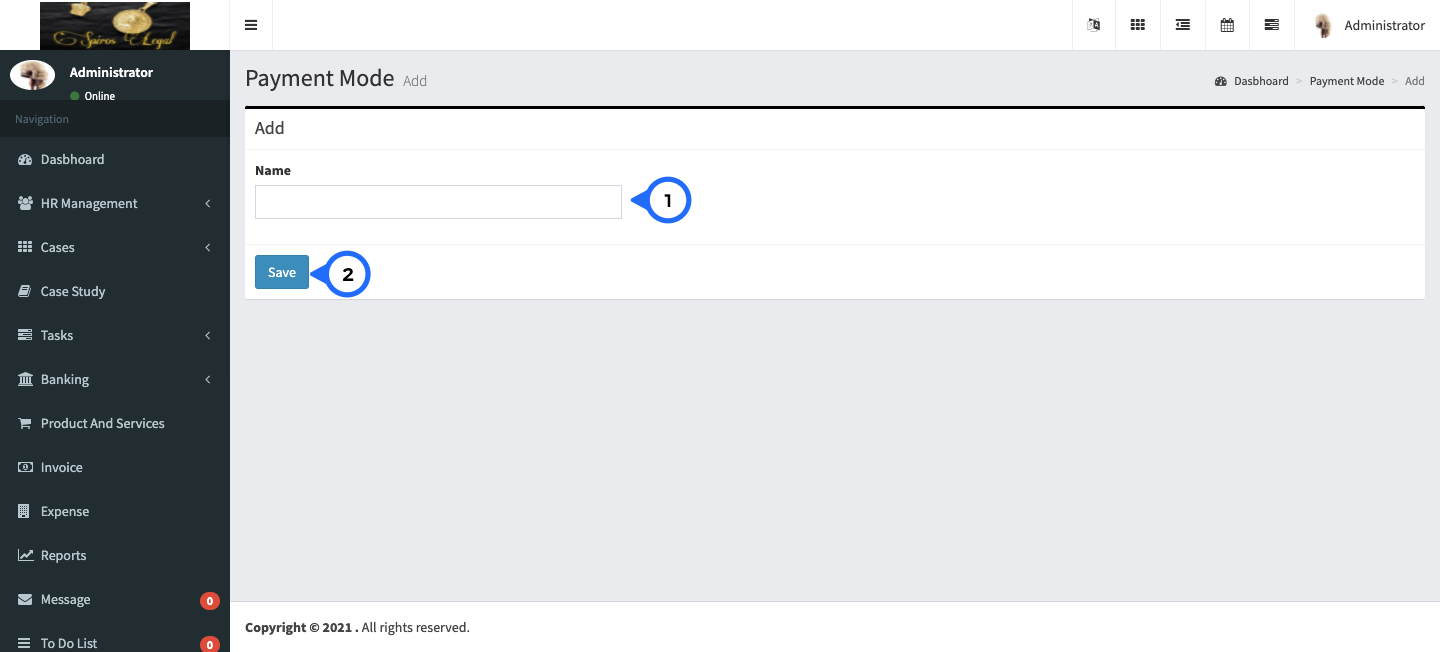Masters
Category List
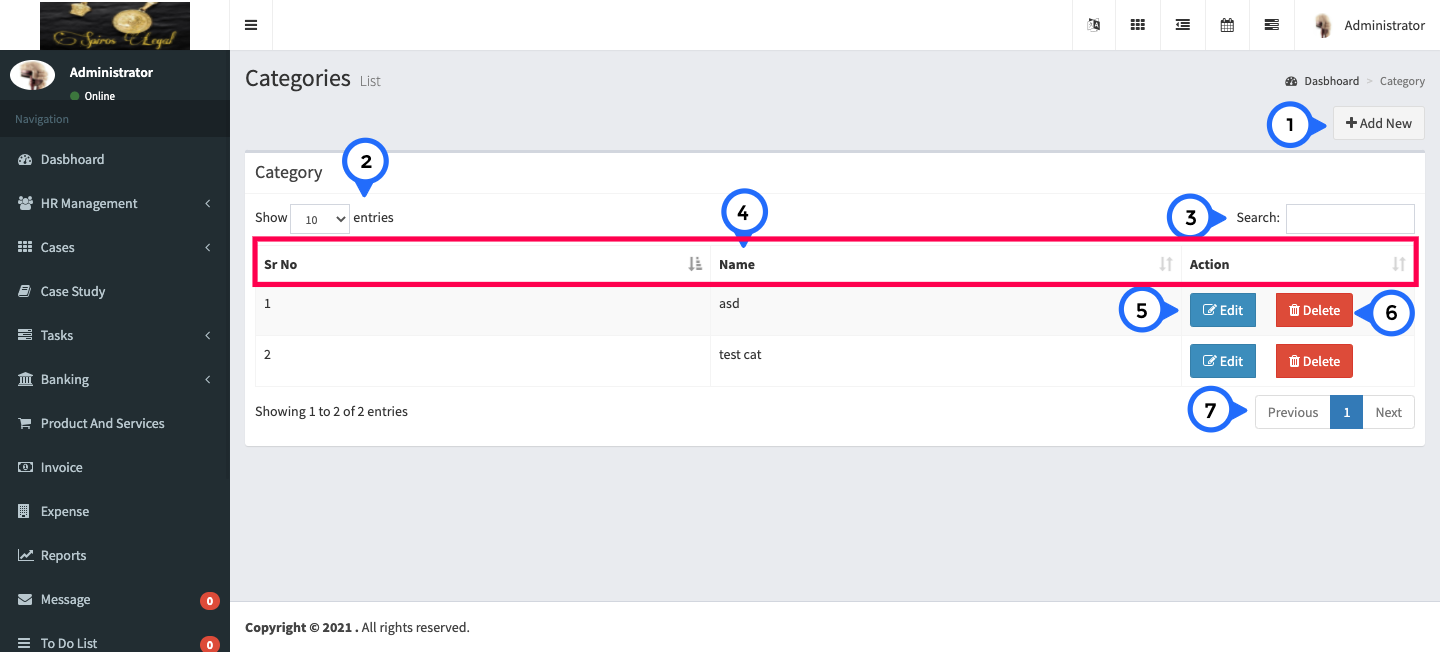
- 1) Add new: click on this button goto category form page.
- 2) show: show the number of record for single page.
- 3) search: search anything in the entire list of category.
- 4) in this section srno, name, action
- 5) edit: click on edit button goto category form page and edit particular record.
- 6) delete: click on delete button then delete particular record.
- 7) paggination: this show how many paggination.
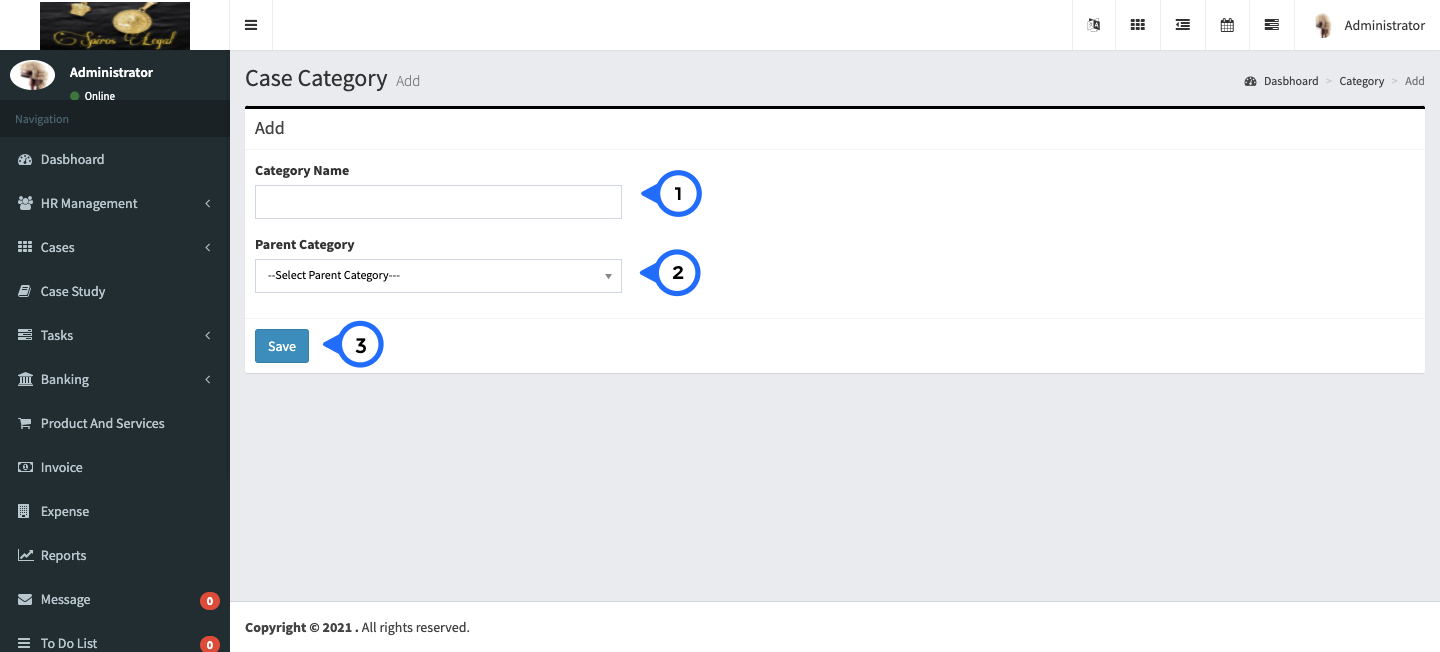
- 1) Category Name: name of category.
- 2) parent cateogyr: select any parent cateogry for particular category.
- 3) save: click on save button all information save.
Locations List
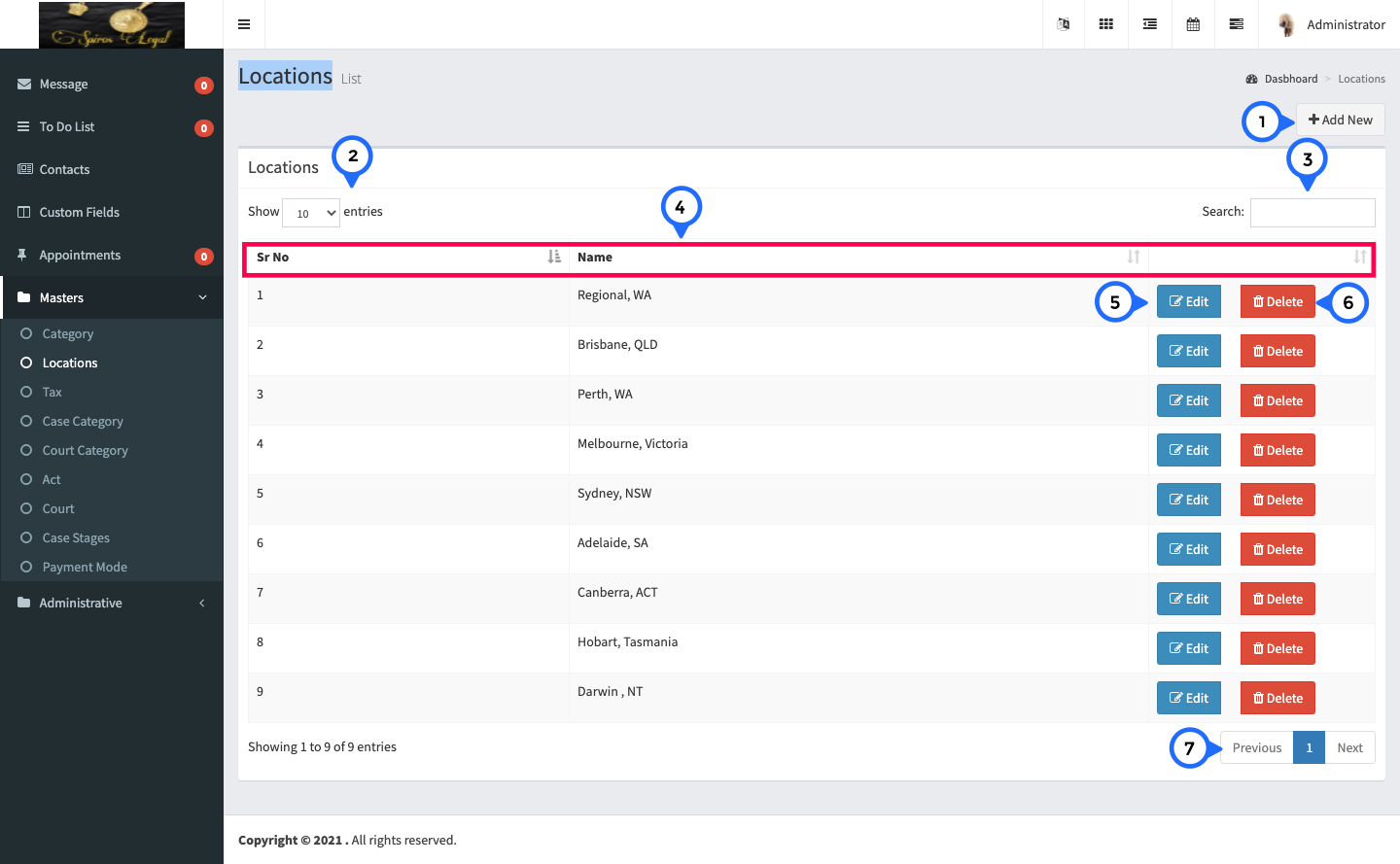
- 1) Add new: click on this button goto location form page.
- 2) show: show the number of record for single page.
- 3) search: search anything in the entire list of location.
- 4) in this section srno, name, action
- 5) edit: click on edit button goto location form page and edit particular record.
- 6) delete: click on delete button then delete particular record.
- 7) paggination: this show how many paggination.
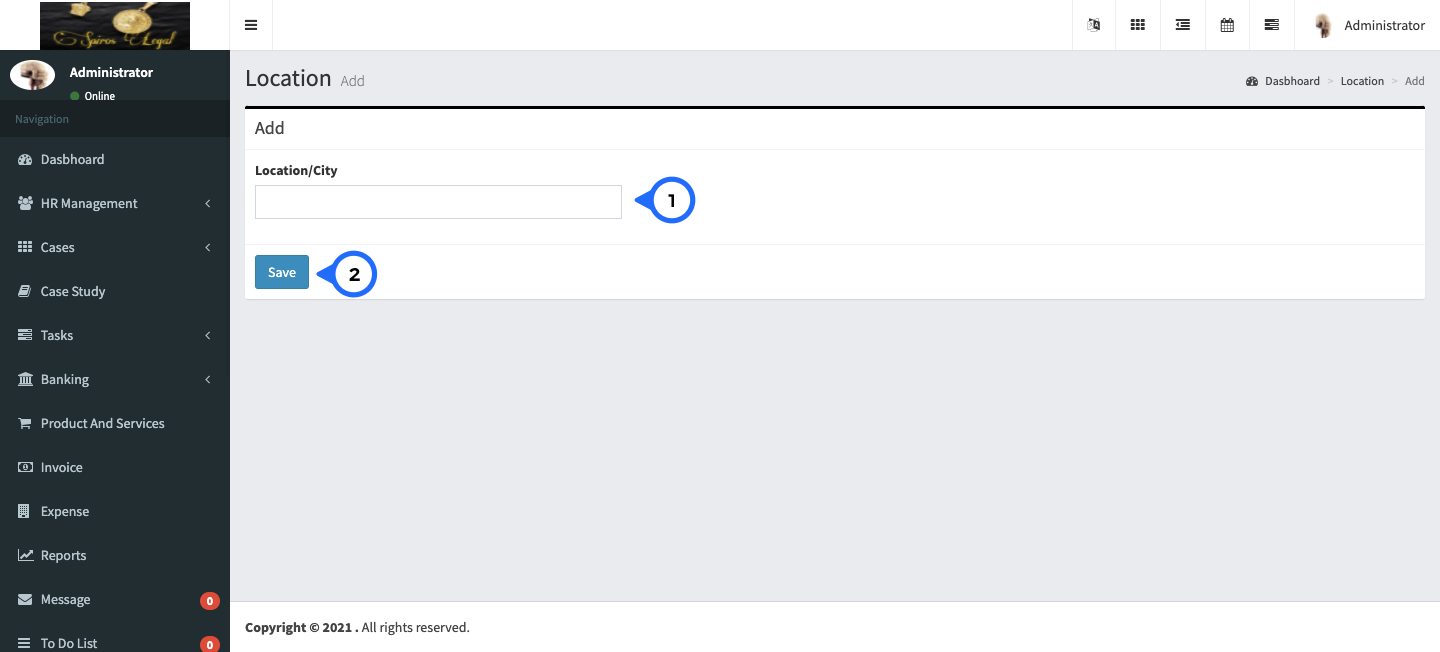
- 1) location/city: enter the either location or city
- 2) save: click save button information save.
Tax List
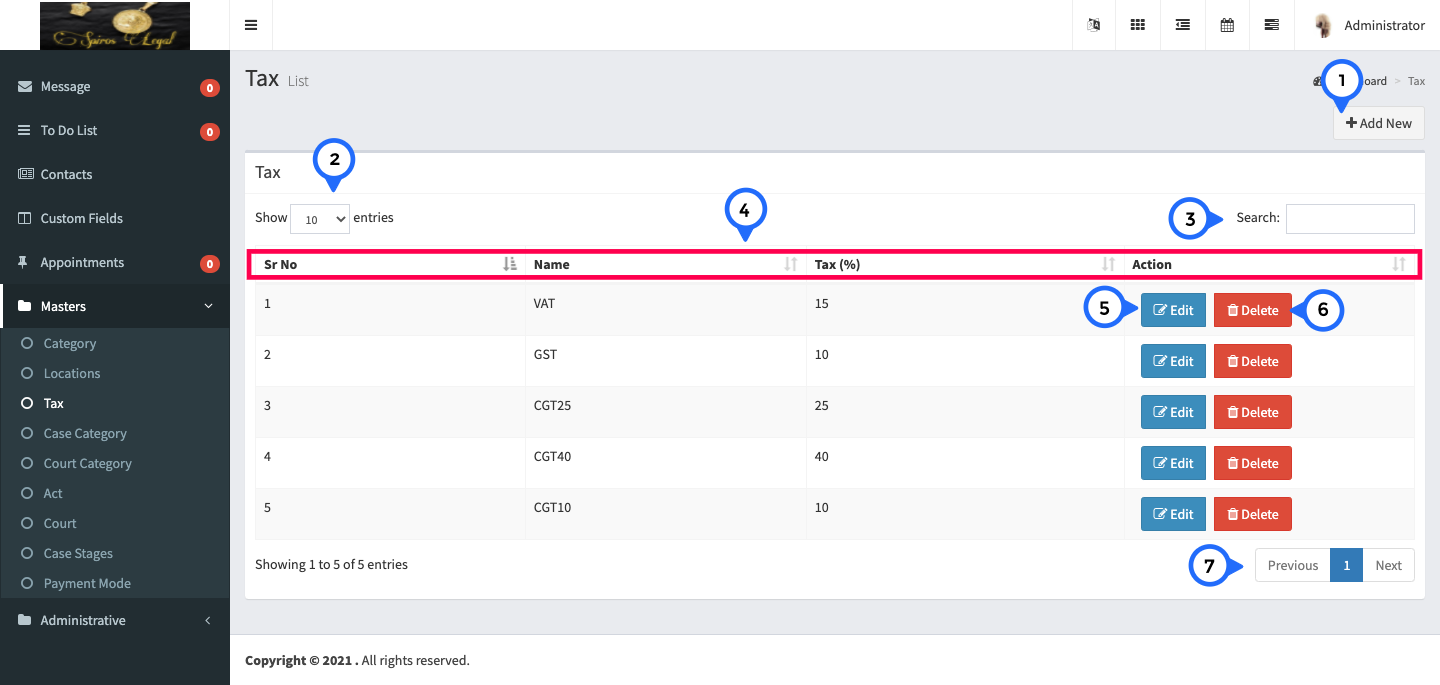
- 1) Add new: click on this button goto tax form page.
- 2) show: show the number of record for single page.
- 3) search: search anything in the entire list of tax.
- 4) in this section srno, name, tax, action
- 5) edit: click on edit button goto tax form page and edit particular record.
- 6) delete: click on delete button then delete particular record.
- 7) paggination: this show how many paggination.
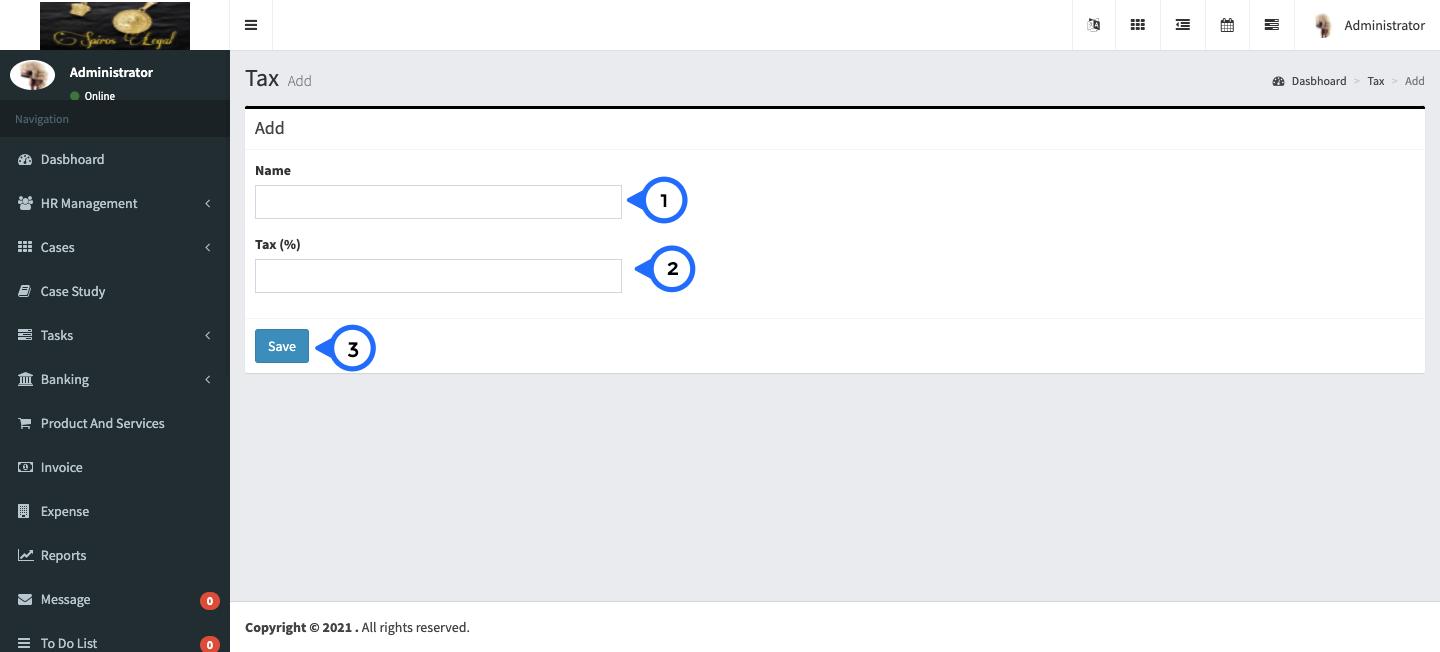
- 1) Name: in this field add name of tax
- 2) tax: rate of tax (in percentage)
- 3) save: save tax inforamtion.
Case Category List
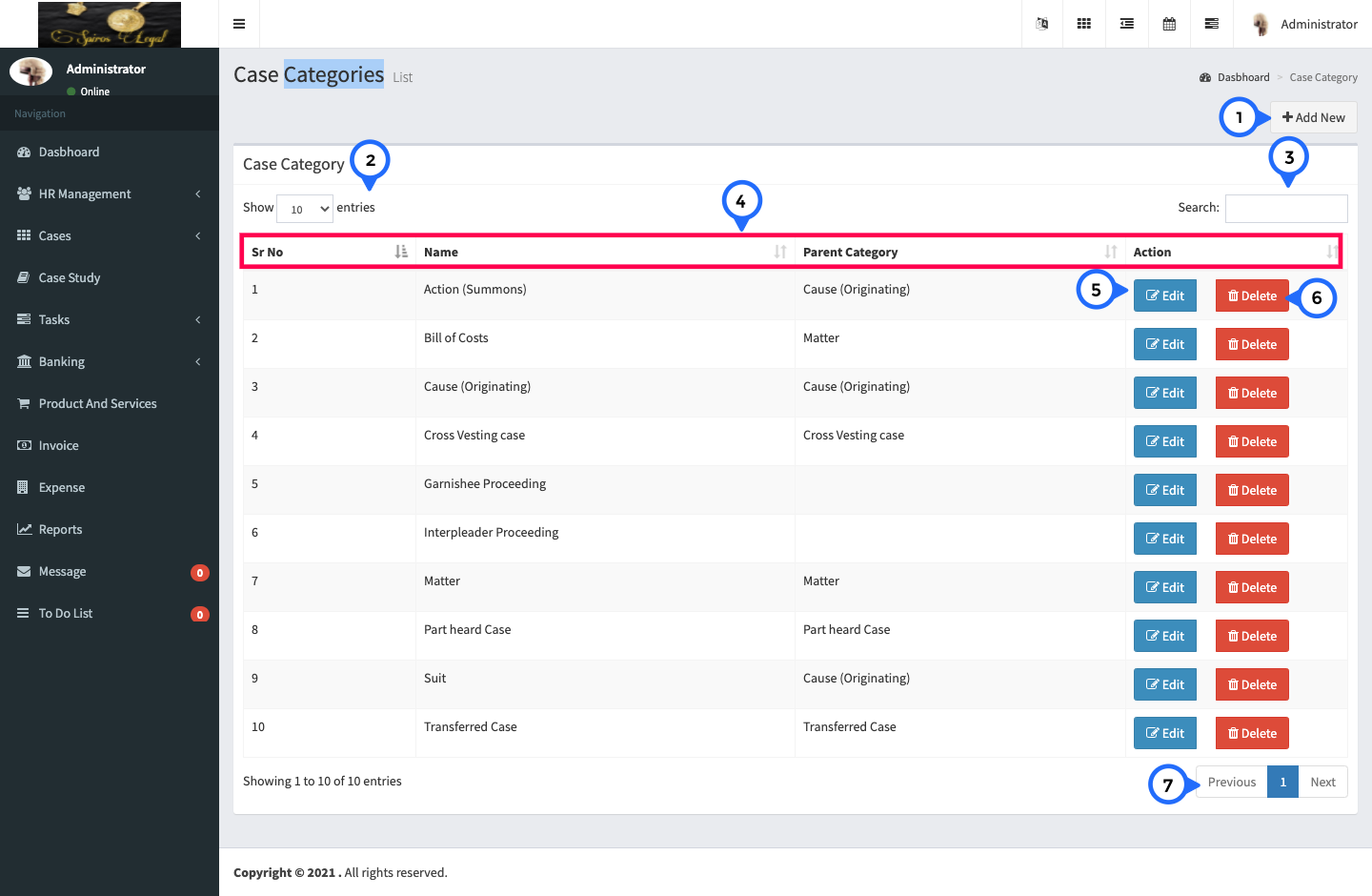
- 1) Add new: click on this button goto case category form page.
- 2) show: show the number of record for single page.
- 3) search: search anything in the entire list of case category.
- 4) in this section srno, name, parent category, action
- 5) edit: click on edit button goto case category form page and edit particular record.
- 6) delete: click on delete button then delete particular record.
- 7) paggination: this show how many paggination.

- 1) Category Name: name of category.
- 2) parent cateogyr: select any parent cateogry for particular category.
- 3) save: click on save button all information save.
Court Category List
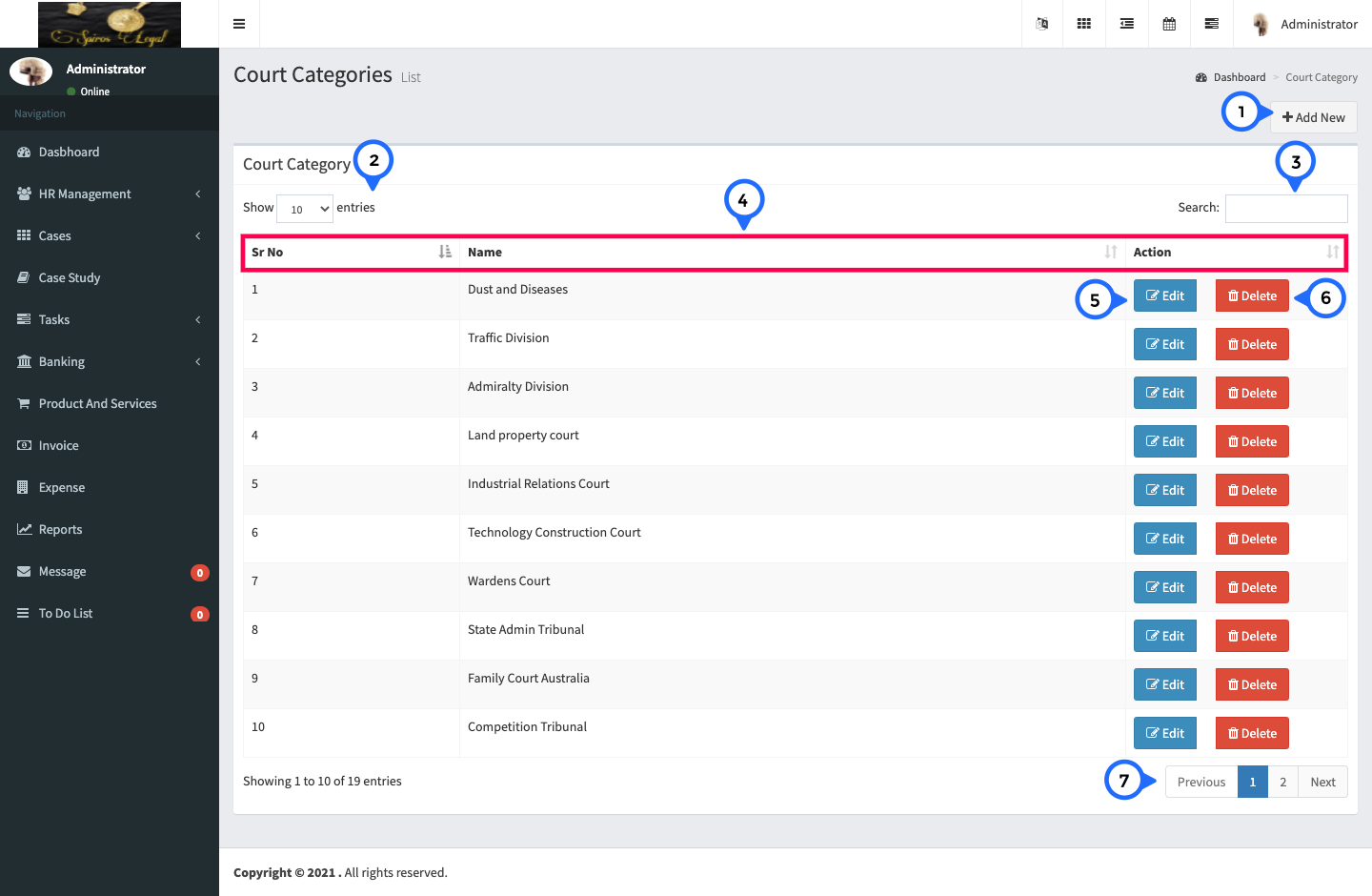
- 1) Add new: click on this button goto court category form page.
- 2) show: show the number of record for single page.
- 3) search: search anything in the entire list of court category.
- 4) in this section srno, name, parent category, action
- 5) edit: click on edit button goto court category form page and edit particular record.
- 6) delete: click on delete button then delete particular record.
- 7) paggination: this show how many paggination.
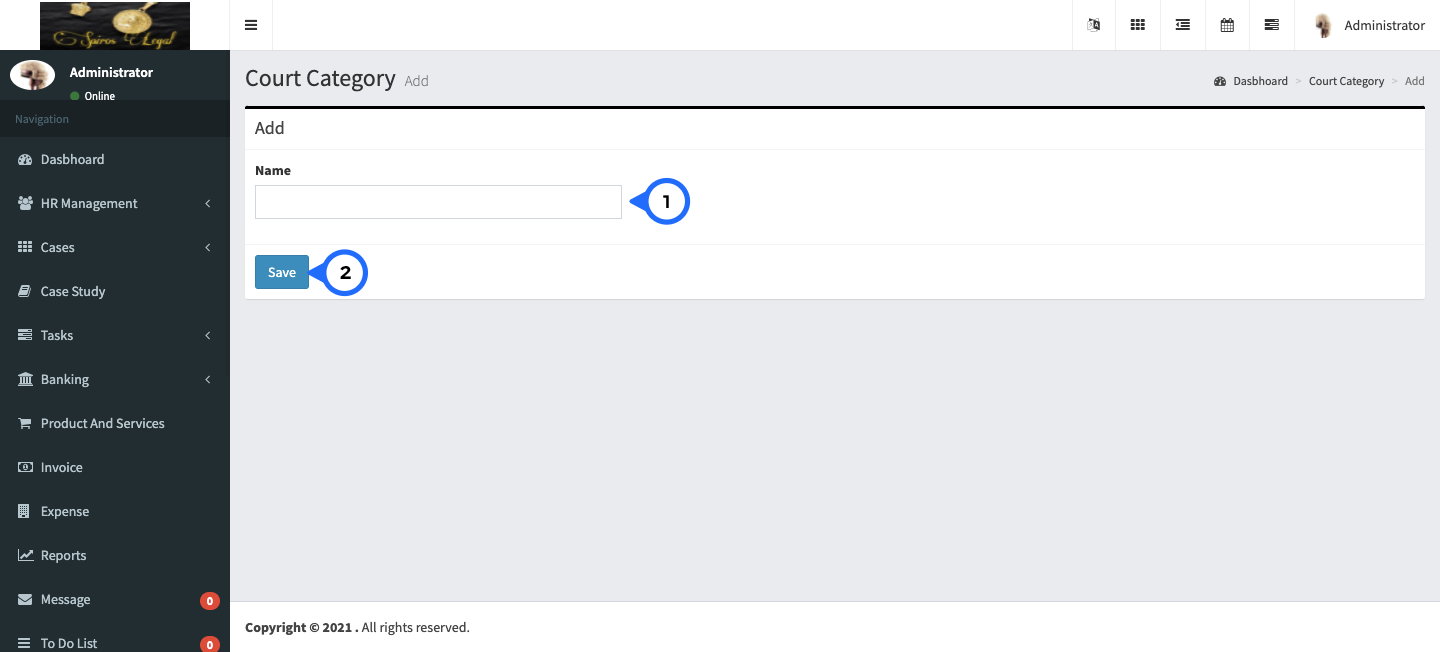
- 1) Name: name of court category.
- 2) save: click on save button all information save.
Act List
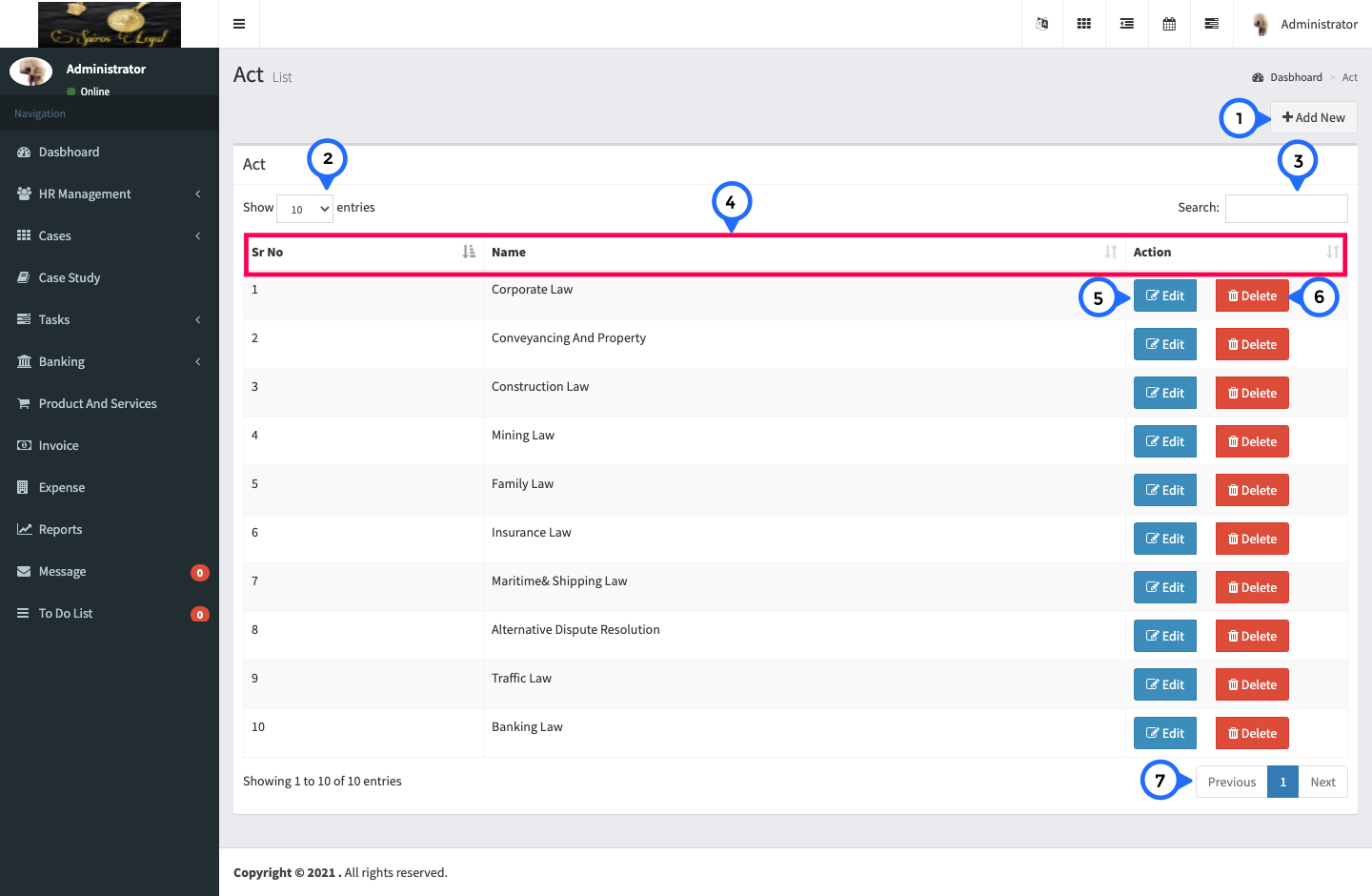
- 1) Add new: click on this button goto act form page.
- 2) show: show the number of record for single page.
- 3) search: search anything in the entire list of act.
- 4) in this section srno, name, action
- 5) edit: click on edit button goto act form page and edit particular record.
- 6) delete: click on delete button then delete particular record.
- 7) paggination: this show how many paggination.
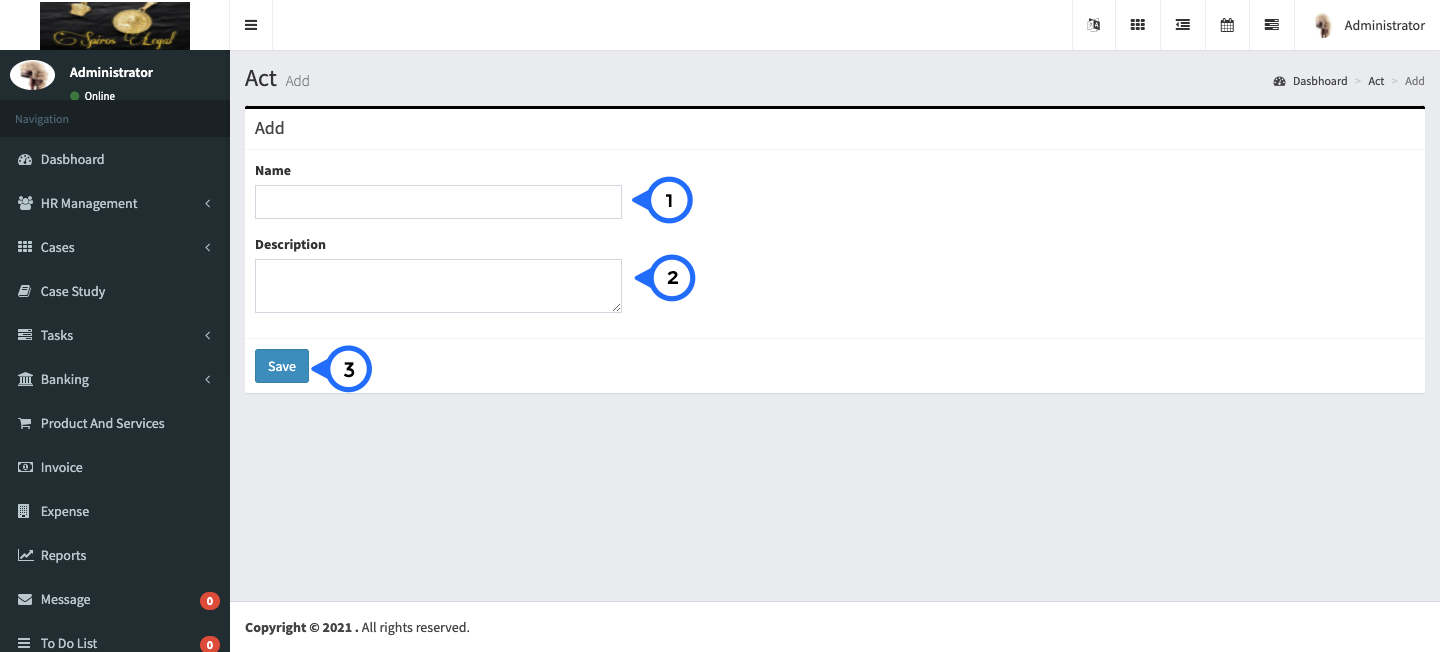
- 1) Name: name of act.
- 2) Description: set the short description about act.
- 3) save: click on save button all information save.
Court List
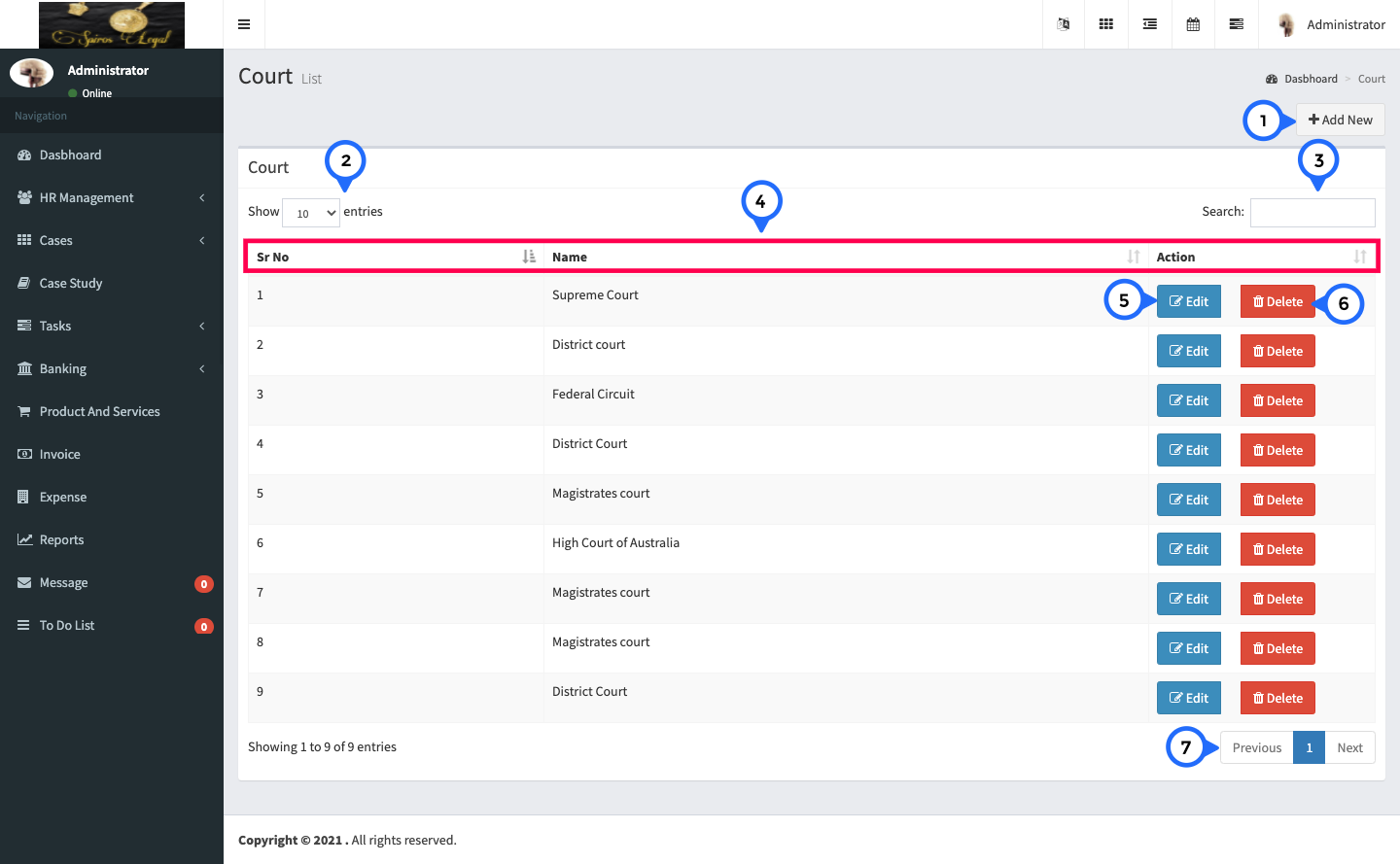
- 1) Add new: click on this button goto court form page.
- 2) show: show the number of record for single page.
- 3) search: search anything in the entire list of court.
- 4) in this section srno, name, action
- 5) edit: click on edit button goto court form page and edit particular record.
- 6) delete: click on delete button then delete particular record.
- 7) paggination: this show how many paggination.
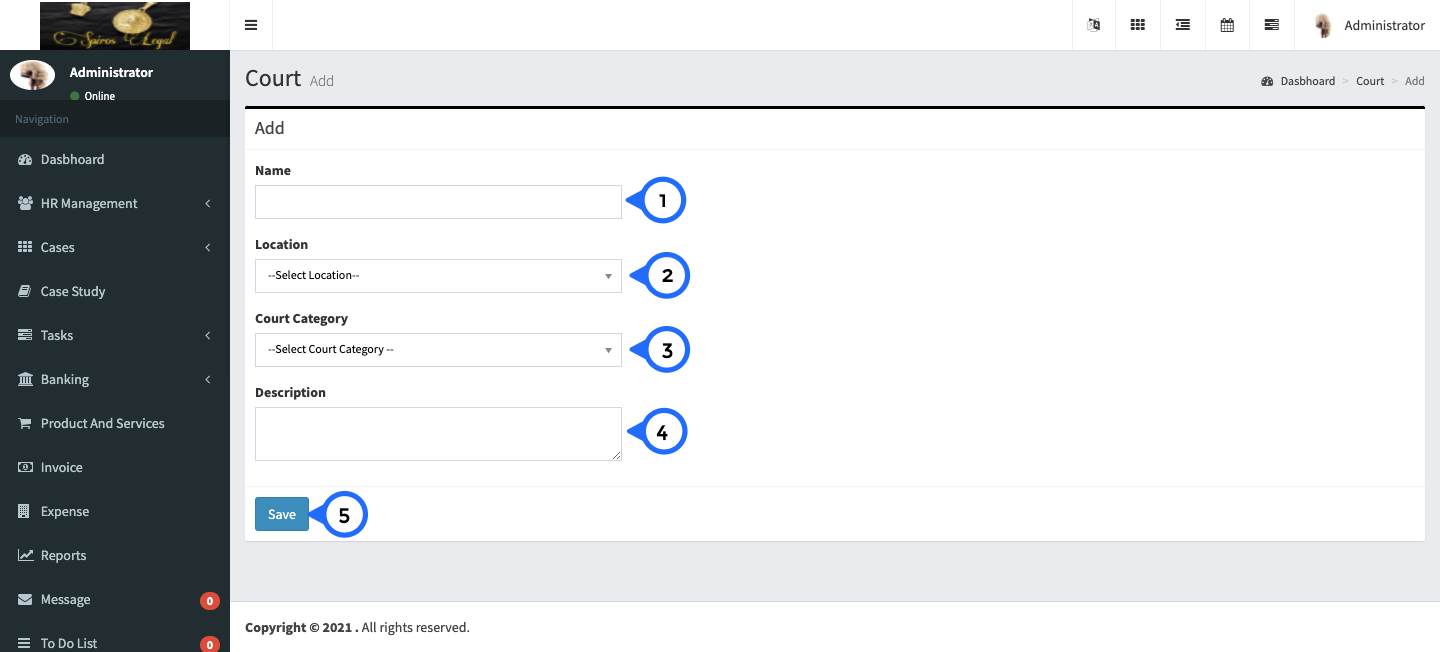
- 1) Name: name of court.
- 2) Location: select location for court from dropdown.
- 3) court category: select court category from dropdown.
- 4) Description: set the short description about Court.
- 5) save: click on save button all information save.
Case Stage List
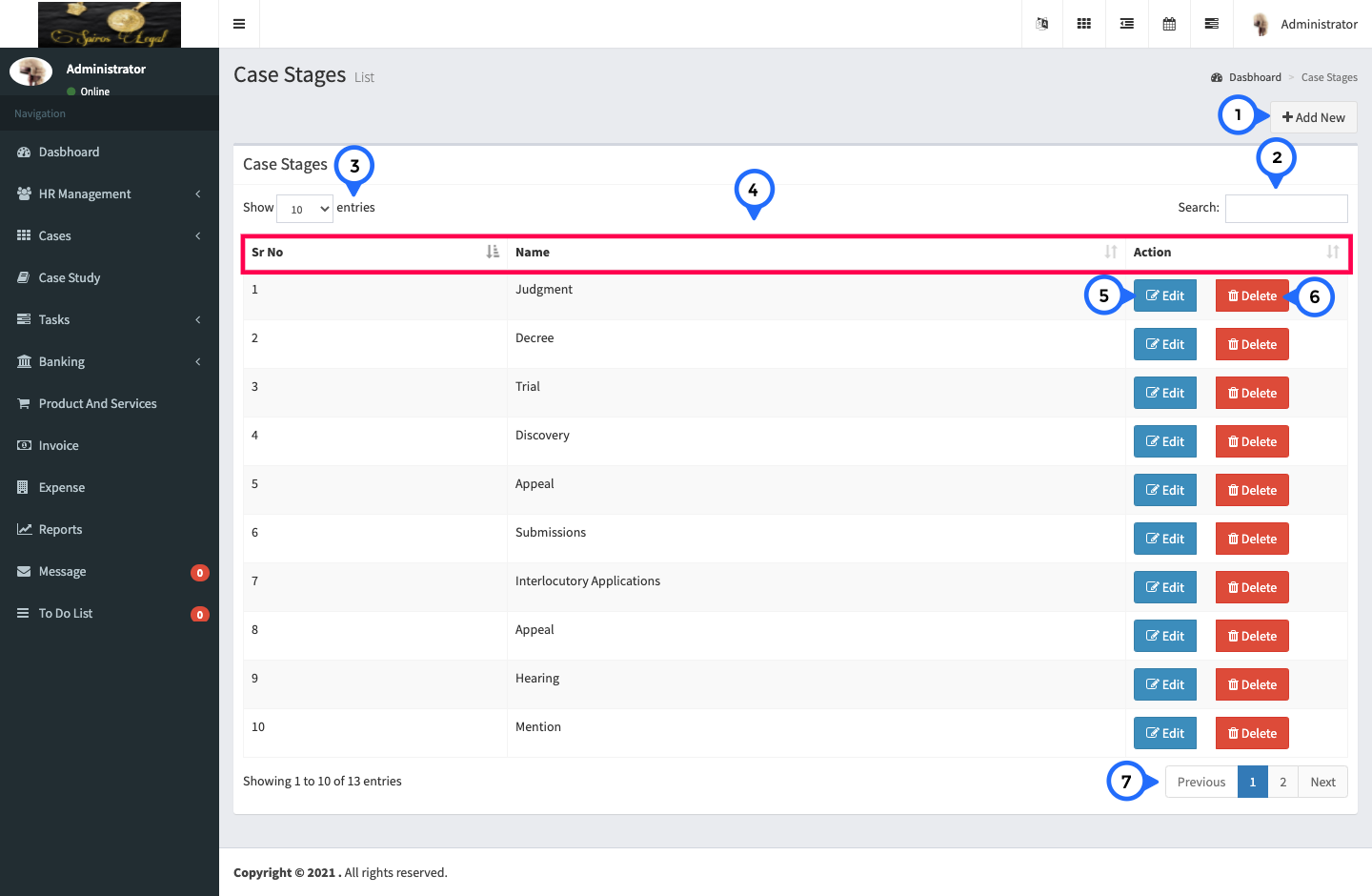
- 1) Add new: click on this button goto case stage form page.
- 2) show: show the number of record for single page.
- 3) search: search anything in the entire list of case stage.
- 4) in this section srno, name, action
- 5) edit: click on edit button goto case stage form page and edit particular record.
- 6) delete: click on delete button then delete particular record.
- 7) paggination: this show how many paggination.
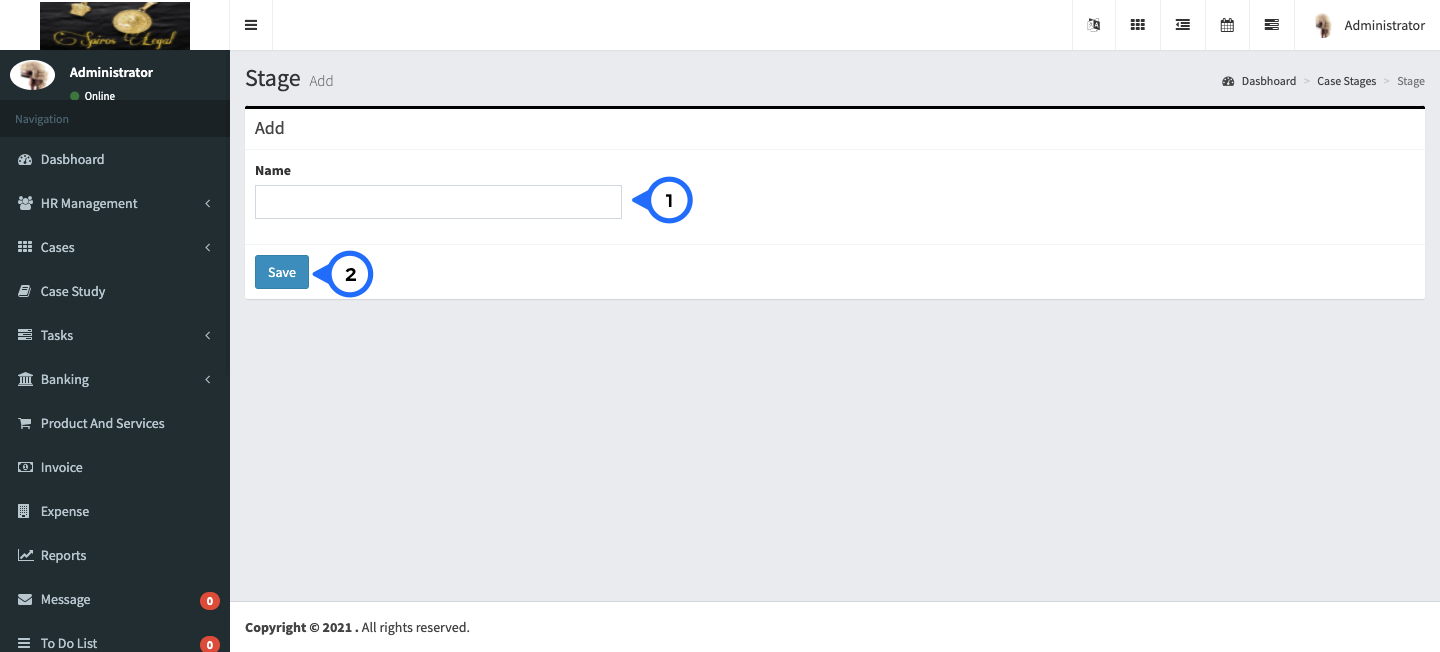
- 1) Name: name of case stage.
- 2) save: click on save button all information save.
Payment Mode List
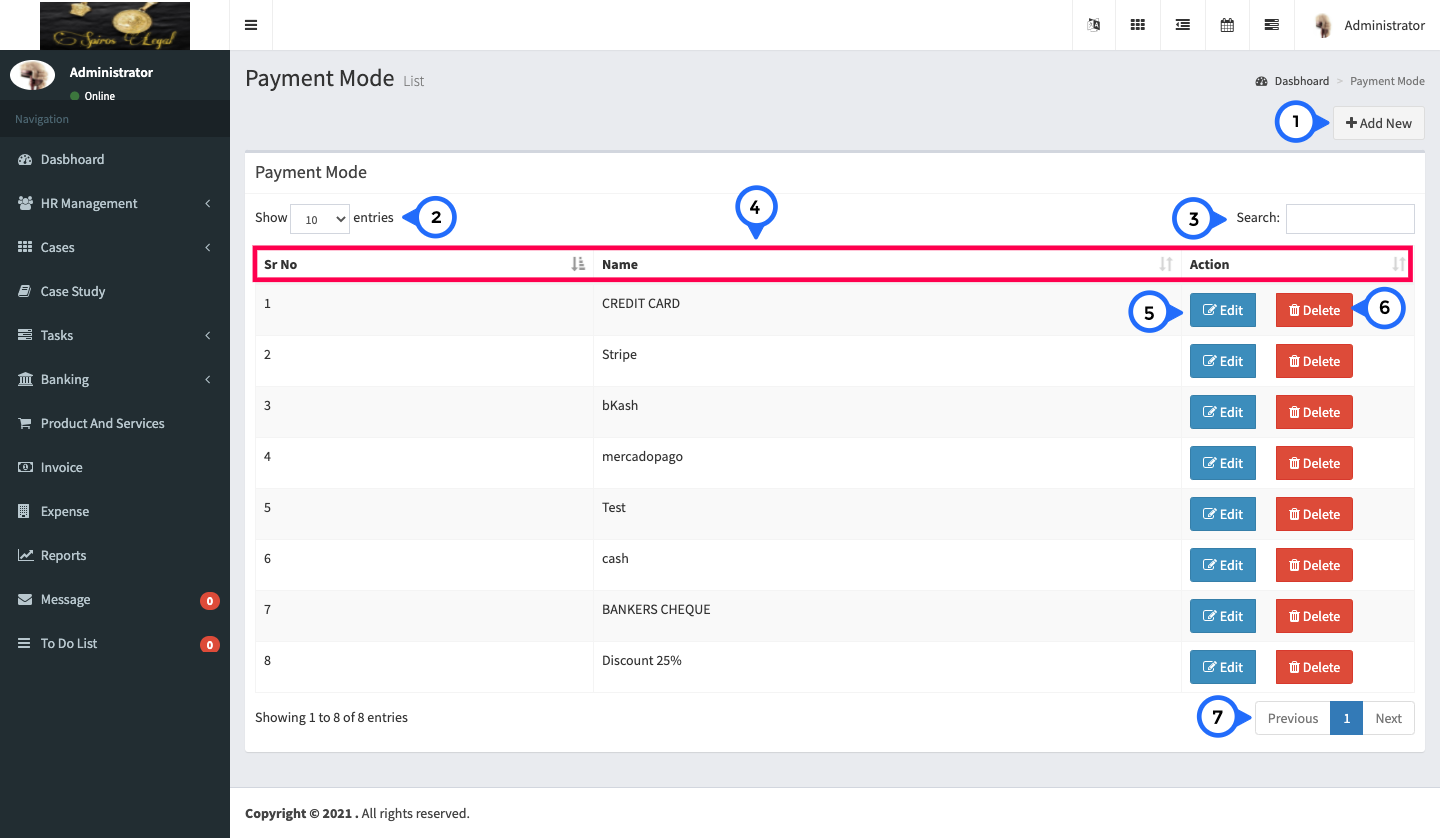
- 1) Add new: click on this button goto payment mode form page.
- 2) show: show the number of record for single page.
- 3) search: search anything in the entire list of payment mode.
- 4) in this section srno, name, action
- 5) edit: click on edit button goto payment mode form page and edit particular record.
- 6) delete: click on delete button then delete particular record.
- 7) paggination: this show how many paggination.
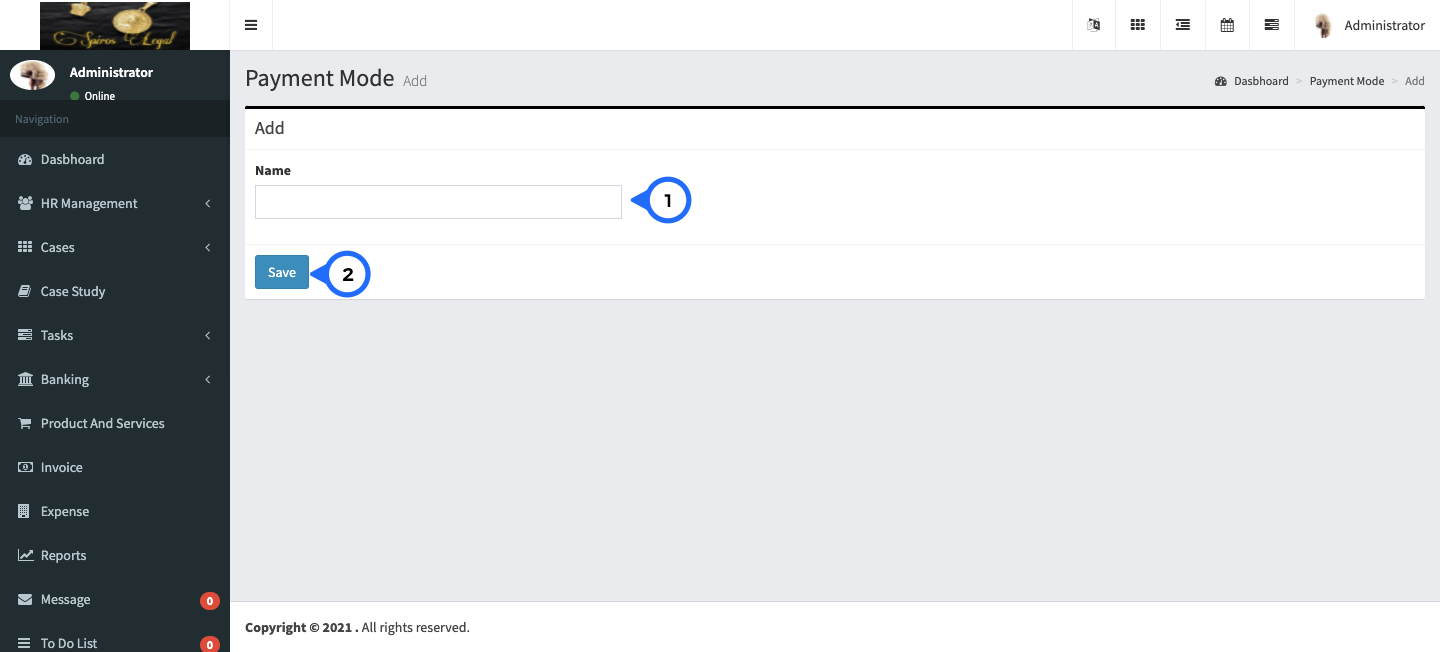
- 1) Name: name of payment mode.
- 2) save: click on save button all information save.