Tasks
Task List
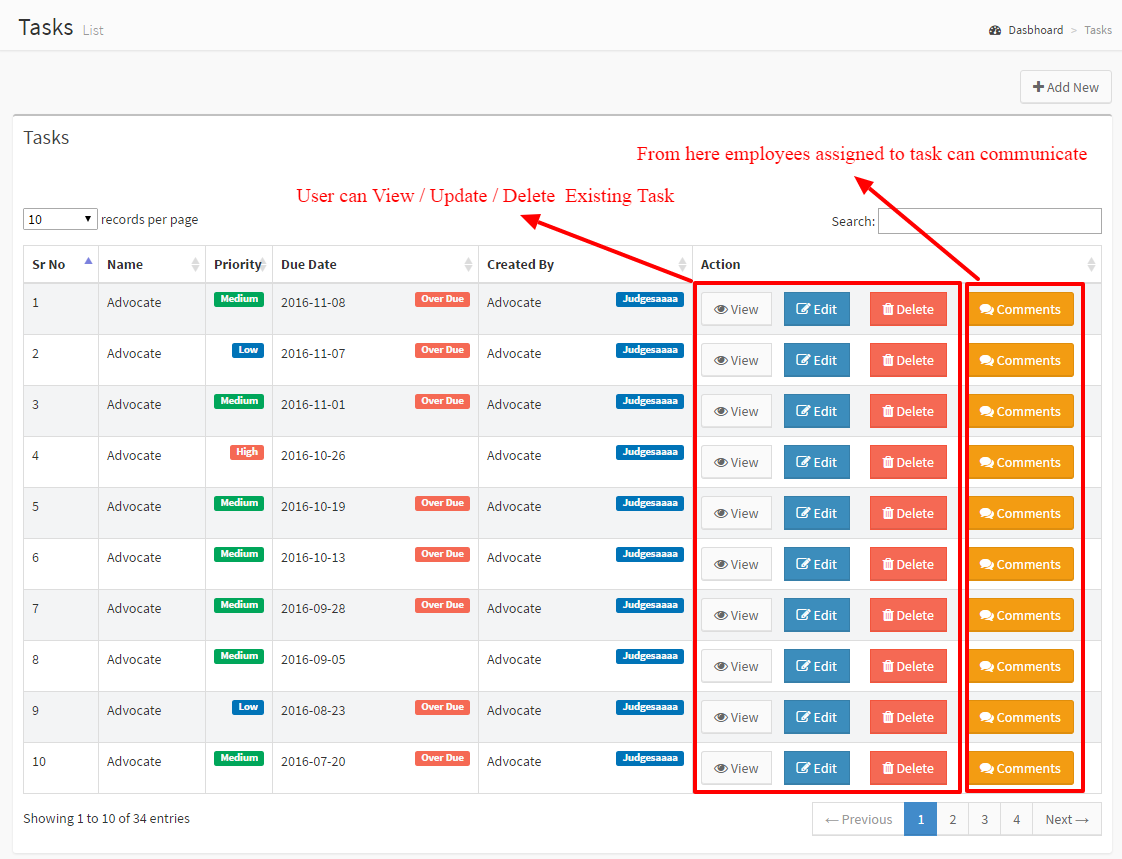
Here Tasks is related to Case. Admin can assign Task to multiple staff members. Let your staff comments on Tasks. Admin can create unlimited tasks and can update / delete existing tasks.
Task Add and Edit Form
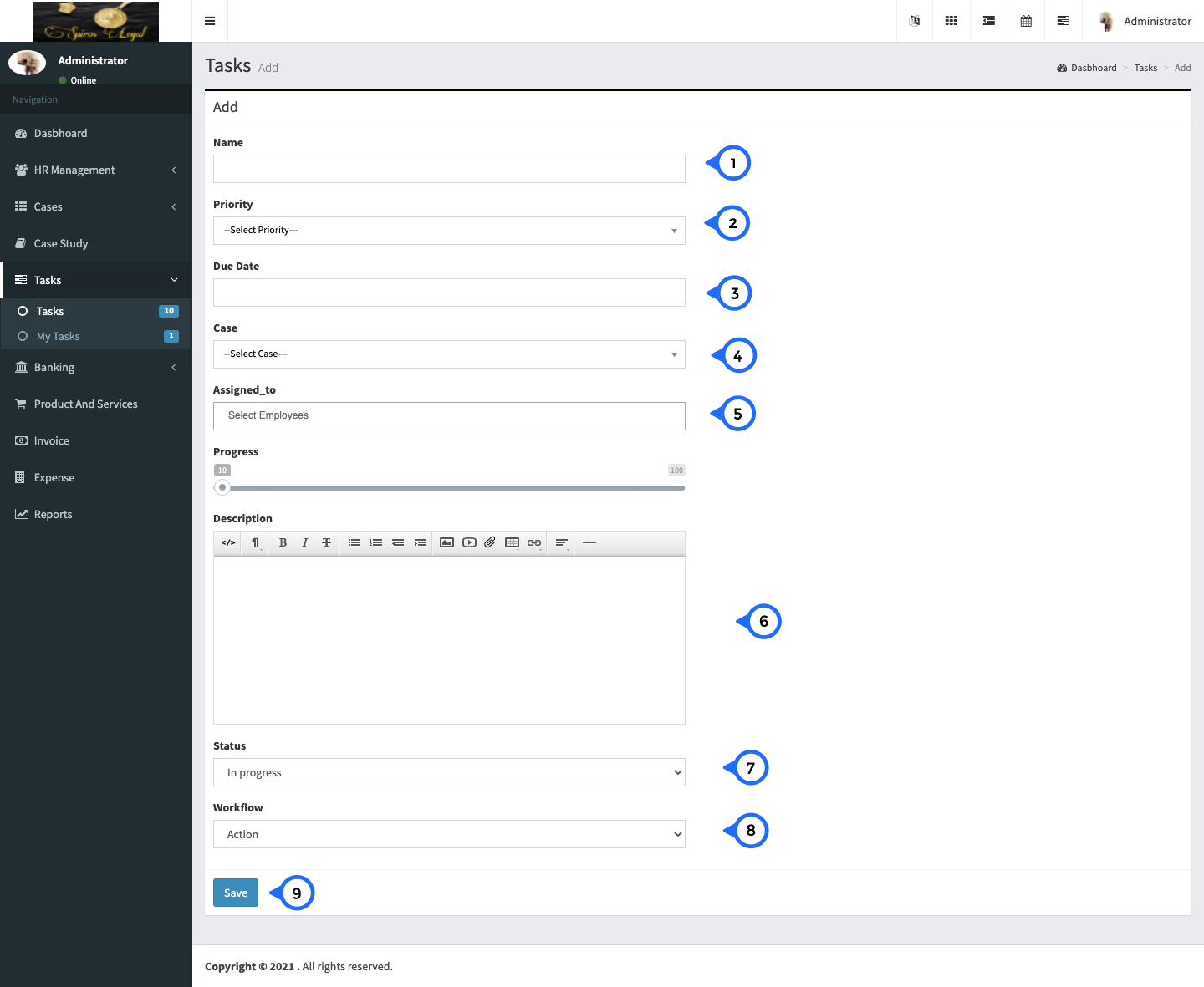
- 1) Name: Name of the Task.
- 2) Priority: Priority of Task (Low, Medium , High).
- 3) Due Date: Expected Completion Date.
- 4) Case: Task Belongs to Which Case.
- 5) Assigned To: Task Assigned to Which Employees ( It Can Be Multiple ).
- 6) Description: Description of Task.
- 7) status: set task status from dropdown.
- 8) workflow: set workflow from dropdown.
- 9) save: save all task data.
My Task
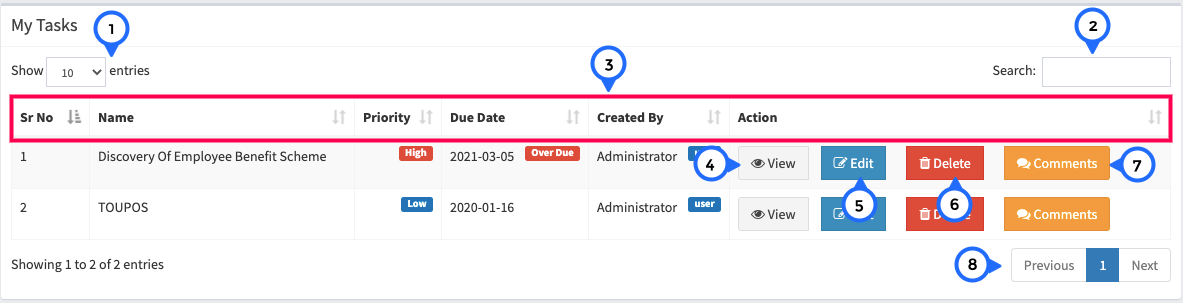
- 1) show: how many entries show in this list
- 2) search: you can search from entire list of my task
- 3) in this section show sr no, name of task, priority, due date, created by and action
- 4) view: you can view task view data
- 5) edit: edit my task data for existing data
- 6) delete: click on delete button then particular task.
- 7) comments: click on this button goto comments page.
- 8) paggination: you can go next and previous page.
My Task View
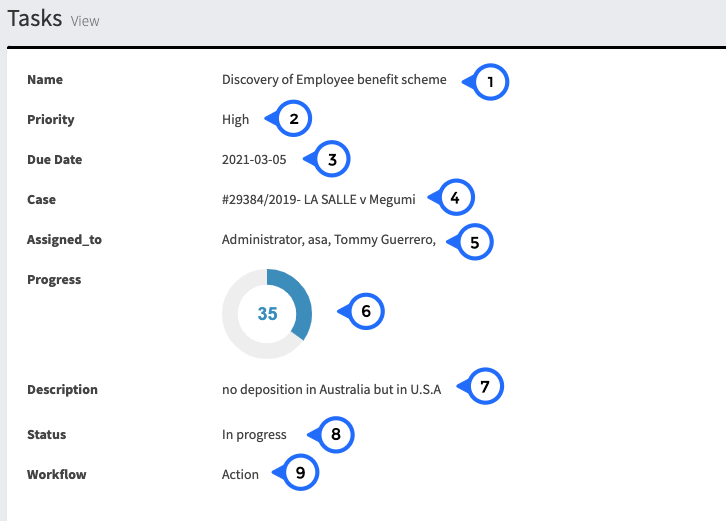
- 1) Name: Name of the Task.
- 2) Priority: Priority of Task (Low, Medium , High).
- 3) Due Date: Expected Completion Date.
- 4) Case: Task Belongs to Which Case.
- 5) Assigned To: Task Assigned to Which Employees ( It Can Be Multiple ).
- 6) Progress: Task Progress.
- 7) Description: Description of Task.
- 8) status: set task status from dropdown.
- 9) workflow: set workflow from dropdown.
My Task Comments
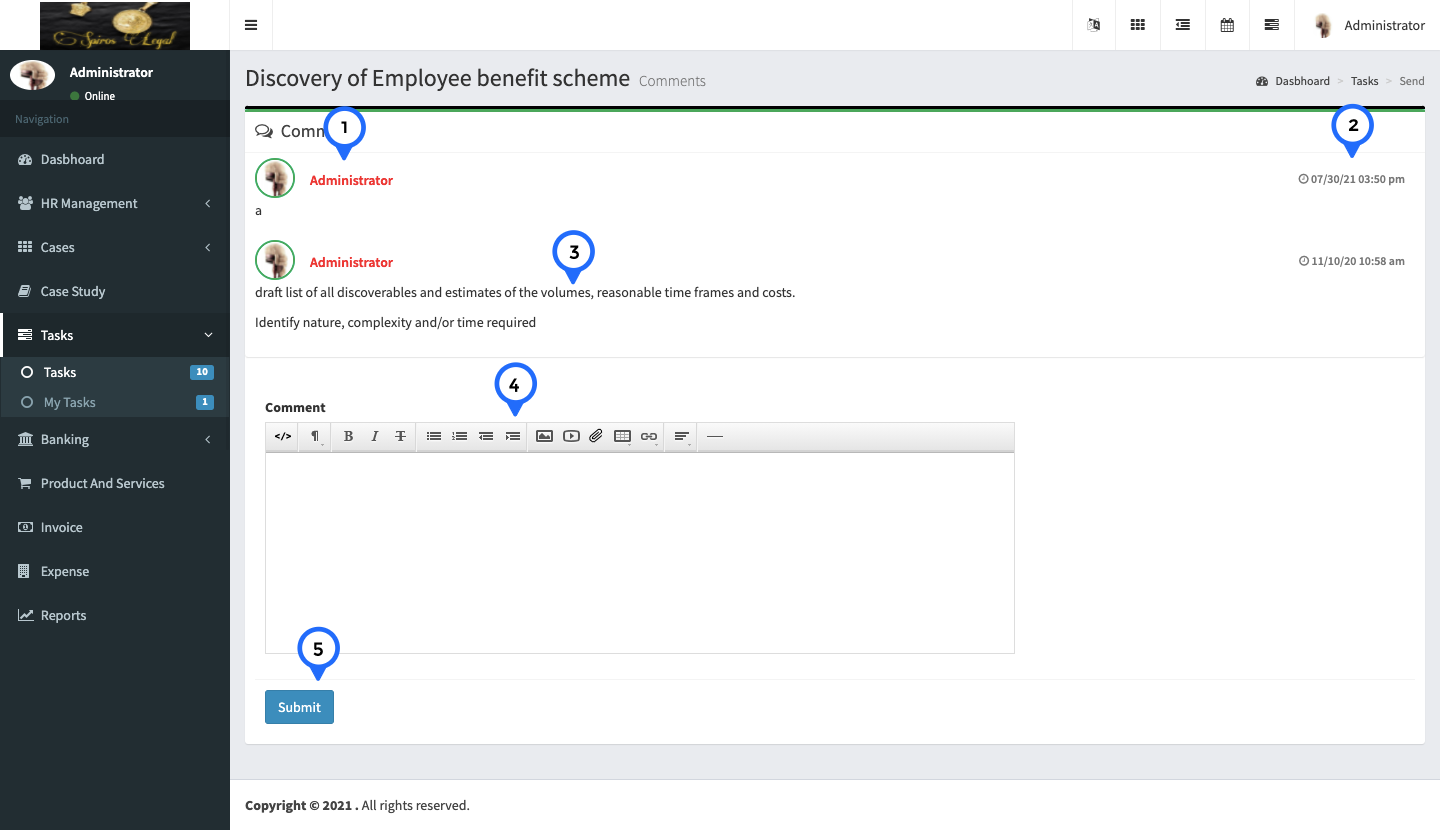
- 1) name: here show the name of logged in user
- 2) date: show the date of when you create this comment
- 3) comment: show the what comment for particular task
- 4) commentarea: in this field you can add your comment
- 5) submit: submit the comment.