Admin Payment
Admin Payment List
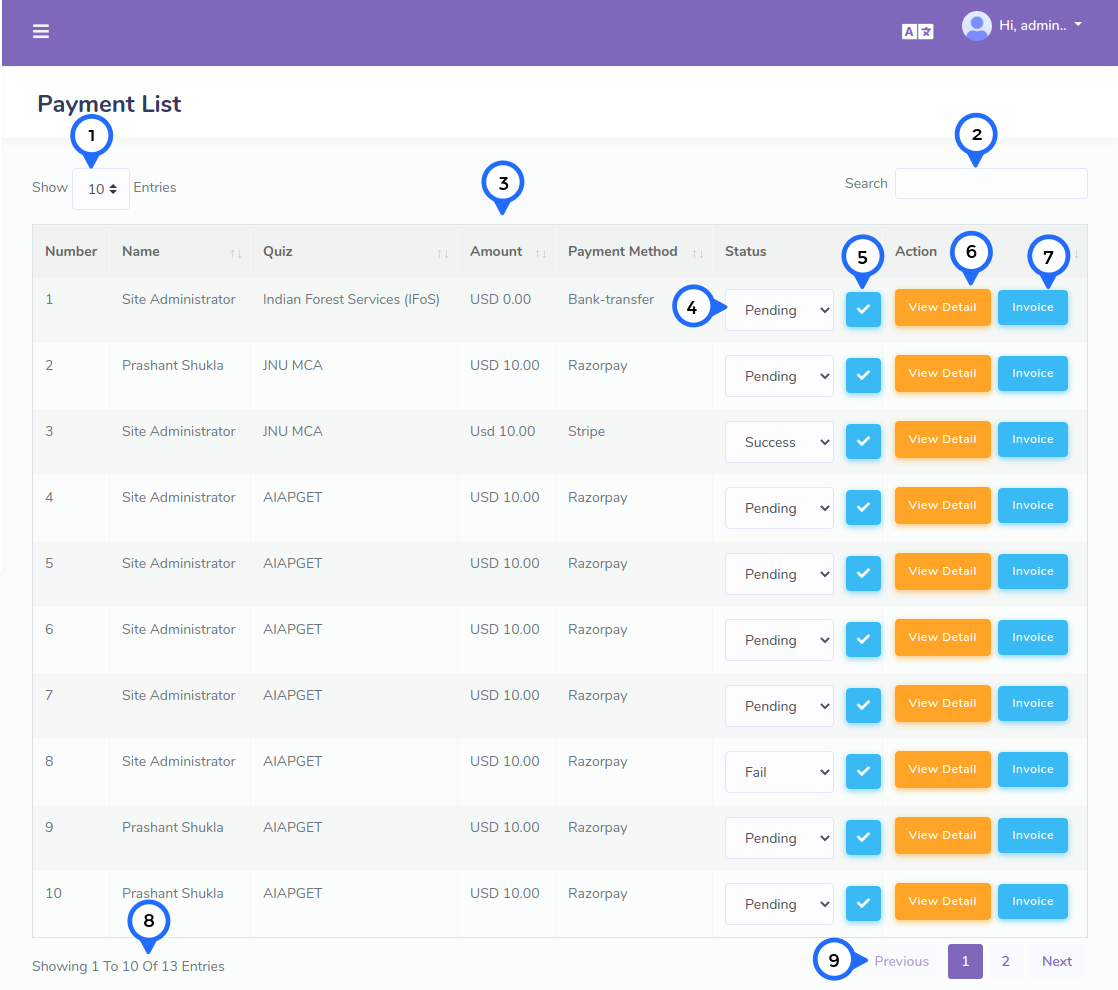
- 1) Per Page Item: This dropdown show no of list item on page when click any number then show number of items
- 2) Search Item: This search box is usefull for search any item from the list
- 3) in this section show number, name of user, name of quiz for payment,amount, payment method,status, action for view detail and invoice
- 4) status: show current status of user payment status and change the status from dropdown
- 5) right icon: click on that change status of payment
- 6) view detail: click on it then open popup
- 7) invoice: click on it then goto invoice page
- 8) showing: show the number of total records and show in one page record
- 9) pagging: paggination for goto next page and previous page
View Payment Detail
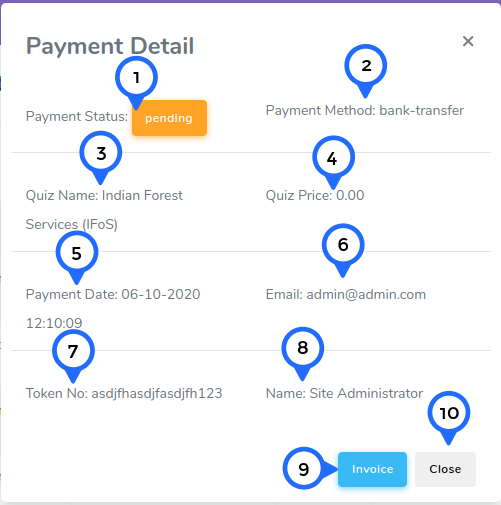
- 1) status: show the payment status of particular user
- 2) method: show which type of payment method used by particular user
- 3) name: show the name of quiz for which you purchased item
- 4) price: price of item
- 5) date: which date user payment for above item
- 6) email: user email
- 7) token no: when user paid amount then payment token generate
- 8) name: name of user
- 9) invoice: click on it then goto invoice page
- 10) close: close popup
Invoice
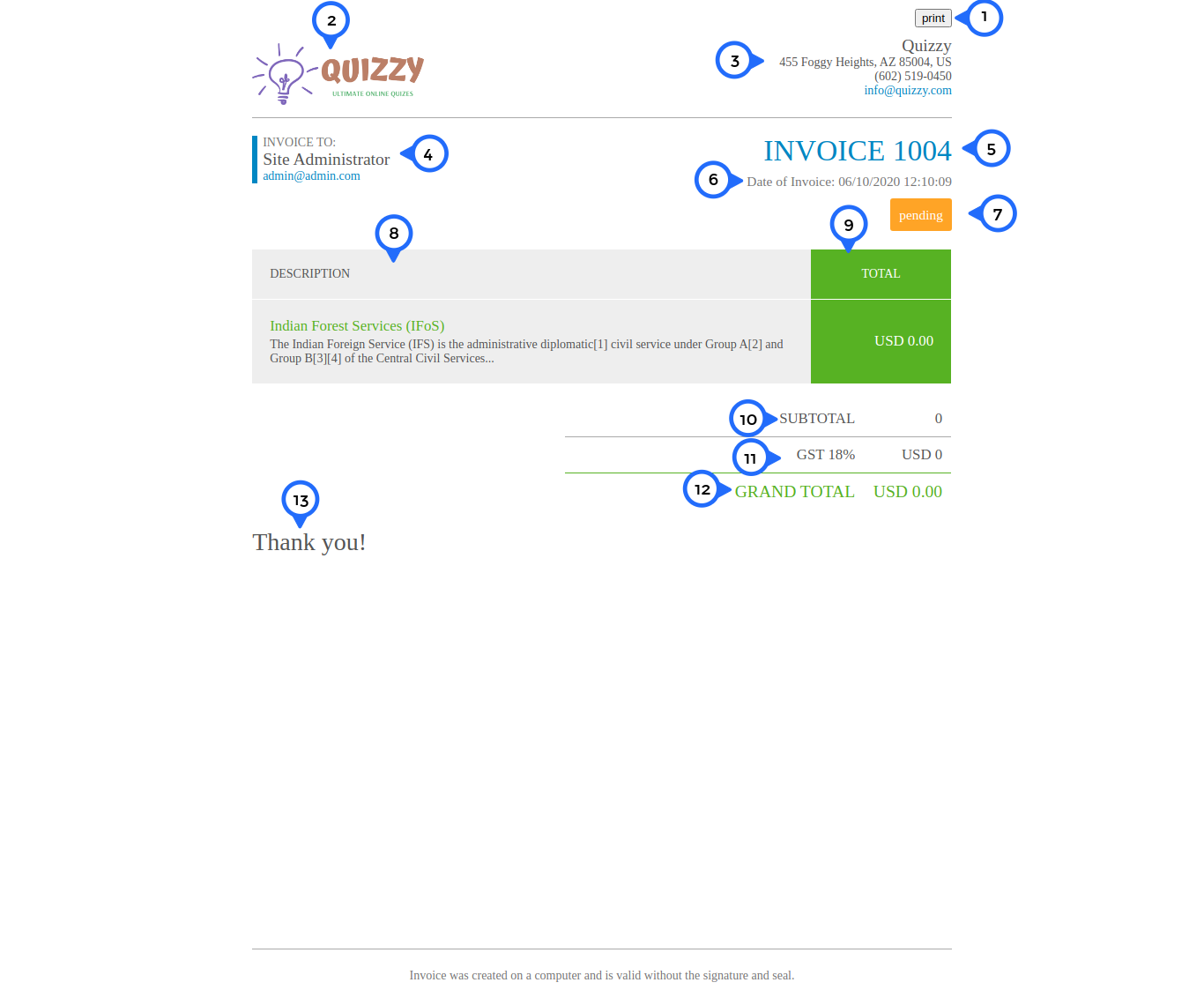
- 1) print: click on this goto pring page
- 2) logo: site logo
- 3) basic detail: address,email and phone number of office
- 4) invoice to: name of user and email
- 5) invoice number: user invoice number
- 6) invoice date: when user paid for particular item
- 7) status: show the status of user payment
- 8) description: name of item and brief description about item
- 9) total: total of item price and other charges
- 10) subtotal: item price and less gst
- 11) gst: item price applicable gst charge
- 12) grand total: sum of item price and charges with currency type
- 13) Thank you