Admin Language
Language List
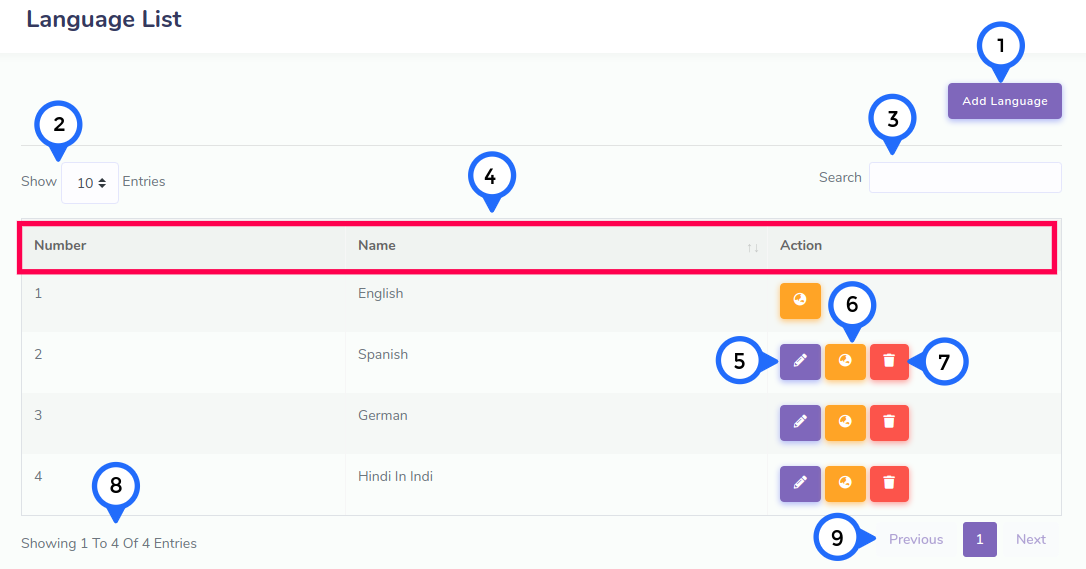
- 1) add language: click on this button then goto add language page
- 2) Per Page Item: This dropdown show no of list item on page when click any number then show number of items
- 3) Search Item: This search box is usefull for search any item from the list
- 4) in this section show number, name and action
- 5) Edit: Click on edit then go to edit language page
- 6) translation: click on this go to translation page
- 7) Delete: This icon display delete particular list item
- 8) showing: show the number of total records and show in one page record
- 9) pagging: paggination for goto next page and previous page
Add Language
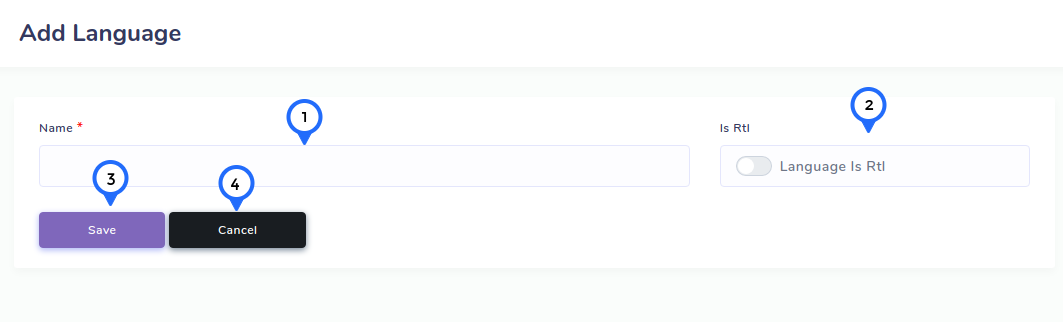
- 1) name: add name of language
- 2) is rtl: if language is rtl then check rtl
- 3) save: This button click all data save
- 4) cancel: This button click goto language list page
Translate Language
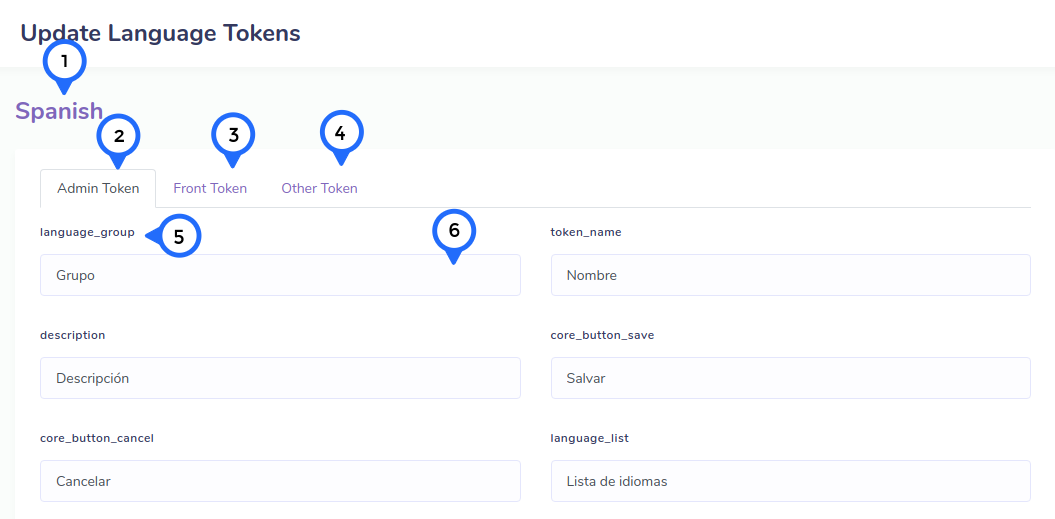
- 1) name: name of language which you want to add language related token
- 2) admin tab: in this tab show all admin language related token
- 3) front tab: in this tab show all front language related token
- 4) other tab: in this tab show all other language related token
- 5) token: this display name of token for translation
- 6) token value: this input field set token value to above language
Edit Language
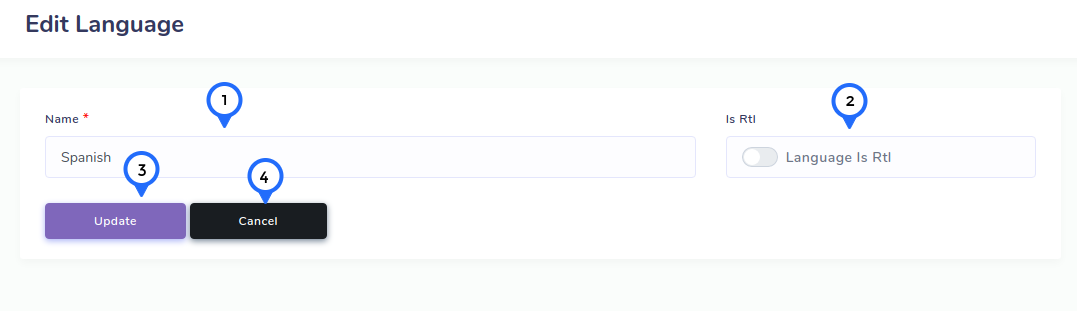
- 1) name: change name of language
- 2) is rtl: change state of rtl
- 3) update: This button click then all language information update
- 4) cancel: This button click then goto language list page and cancel update data
Add Token
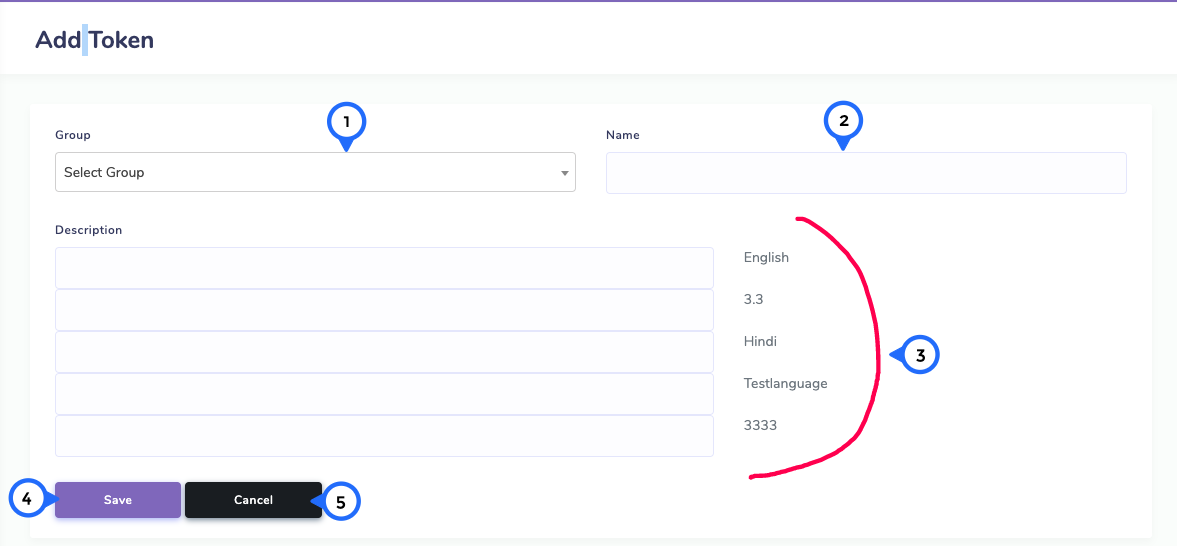
- 1) group: coose group from dropdown
- 2) name: set the token name
- 3) description: set language wise token content
- 4) save: click on save button then all token information save
- 5) cancel: click on cancel button then goto language list page