Admin User
User List
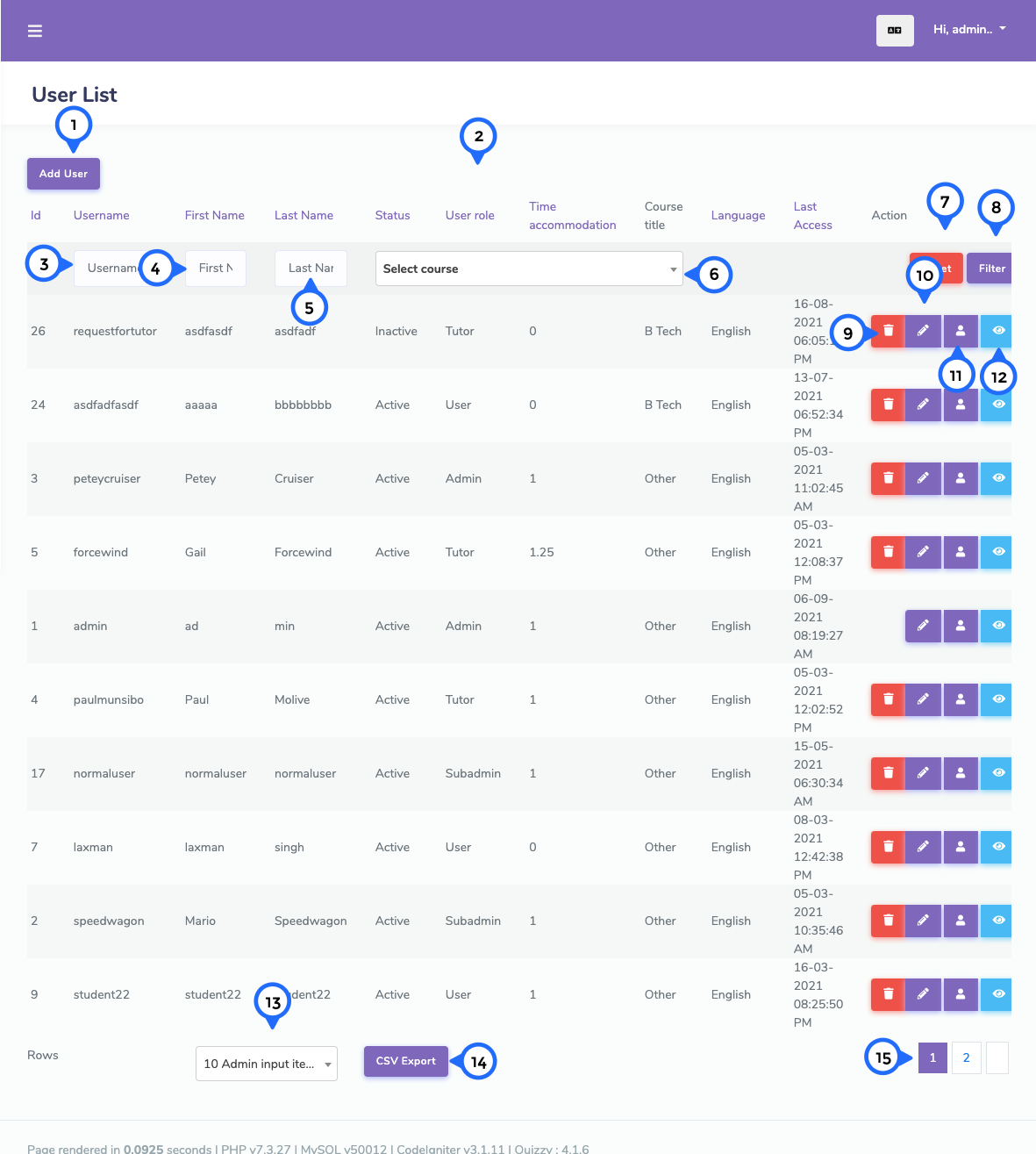
- 1) add user: click on this button go to add user page
- 2) in this section show id, username, firstname, lastname, status for active or inactive particular user, user admin if yes then show yes otherwise show no,language, last access mean last login time and action
- 3) username: this is text field to enter username
- 4) firstname: this is text field to enter first name
- 5) lastname: this is text field to enter last name
- 6) select course: choose coursre from dropdown
- 7) reset: when you enter value in text field and find some value then click on reset button then all text field is clear
- 8) filter: enter value in text field and click on filter then give result according to text value
- 9) Delete: This icon display delete particular list item
- 10) Edit: Click on edit then go to edit user page
- 11) user: click on this button go to user quiz history page
- 12) user detail: detail of user in popup box
- 13) showing: show the number of total records and show in one page record
- 14) csv: click on this button then download all contact list as excel formate
- 15) pagging: paggination for go to next page and previous page
Add User
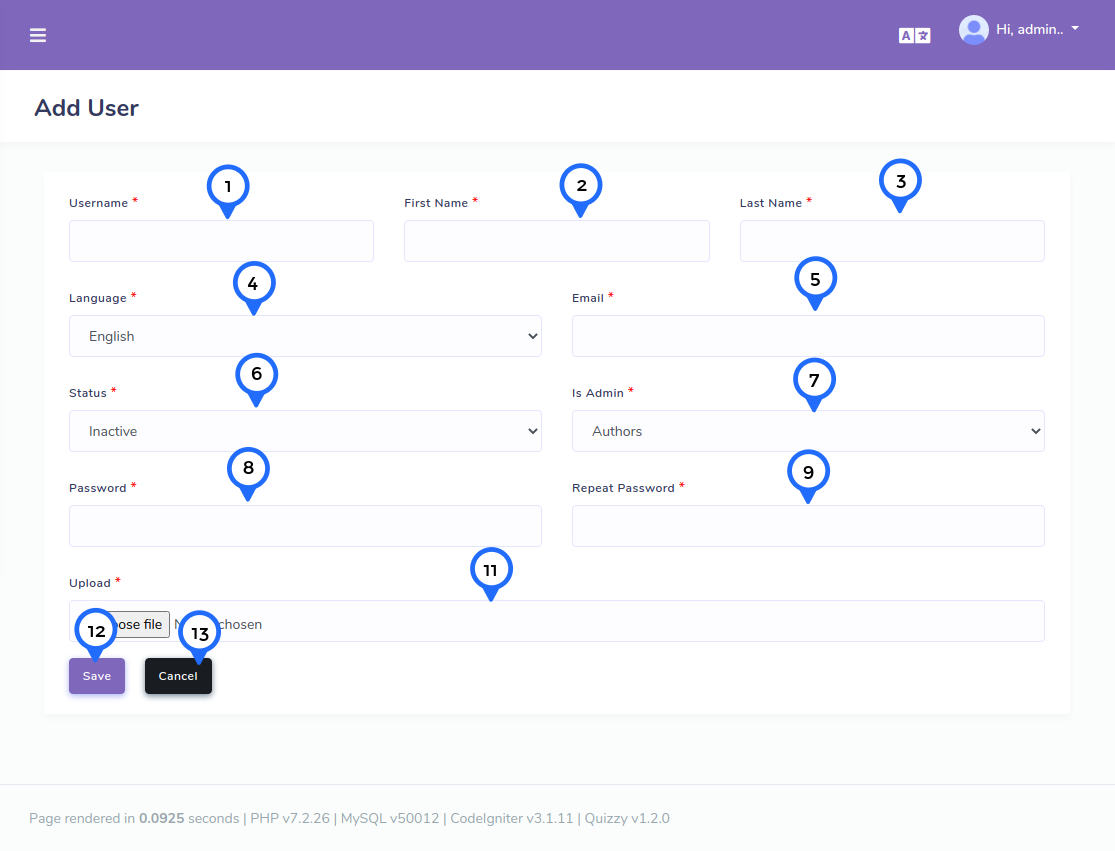
- 1) username: in this field enter username
- 2) first name: in this field enter user first name
- 3) last name: in this field enter user last name
- 4) language: choose one language from dropdown
- 5) email: set user valid email
- 6) status: set status active or inactive
- 7) is admin: in this dropdown choose one value admin, author and visitor
- 8) password: set security password for login
- 9) confirm password: in password field enter same to same enter in repeat password both are same value
- 10) upload: upload user image
- 11) save: This button click all data save
- 12) cancel: This button click goto user list page
Edit User
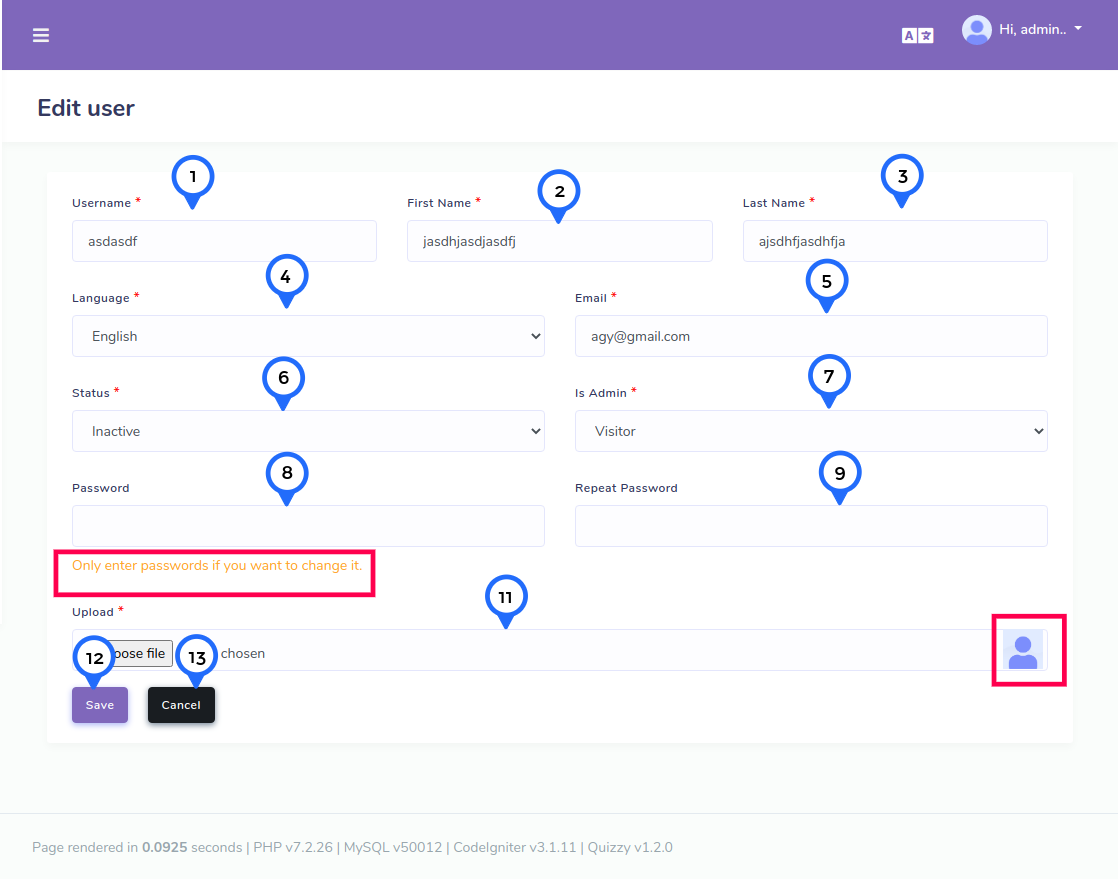
- 1) username: change the username
- 2) first name: change the user first name
- 3) last name: change the user last name
- 4) language: change the user language
- 5) email: change ther user email
- 6) status : change the user status active or inactive
- 7) is admin: change ther user value admin author and visitor
- 8) password: if you want to change password then enter password
- 9) confirm password: if you change password then re enter your password
- 10) upload: change your image
- 11) update: This button click then all user information update
- 12) cancel: This button click then go to user list page and cancel update data