Admin Category
Cateorires List
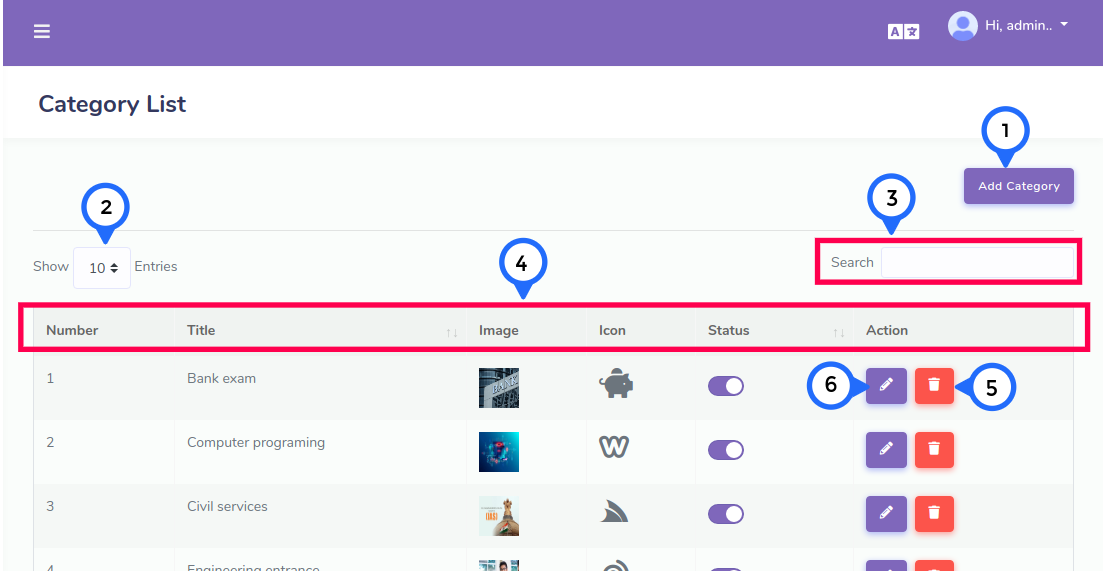
- 1) Add Category: When click on add category then go to add category form page
- 2) Per Page Item: This dropdown show no of list item on page when click any number then show number of items
- 3) Search Item: This search box is usefull for search any item from the list
- 4) In this section show Number, title, image, icon, status and action
- 5) Delete: This icon display delete particular list item
- 6) Edit: Click on edit then goto edit category page
Category Add Form
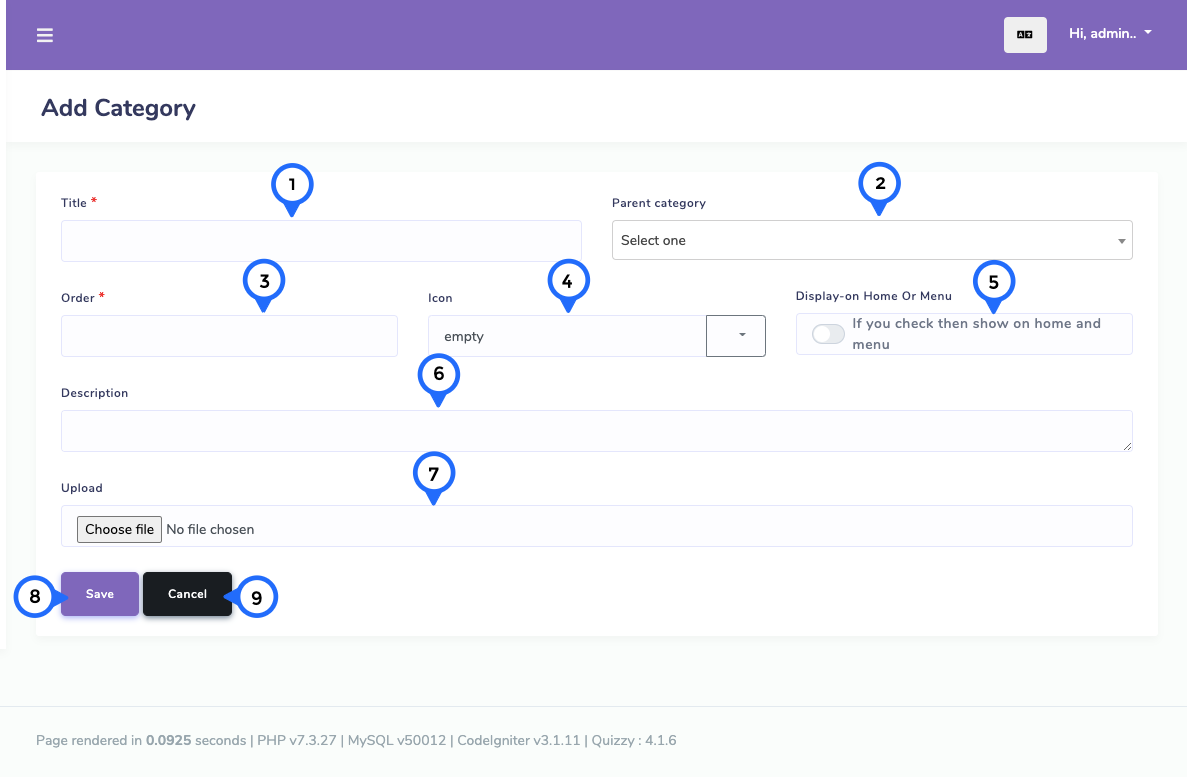
- 1) Title: This field to set category name
- 2) Parent category: This field to set parent category
- 3) Order: thsi field to set order of category
- 4) Icon: This field to set category icon
- 5) Display: This field used for show and hide on home or menu
- 6) Description: This field used for about category
- 7) Upload: This field to upload image for category
- 8) Save: This button to click save category data
- 9) Cancel: This button to click cancel all data and goto category list page
Category Edit Form
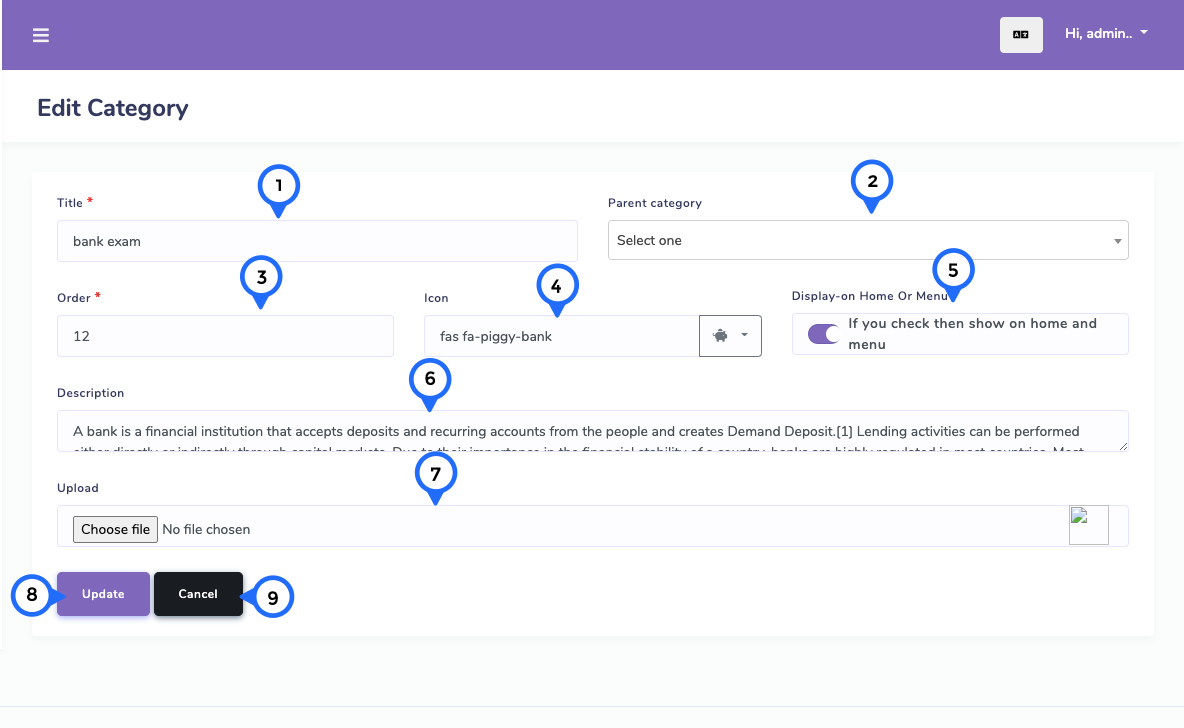
- 1) Title: This field show category name and change category name
- 2) Parent category: This field to show your parent category and change parent category
- 3) Order: thsi field to change order of category
- 4) Icon: This field show icon and change icon
- 5) Display: This field show active or inactive and change the status
- 6) Description: This field show about category and change description
- 7) Upload: This field show uploaded image and change image
- 8) Update: This button to click update category data
- 9) Cancel: This button to click cancel all data and goto category list page