Admin Study Material
Study Material List
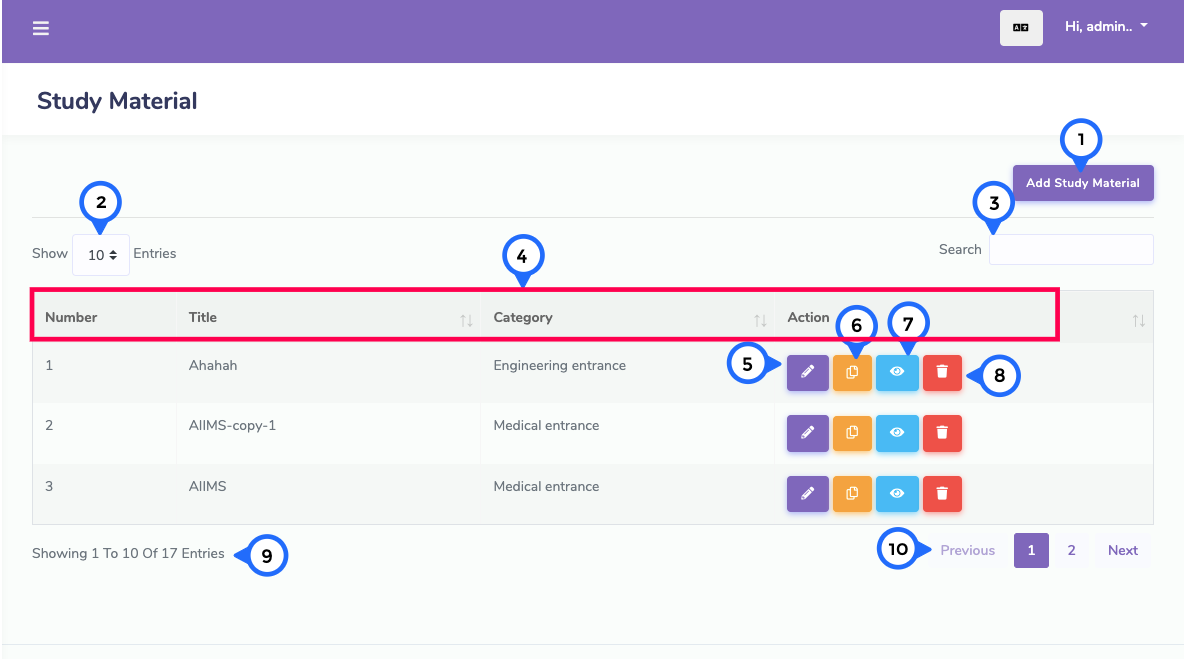
- 1) add studymaterial: click on it then goto add study material page
- 2) Per Page Item: This dropdown show no of list item on page when click any number then show number of items
- 3) Search Item: This search box is usefull for search any item from the list
- 4) in this secion show number, title, category and action
- 5) Edit: Click on edit then goto edit study material page
- 6) Copy: Clik on copy then copy particular studymaterial data item
- 7) view: click on view button then goto study material detail page
- 8) Delete: This icon display delete particular list item
- 9) showing: show the number of total records and show in one page record
- 10) pagging: paggination for goto next page and previous page
Add Study Material
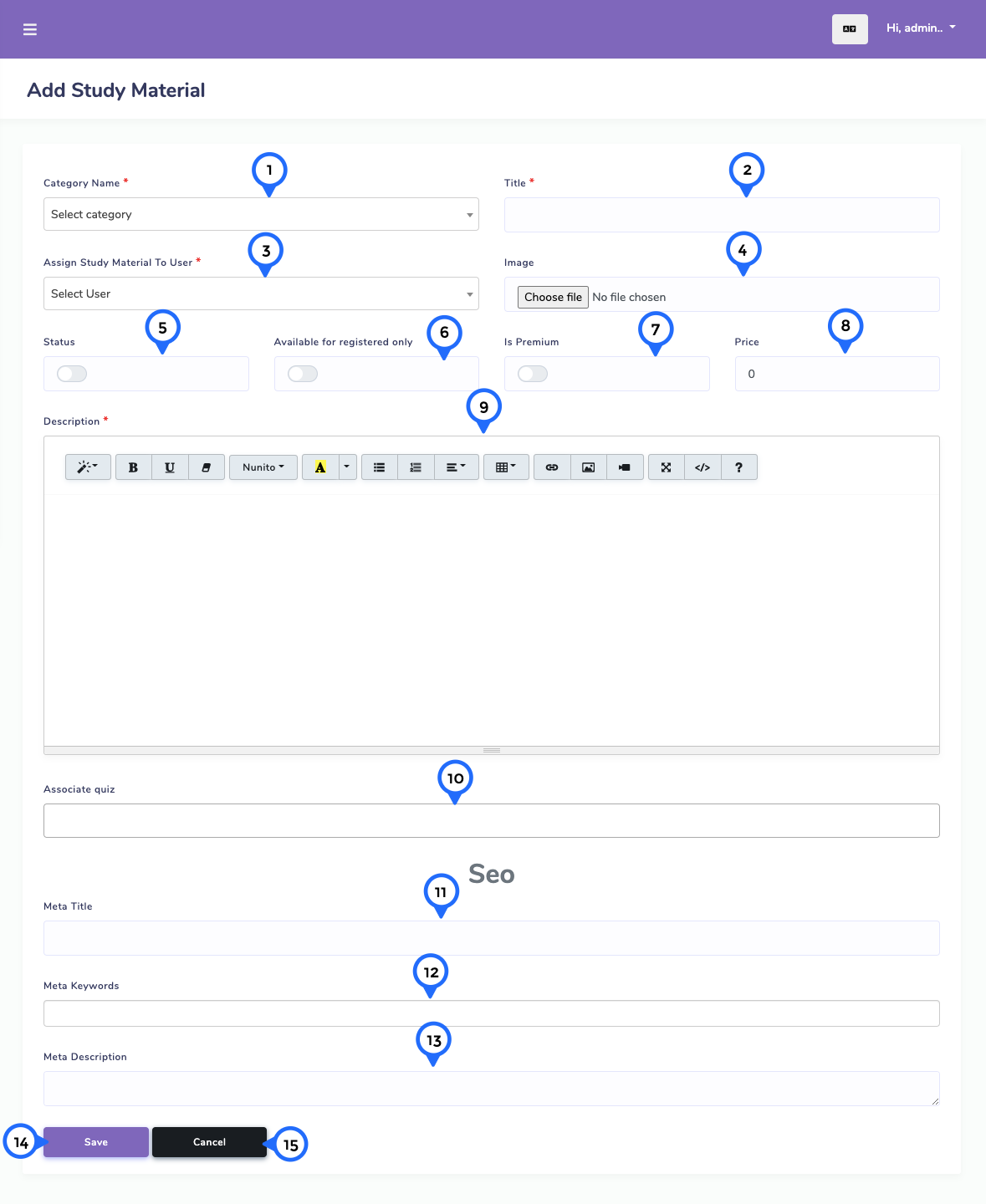
- 1) category name: in this field show dropdown of category choose one category
- 2) title: add study material name in this field
- 3) assign user: This field to show dropdown list of users and select one user
- 4) Image: upload study material image
- 5) status: set the status of study mateiral active or inactive
- 6) is registered: This field to check then only registered user take study material
- 7) is_premium: This field to set study material is premium or not and when is premium is active then study material price set 0
- 8) Price: This field to set study material price
- 9) description: This field to set detail about study material
- 10) associate quiz: you can choose multiple quiz from dropdown for particular study mateiral
- 11) meta title: This field to set for seo purpose
- 12) meta keywords: This field to set keywords for seo purpose
- 13) meta description: This field to set for seo purpose
- 14) save: This button click all data save
- 15) cancel: This button click goto study material list page
Edit Study Material

- 1) edit study material: Click on that goto edit study material page for respective study material
- 2) section or content: click on that goto section or content page
- 3) rating: click on that then goto particular study material rating page
- 4) import: click on that then goto particular study material data import page
- 5) Preview: click on that then goto particular study material detail page
- 6) category name: change category from dropdown of category for respective study material
- 7) title: This field to change title of study material
- 8) Assign user: This field change assign user
- 9) Image: upload study material image
- 10) status: set the status of study mateiral active or inactive
- 11) is registered: This field change study material is registered user or not
- 12) is premium: this field to change the status of premium study material
- 13) price: This field to change price of study material
- 14) description: This field to change detail of study material
- 15) associate quiz: you can choose multiple quiz from dropdown for particular study mateiral
- 16) meta title: This field to change meta title
- 17) meta keywords: This field to change meta keywords
- 18) meta description: This field to change meta description
- 19) update: This button click then all study material information update
- 20) cancel: This button click then goto study material list page and cancel update data
Section or Content list
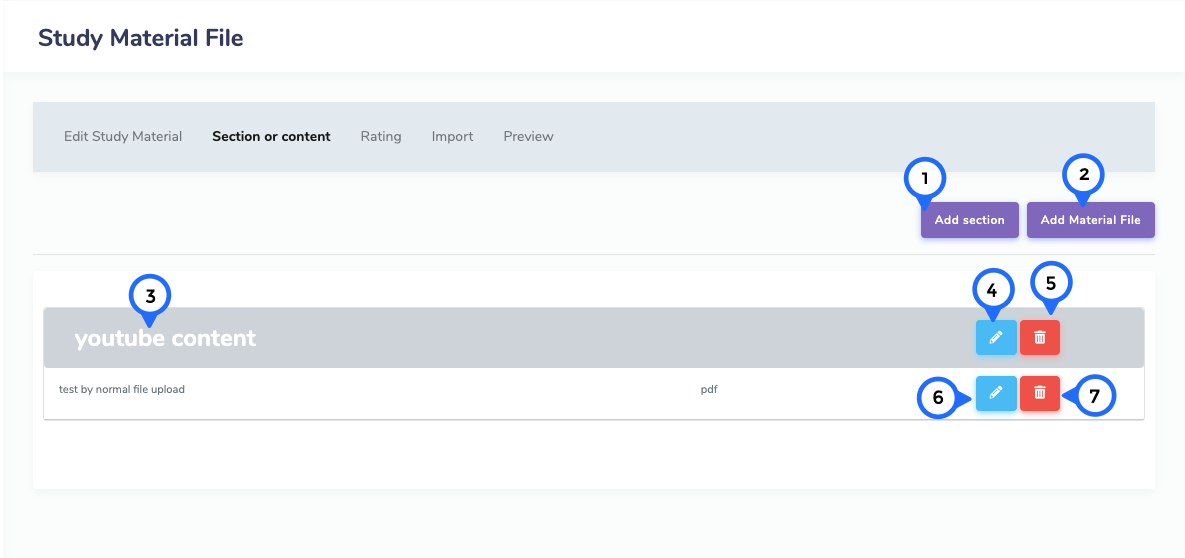
- 1) add section: click on this open popup add set section name.
- 2) add material file: click on this open popup and set content type from dropdown.
- 3) this filed name of section
- 4) click on edit then open popup and edit name of section
- 5) click on delete then delete particular popup
- 6) click on ediit then open popup and edit the matierla file
- 7) click on delete then delete related material file
Add Material File
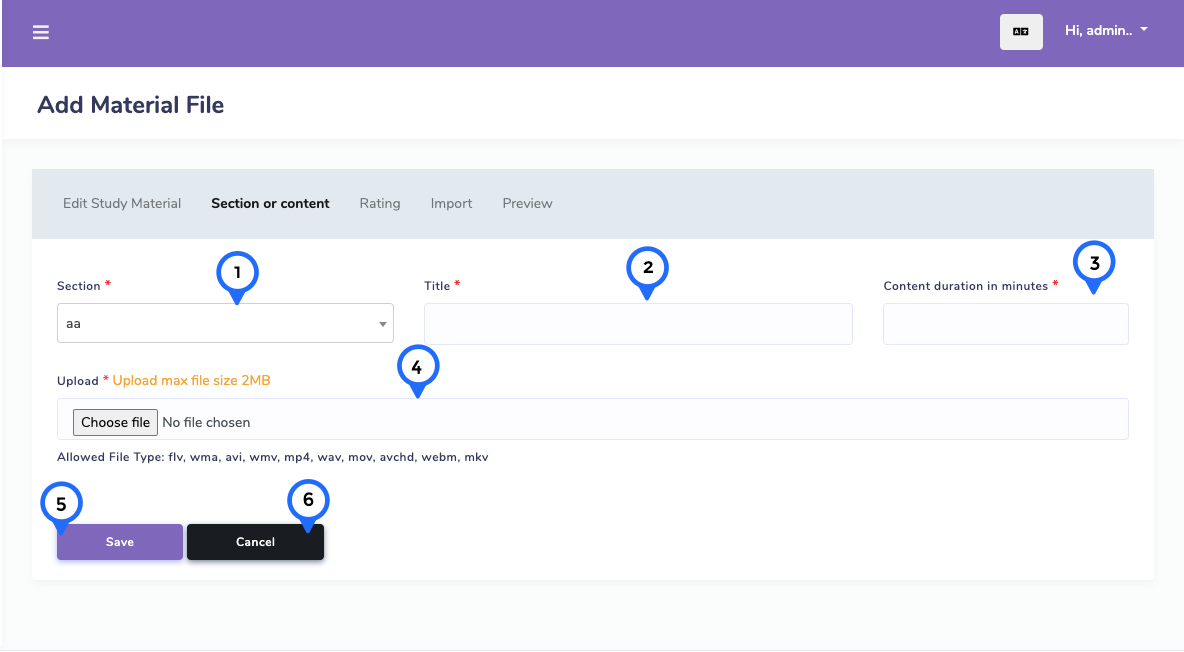 * 1) section: choose section name from dropdown
* 2) title: set the title of material file
* 3) duration: set the matierla file duration
* 4) uplpad: upload file and below you can see the hint in yellow line this is file type which you want to upload file type like audio, video, pdf, doc, youtube content, vimeo content
* 5) save: click on save then all material file save
* 6) cancel: click on cancel
* 1) section: choose section name from dropdown
* 2) title: set the title of material file
* 3) duration: set the matierla file duration
* 4) uplpad: upload file and below you can see the hint in yellow line this is file type which you want to upload file type like audio, video, pdf, doc, youtube content, vimeo content
* 5) save: click on save then all material file save
* 6) cancel: click on cancel
Rating List
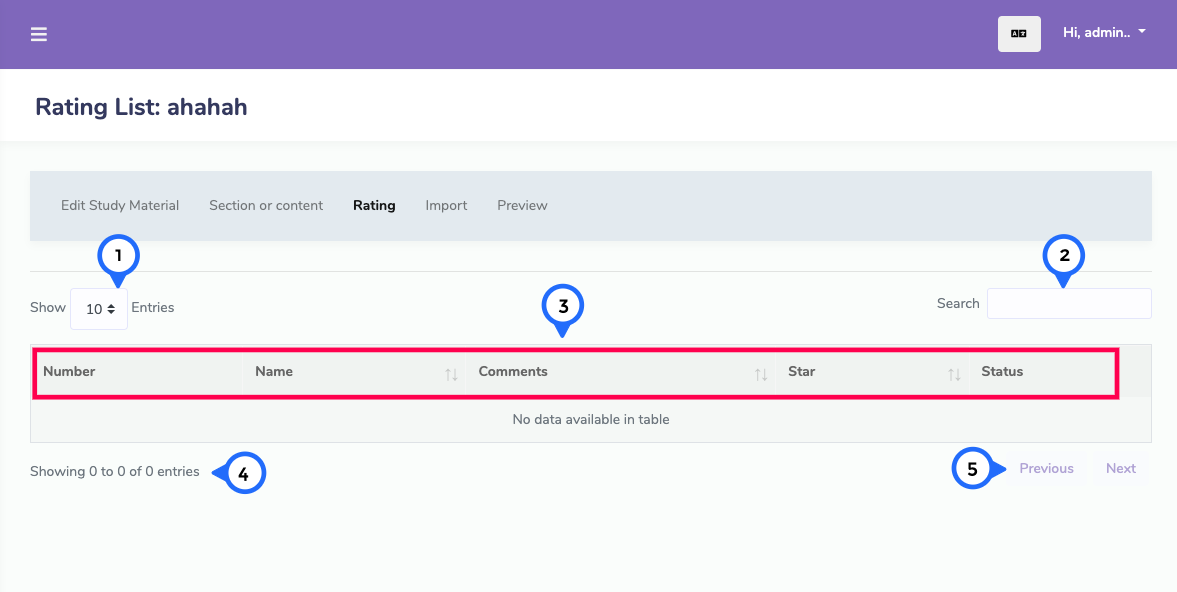
- 1) Per Page Item: This dropdown show no of list item on page when click any number then show number of items
- 2) Search Item: This search box is usefull for search any item from the list
- 3) in this section show number, name, comment, how many star give by user and status
- 4) showing: show the number of total records and show in one page record
- 5) pagging: paggination for goto next page and previous page
Study material import
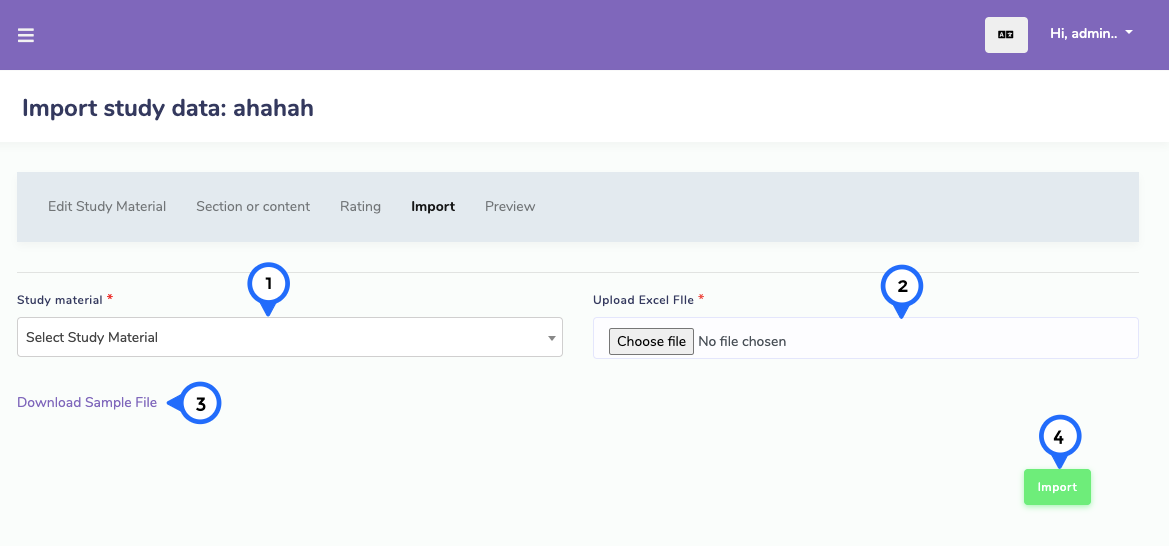
- 1) study material: choose study material from dropdown.
- 2) upload excel: upload excel file which you want to import
- 3) download: click on download sample file in this file you can see how to make excel file for uploading
- 4) import: click on import then uploaded file import