Admin Setting
Site Setting Tab
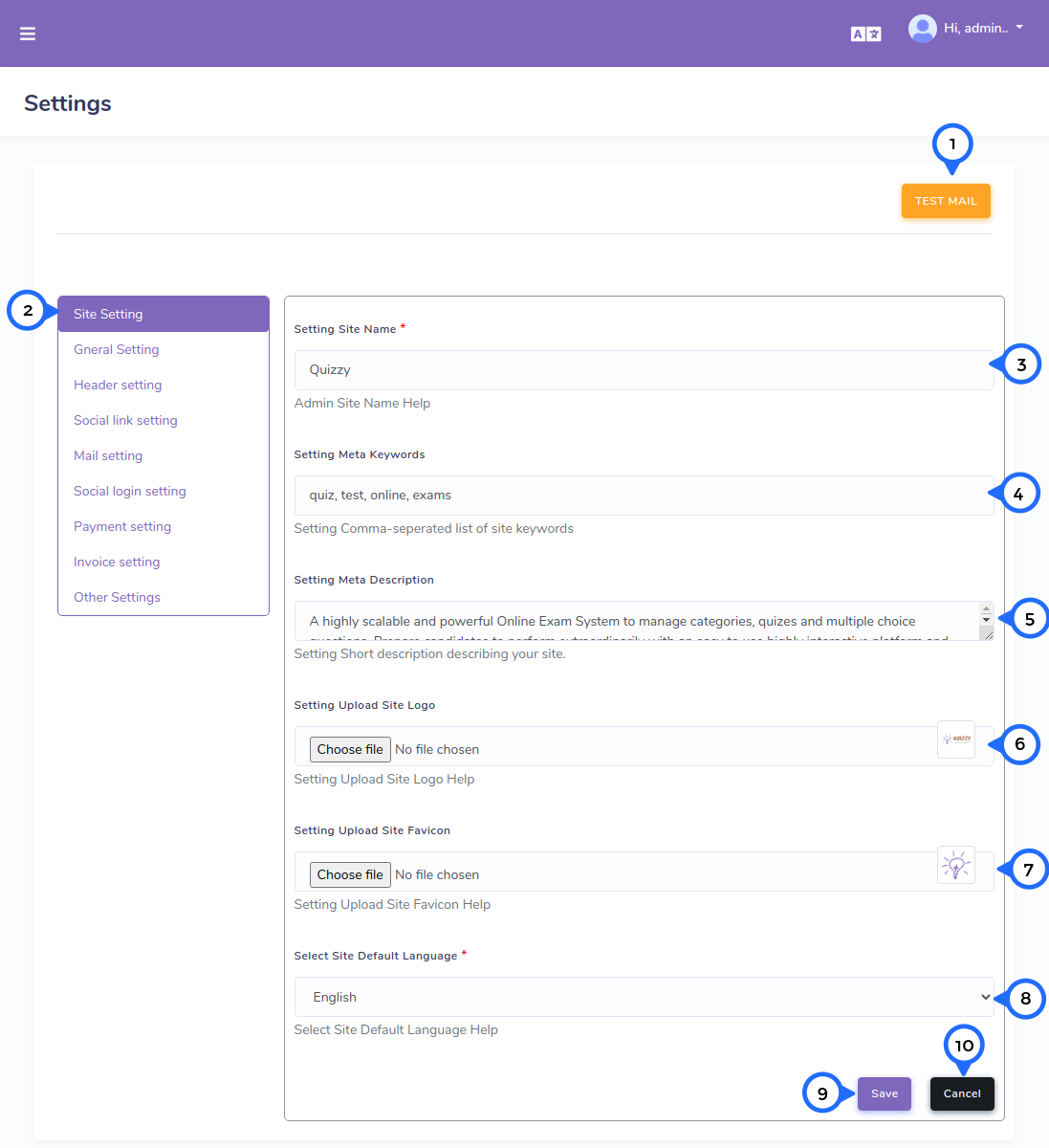
- 1) test email:click on this button then check mail send or not for testing.
- 2) site setting:all site basic setting work in this tab.
- 3) site name: this text box show site name.
- 4) meta keywords: this text box show meta keywords for site seo
- 5) meta description: this text box about site meta description for site seo
- 6) site logo: this field for upload website logo
- 7) favicon: this field for upload website favicon
- 8) language: this dropdown show supported languages for website
- 9) save: click on this button all data save
- 10)cancel: click on this button goto dashboard page
General Setting Tab
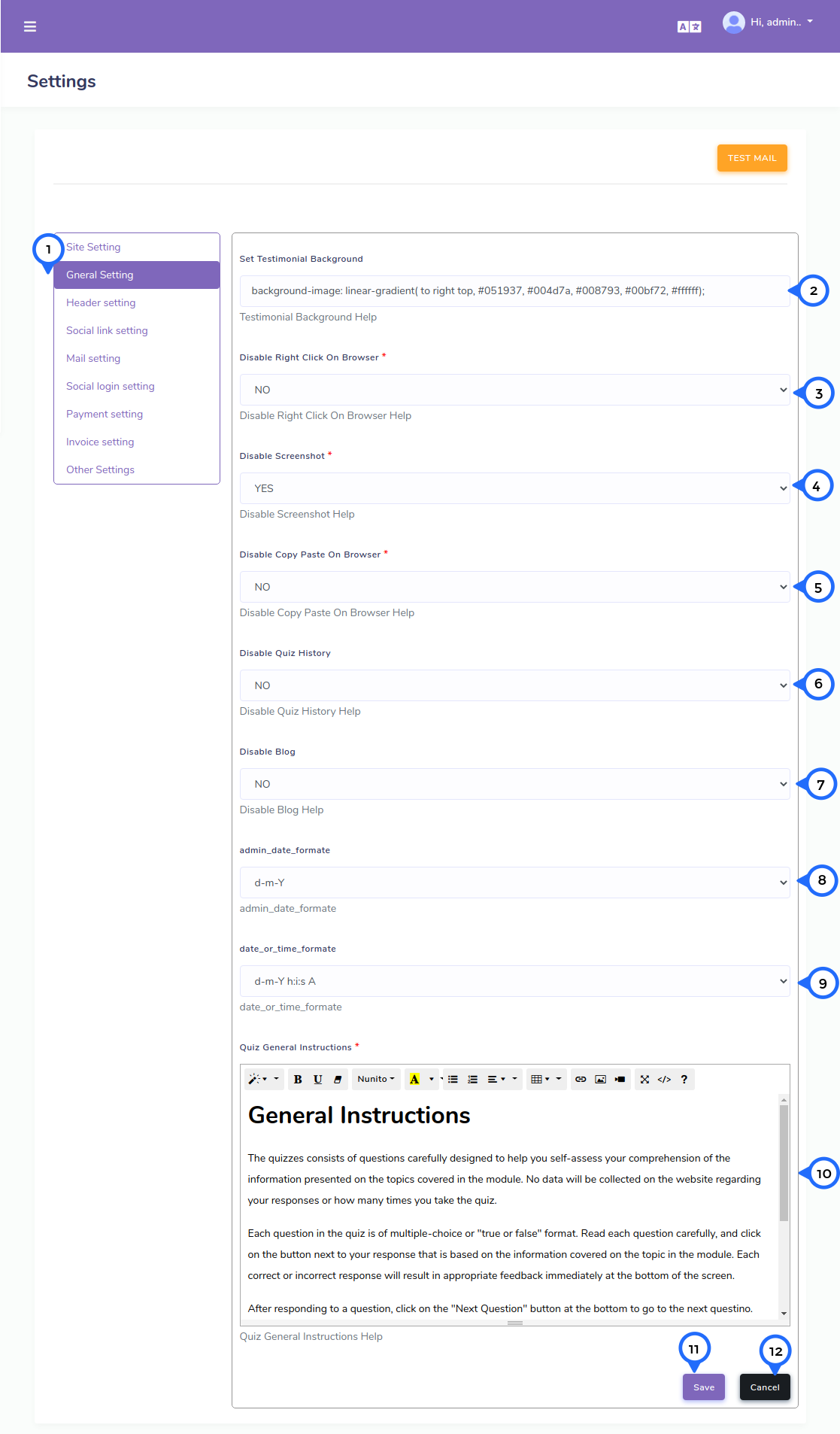
- 1) general setting:all general setting work in this tab.
- 2) testimonial background:this text box to change testimonial background color on front.
- 3) disable right click:this dropdown to change the right click of mopuse on/off.
- 4) disable screenshow:this dropdown to on/off screenshot facility on site.
- 5) disable copy paste :this dropdown to on/off copy/paste facility on site .
- 6) disable quiz history:this dropdown to select yes then show quiz history menu on front or no select then hide from menu.
- 7) disable blog:this dropdown to select yes then show blog menu on front or no select then hide from menu.
- 8) date formate:this dropdown to select date formate and this formate show date on anywhere on site.
- 9) date time formate:this dropdown to select date and time formate and this formate show date time on anywhere on site.
- 10) general instruction:this textarea use for quiz general instruction before start test.
- 11) save: click on this button all data save
- 12)cancel: click on this button goto dashboard page
Header Setting Tab
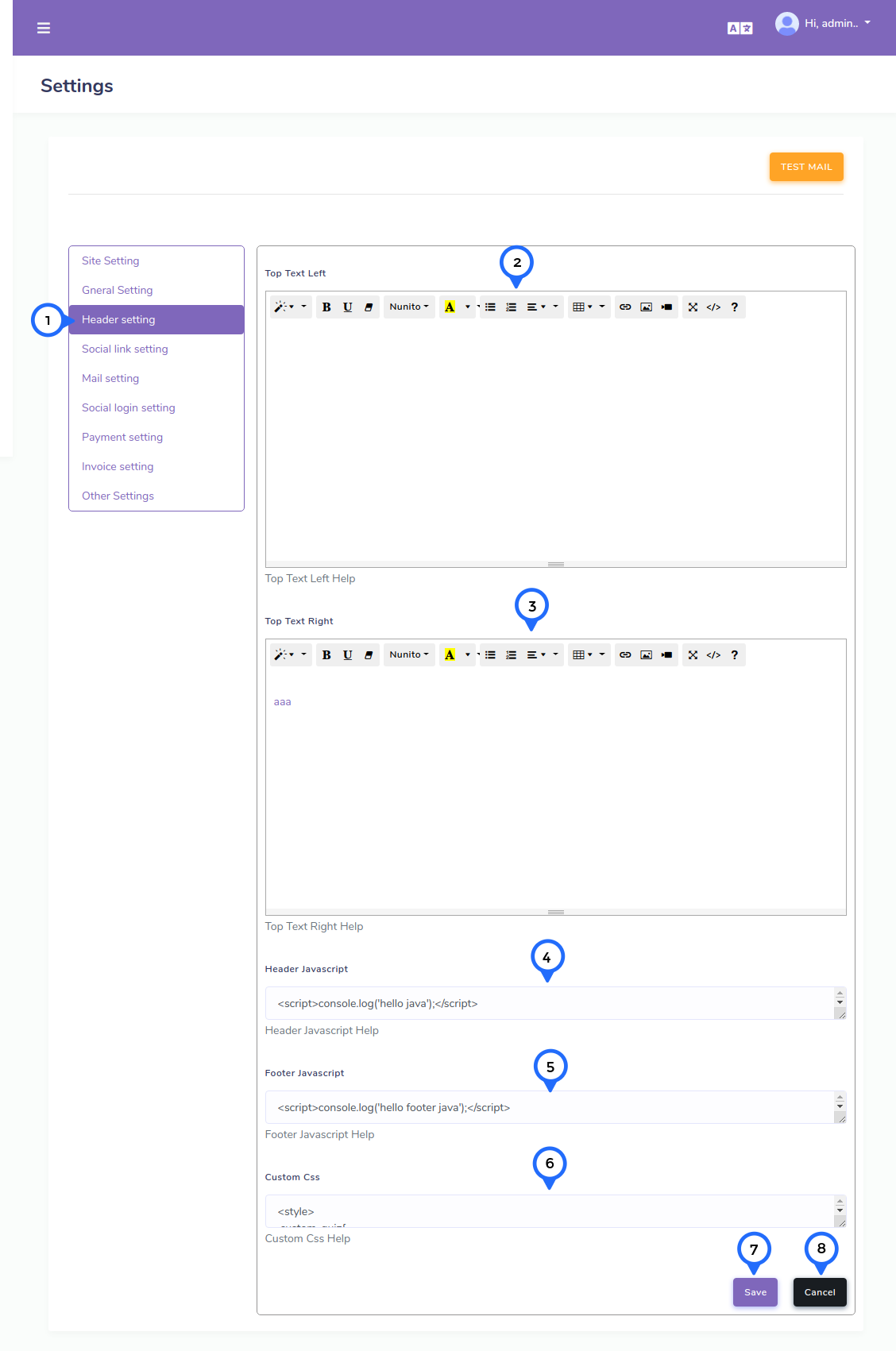
- 1) header setting:all header setting work in this tab.
- 2) top text left:in this text area data show on top of the front left side.
- 3) top text right:in this text area data show on top of the front right side.
- 4) header javascript:in this text area use for header javascript.
- 5) footer javascript:in this text area use for footer javascript.
- 6) custom css:in this text area use for custom css style add on front.
- 7) save: click on this button all data save
- 8)cancel: click on this button goto dashboard page
Social Link Setting Tab
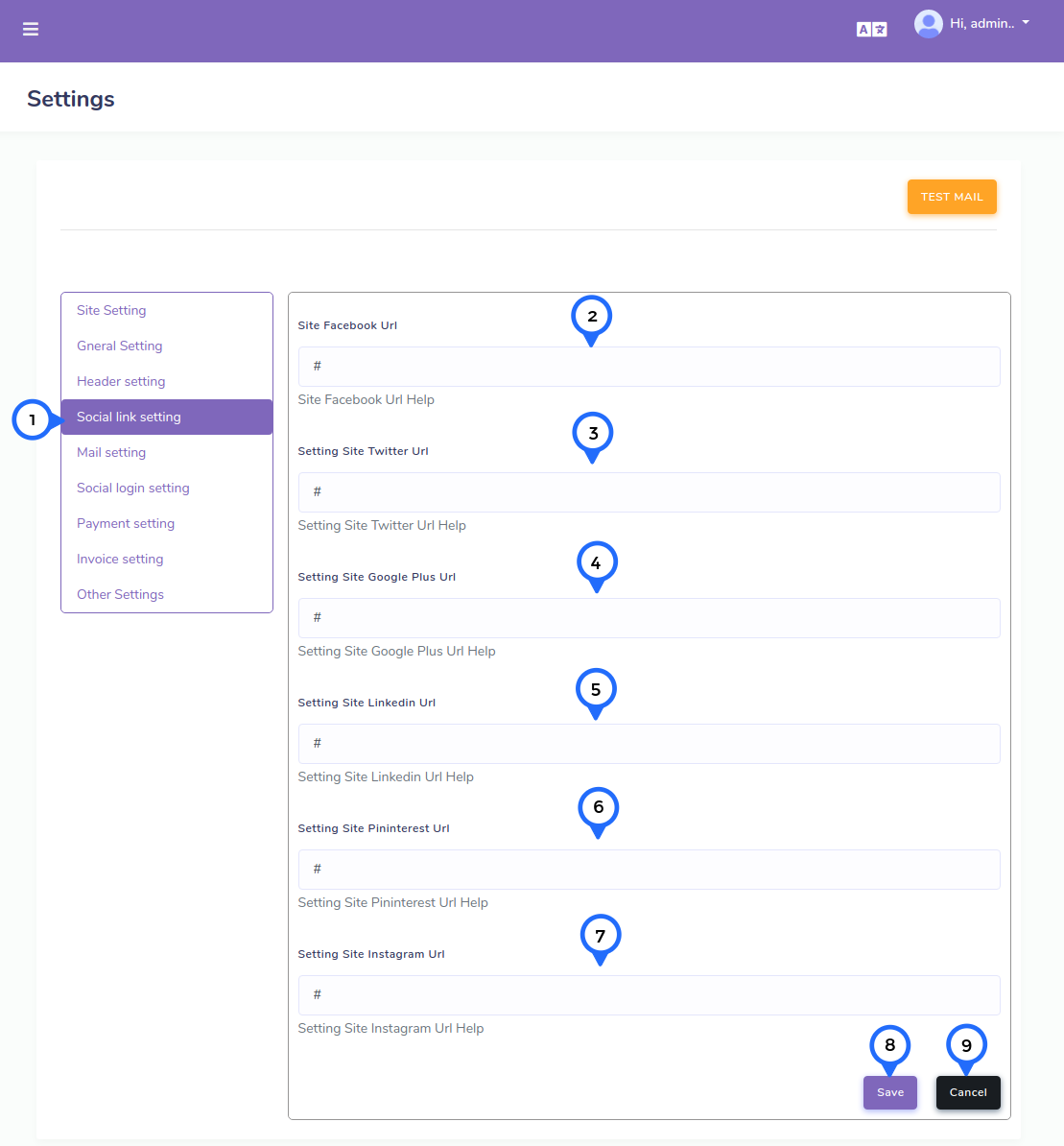
- 1) social link:all social link detail in this tab.
- 2) facebook url:in this text box set facebook url for goto facebook page of site.
- 3) twitter url:in this text box set twitter url for goto twitter page of site.
- 4) google plus url:in this text box set google plus url for goto google plus page of site.
- 5) linkedin url:in this text box set linkedin url for goto linkedin page of site.
- 6) printrest url:in this text box set printrest url for goto printrest page of site.
- 7) instagram url:in this text box set instagram url for goto instagram page of site.
- 8) save: click on this button all data save
- 9)cancel: click on this button goto dashboard page
Mail Setting Tab
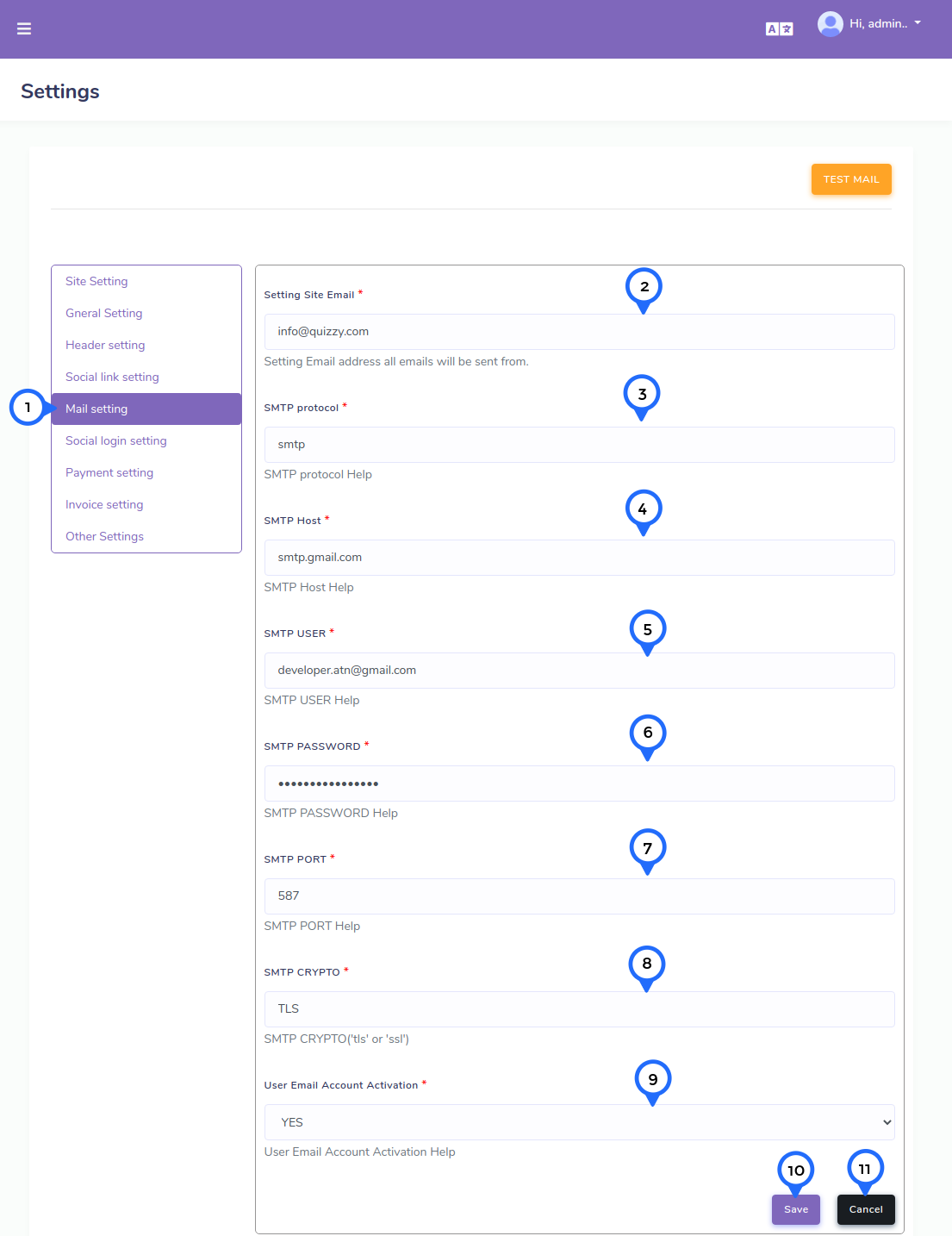
- 1) mail setting:all mail send setting data in this tab.
- 2) site email:set website email in this text box.
- 3) smtp protocol:set smtp protocol in this text box.
- 4) smtp host:set smtp host in this text box.
- 5) smtp user:set sender email address in this text box.
- 6) smtp password:set sender email password in this text box.
- 7) smtp port:set smtp post in this text box.
- 8) smtp crypto:set smtp crypto in this text box.
- 9) user account activate:in this dropdown select yes then email send if no then no email send.
- 10) save: click on this button all data save
- 11)cancel: click on this button goto dashboard page
Social Login Setting Tab
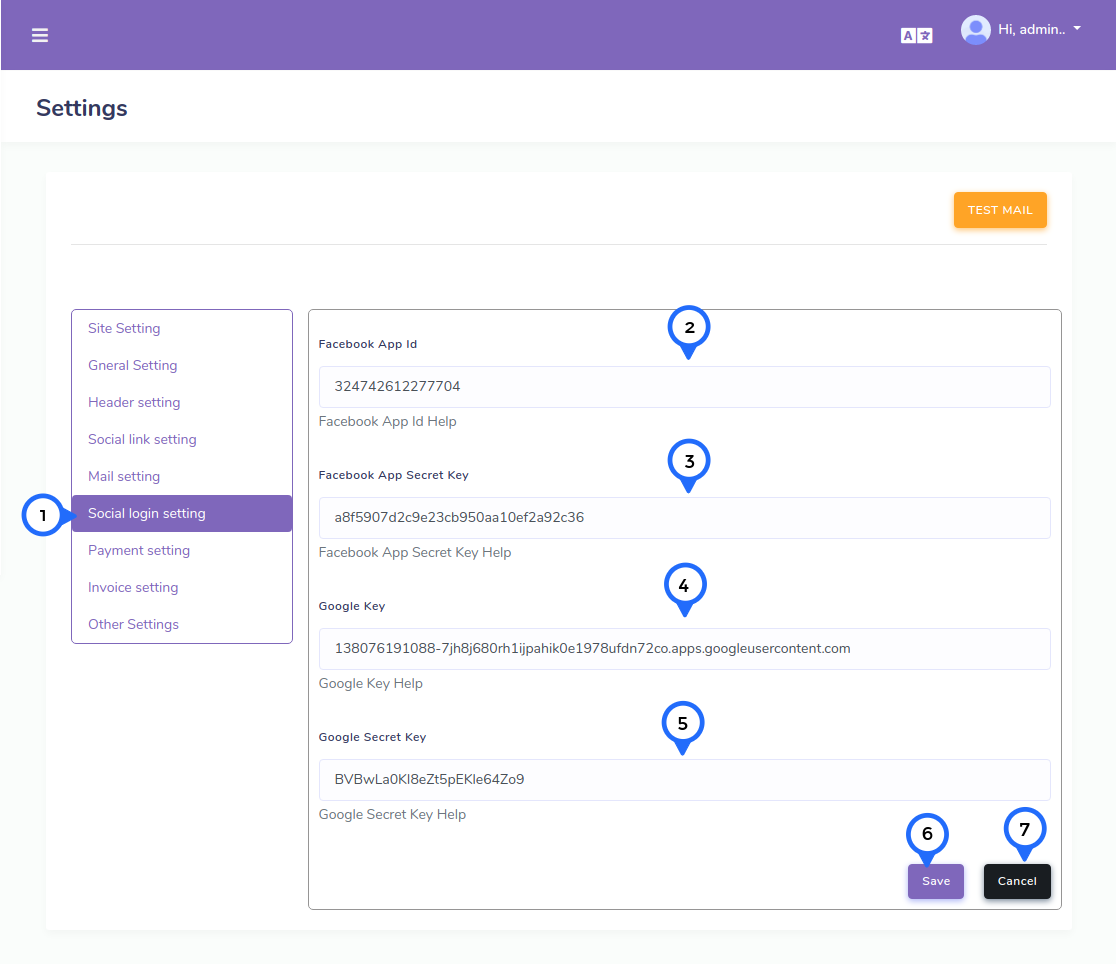
- 1) social login setting:all social login related data store in this tab.
- 2) facebook app id:set facebook app id for login by facebook in this text box.
- 3) facebook app secret key:set facebook secret key for login by facebook in this text box.
- 4) google key:set google key for login by google in this text box.
- 5) google secret key:set google secret key for login by google in this text box.
- 6) save: click on this button all data save
- 7)cancel: click on this button goto dashboard page
Social Login Setting Tab
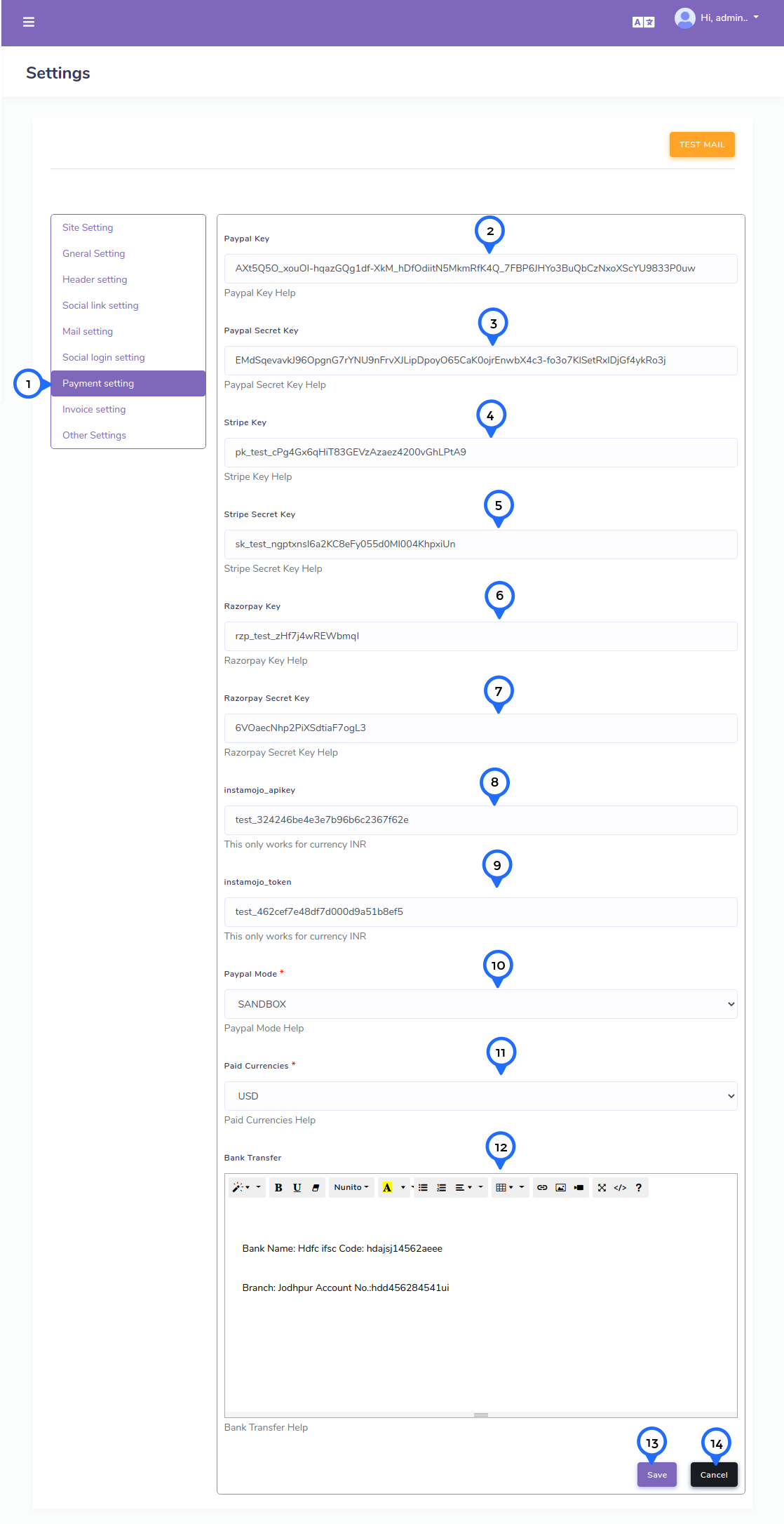
- 1) payment setting:payment related data store in this tab.
- 2) paypal key:this key use for when payment by paypal payment gateway link.
- 3) paypal secret key:this secret key use for when payment by paypal payment gateway link.
- 4) stripe key:this key use for when payment by stripe payment gateway link.
- 5) stripe secret key:this secret key use for when payment by stripe payment gateway link.
- 6) razorpay key:this key use for when payment by razorpay payment gateway link.
- 7) razorpay secret key:this secret key use for when payment by razorpay payment gateway link.
- 8) instamojo api key:this api key use for when payment by instamojo payment gateway link and used only inr currency.
- 9) instamojo token:this token use for when payment by instamojo payment gateway link and used only inr currency.
- 10) paypal mode:this dropdown select paypal payment gateway mode for sandbox or live.
- 11) paid currency:this dropdown select currency for payment.
- 12) bank transfer:this detail about bank detail when paid amount by bank transfer in this textarea.
- 13) save: click on this button all data save
- 14)cancel: click on this button goto dashboard page
Invoice Setting Tab
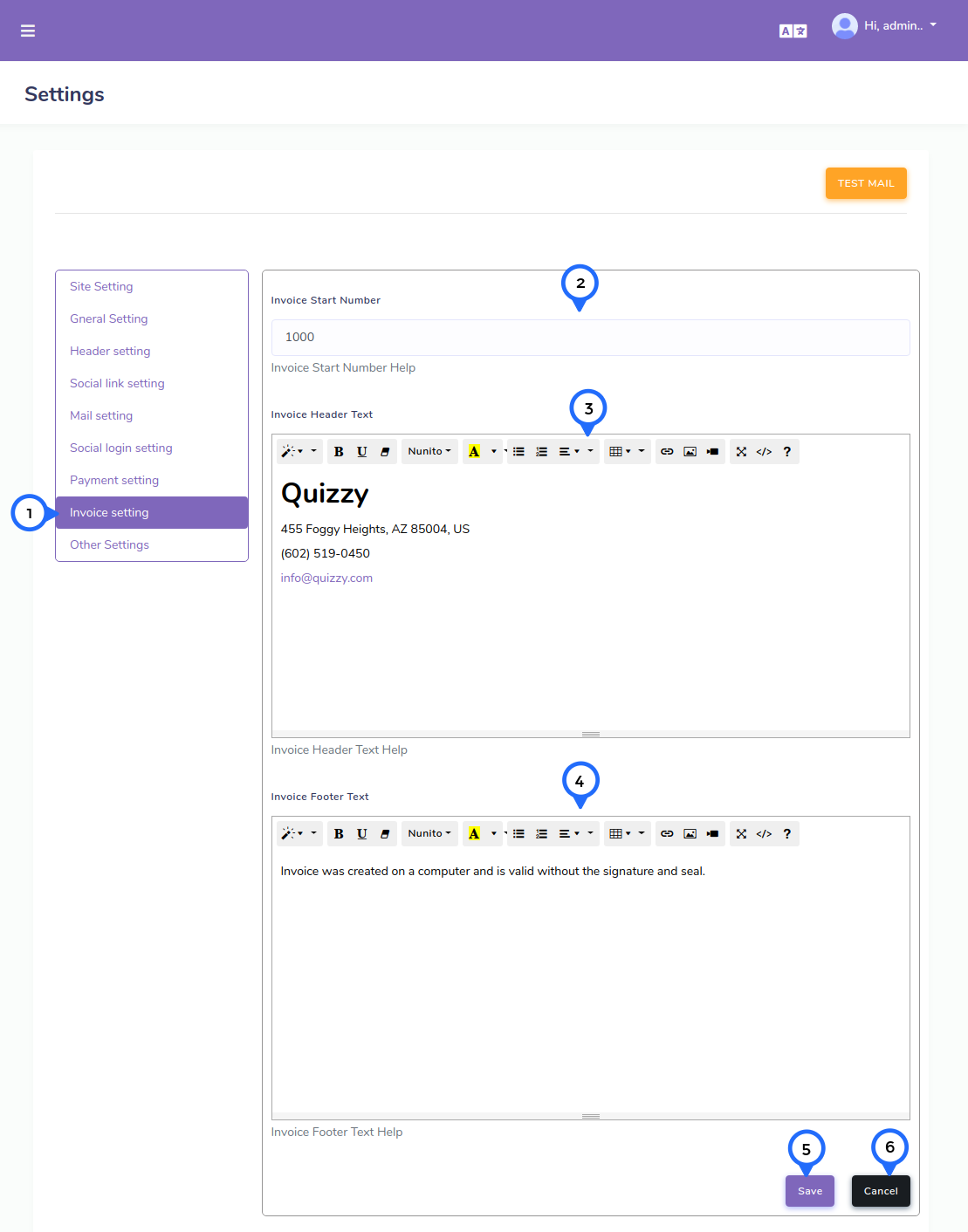
- 1) invoice setting:payment invoice detail store in this tab.
- 2) invoice start number:this text box enter invoice start number which show on invoice.
- 3) invoice header text:this textarea used for invoice header text set on top.
- 4) invoice footer text:this textarea used for invoice footer text set on top.
- 5) save: click on this button all data save
- 6)cancel: click on this button goto dashboard page
Other Setting Tab

- 1) other setting:other detail about site data store in this tab.
- 2) site token number:this field used for set token value.
- 3) tax name:this field used for set tax name which apply on payment.
- 4) tax percentage:this field used for set tax percentage which apply on payment.
- 5) save: click on this button all data save
- 6)cancel: click on this button goto dashboard page